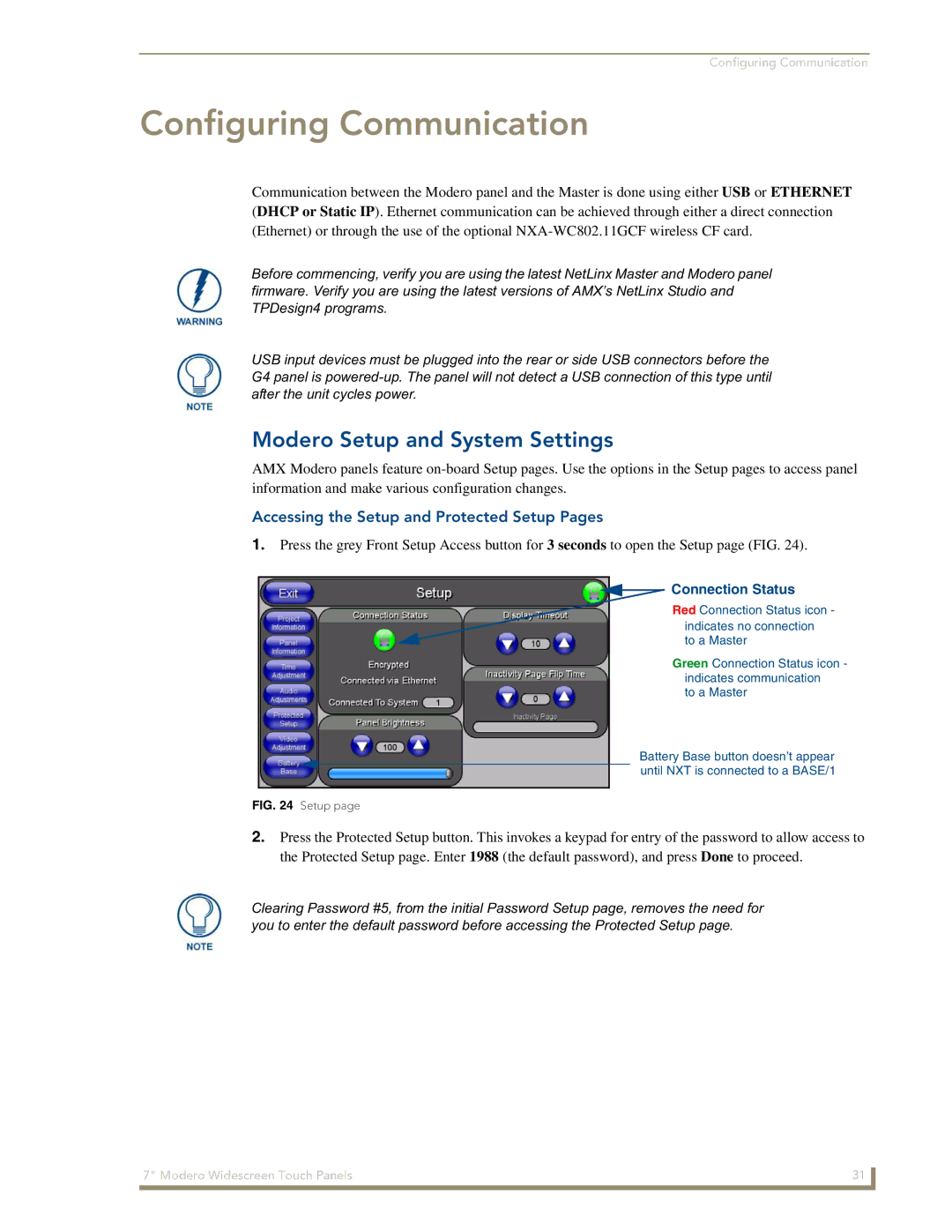Modero NXD-700Vi
Warranty Repair Policy
AMX Limited Warranty and Disclaimer
Software License and Warranty Agreement
FCC Information
Table of Contents
Configuring Communication
Information
EAP Security & Server Certificates 117
Appendix a Text Formatting 185
Table of Contents Modero Widescreen Touch Panels
FG2258-04K
Introduction
NXD-700Vi Widescreen Video Touch Panel Kit
NXD-700Vi front views
Specifications for 7 Widescreen Video Touch Panels
NXD-700Vi Specifications
Side Panel Components
Front Panel Components
Side Panel Components Cont
Included Accessories
Button Assignments
Operating / Storage
NXA-AVB/ETHERNET CAT5
NXD-700Vi Panels Connector Layout
NXA-AVB/ETHERNET Breakout Box front and rear views
NXA-AVB/ETHERNET Breakout Box
NXA-AVB/ETHERNET Specifications FG2254-10
Product Specifications
Installing the NXA-AVB/ETHERNET
NXA-AVB/ETHERNET
Wiring the NXA-AVB/ETHERNET connectors and cables
Audio In Left Channel
Wiring the NXA-AVB/ETHERNET for Balanced Audio
Wiring the NXA-AVB/ETHERNET for Unbalanced Audio
Balanced OUT
802.11b Wireless Interface Card Specifications
NXD-700Vi Touch Panel Accessories
NXA-WC80211B/CF 802.11b Wireless Card FG2255-03
NXA-WC80211GCF 802.11g Wireless Card FG2255-07
Media Access Control
NXA-WC80211GCF Specifications
Antenna Type
Bus Interface
Information
Network Architecture
Radio Technology
Receiver Sensitivity
Compatibility
Wireless LAN Security
Touch Panel
Page
NXA-CFSP Compact Flash FG2116-7x
Optional Compact Flash Upgrades
FG2116-73
FG2116-74
Page
Remove the existing NXD Outer Housing
Installation and Upgrade of the Internal NXD Components
Location of the wireless CF card connector on main board
Install the new Compact Flash Memory card
Close and Resecure the NXD Panel Enclosure
Removing/installing a Compact Flash Memory card
Page
Installing the No-Button Trim Ring
Installation
Inserting the No-Button Trim Ring
Installing the Button Trim Ring
NXD-700Vi Panel/enclosure Button latch Trim Ring
Installer Leave a GAP Between the Stud and Conduit BOX
Pre-Wall Installation of the Conduit Box
Installing the NXD panel within a Conduit Box
Installation of an NXD Touch Panel
Installing the NXD into drywall using Expansion Clips
NXD-700Vi Wall Mount panel dimensions using expansion clips
Installation
Installing the NXD into a Flat Surface using #4 screws
Flat installation surface
Installation
Wiring a power connection
Wiring Guidelines for the NXD-700Vi Panels
Preparing captive wires
Ethernet/RJ-45 Port Connections and Wiring
Audio/Video Port Connections and Wiring
Pin Wire Color Function Polarity
Audio/Video RJ-45 Pinout Information
Pin Signals Connections Pairing Color
USB Port Connecting and Using Input Devices
Ethernet RJ-45 Pinouts and Signals
Calibrating the Modero Panel
Panel Calibration
Touch Panel Calibration Screens
Testing your Calibration
If Calibration Is Not Working
Panel Calibration Modero Widescreen Touch Panels
Accessing the Setup and Protected Setup Pages
Configuring Communication
Modero Setup and System Settings
Hot Swapping
Wireless Settings Page Wireless Access Overview
Setting the Panel’s Device Number
Wireless communication using a Dhcp Address
Configuring a Wireless Network Access
Configure the Panel’s Wireless IP Settings
Using the Site Survey tool
Wireless communication using a Static IP Address
Site Survey
Configure the Card’s Wireless Security Settings
Panel connection IP info Wireless Card security settings
Required Information
Automatically set Ssid
Select Wireless Settings
Manually set Ssid
Locate the Wireless Security section FIG
These WEP Key identifier values must match for both devices
WEP Key # Keyboard
Select System Settings
Choose a Master Connection Mode
System Settings page USB Connection
USB driver installation popup window
Configure a Virtual NetLinx Master using NetLinx Studio
Assigning Communication Settings for a Virtual Master
Ethernet
Mode Description Procedures
Master Connection to a Virtual Master via Ethernet
Connection Modes
Configuring Communication
Ethernet
G4 Web Control
Using G4 Web Control to Interact with a G4 Panel
Configuring Communication
Using your NetLinx Master to control the G4 panel
Web Control VNC installation and Password entry screens
Configuring Communication
Upgrading the Modero Firmware via the USB port
Configure the panel for a USB Connection Type
Upgrading Modero Firmware
Prepare NetLinx Studio for communication via the USB port
Default Modero panel value is
Confirm and Upgrade the firmware via the USB port
Using USB for a Virtual Master transfer
Prepare the Master for communication via an IP
Upgrading the Modero Firmware via Ethernet IP Address
Prepare the panel for communication via an IP
Latest NXD-700Vi firmware kit file is now panel-specific
Verify and Upgrade the panel firmware via an IP
Selected Firmware file
Firmware Pages and Descriptions
Setup Navigation Buttons
Protected Setup
Setup Page Elements
Setup
Information
Timeout
Inactivity Page Flip
Panel Brightness
Project Information Page Elements
Project Information
Panel Information Page Elements
Panel Information
Setup Pages Version
Setup Port
Power Up Pages
Panel Type
Time & Date Setup
Time & Date Setup
Time Date Refresh/Set
Time Display fields
Volume Page Elements
Volume
Master Volume
Set Date/Time
Digital Audio Level
Default Panel Sounds
Analog
Intercom
Supported WAV Sampling Rates
Video Adjustment
Supported sampling rates for WAV
Video Setup Page Elements
Protected Setup Navigation Buttons
Protected Setup Navigation Buttons
Protected Setup Page Elements
Protected Setup
Reboot Panel
Device Number
Protected Setup page-System Recovery confirmation dialog
System Recovery
System Settings Page Elements
System Settings
Master Connection
IP Settings
Full Duplex
Wireless Settings
Wireless Settings
Wireless Security
Access Point MAC
Address
Network Name Ssid WAP names
RF Link Info
Site Survey
Wireless Security Support
Wireless Security
802.11g Wi-Fi CF card
Secondary Connection
Wireless Settings page Open Clear Text Settings
Open Clear Text Settings
Save/Cancel
Static WEP Settings
Open Clear Text Settings
Default Key
Static WEP Settings
WEP 64 / WEP
Generate Passphrase
Current Key
WPA-PSK Settings
Authentication
Password/Pass Phrase
WPA-PSK Settings
Ssid Service Set Identifier
EAP-LEAP Settings
EAP-LEAP Settings
Identity
Password
EAP-LEAP sample Cisco System Security
EAP-FAST Settings
Anonymous Identity
EAP-FAST Settings
Automatic PAC
Provisioning
PAC File Location
EAP-PEAP Settings
Been Disabled
Inner Authentication Type
EAP-PEAP Settings
Certificate Authority
Peap Version
EAP-TTLS Settings
EAP-TTLS Settings
MSCHAPv2 default because its the most common
EAP-TLS Settings
EAP-TLS Settings
Client Certificate Configuration
Client certificate configuration
Private Key password
Client Certificate
Certificates and their Extensions
Configuration Field Name Certificate File Type Supported
Certificate Types Supported by the Modero Firmware
Certificate Type Possible File Extensions
Calibration page actually 3 separate screens
Calibration
G4 Web Control
G4 Web Control Settings
G4 Web Control
G4 Web Control Timeout
Sensor Setup Page Elements
Sensor Setup
Light Sensor
Dim Mode Minimum
Light Level field
Motion Sensor
Sense
Wake Panel On Motion
Other Settings menu
Other Settings
Image Caching Page Elements
Image Caching
Enable
Image Cache Settings
Clear Cache
Image Cache Status
Password Setup
Setting the image cache
Clearing the image cache
Checking image cache status
Password Setup Page Elements
SIP Settings
Panel Password
Change
SIP Settings
Panel Logs
Tools
Refreshing the Panel Connections Log
Checking the Panel Connection Logs
Clearing the Panel Connections Log
Panel Statistics
Panel Statistics
Refreshing the Panel Statistics
Checking the Panel Statistics
Clearing the Panel Statistics
Connection Utility
Connection Utility
Using the Connection Utility
Overview
EAP Security & Server Certificates
Page
Full Duplex Intercom
Panel Intercom Configuration
Setup
Setting Intercom Auto Answer
Setting the Intercom Session Timeout
Allowing a panel to be monitored
Advanced Setup
Naming a panel
Allowing a panel to monitor
Name Description Channel Address Level PortCode
Sample Intercom
Sample Intercom
124 Modero Widescreen Touch Panels
Answering an incoming call
Advanced Setup
Setup
Creating Intercom Pages
More Time Popup
Commands
Commands
Programming
Button Assignments
@DPG
@CPG
@PDR
@PHE
@PPA
@PHT
@PPF
@PPG
@PPM
@PPK
@PPN
@PPT
@PSE
@PPX
@PSP
@PST
Ppon
Ppof
Ppog
RGB triplets and names for basic 88 colors
Programming Numbers
RGB Values for all 88 Basic Colors
Index No Name Red Green Blue
134 Modero Widescreen Touch Panels
Font ID Font type Size
Default Font Styles and ID Numbers
Font styles and ID numbers
Border Styles and Programming Numbers
Border styles and Programming numbers
TPD4 Border Styles by Name
Border styles
Modero Widescreen Touch Panels 137
Button Commands
Button Commands
Sendcommand Panel,ANI-500,1,25,100
ANI
BAU
APF
BAT
BCT
BCB
BCF
BFB
BDO
BIM
Entry is required
BMC
BLN
BMF-vt addr range,button states range,data
BMF
Cont
BML
BMI
BMP
BNC
BNP
BNN
BNT
BOP
BPP
BOR
BOS
BSF
BRD
BSM
BSO
BVL
BSP
BVN
BVP
CPF
BWW
DPF
ENA
GIV
FON
GDI
GLL
GLH
GRD
GRU
GSN-vt addr range,bargraph slider name
Sendcommand Panel,GSN-500,Ball
GSN
JSI
ICO
JSB
MBT
JST
MDC
SHO
TXT
TEC
TEF
UNI
Text Effects Names
Text Effects
Defineevent
Button Query Commands
Custom Event Fields
Send Command Panel,?BCB-529,1
Button Query Commands
?BCB
?BCB-vt addr range,button states range
?BCT
?BCF
?BOP
?BMP
?BWW
?BRD
?ICO
?FON
?JSI
?JSB
?TEC
?JST
Send Command Panel,?TXT-529,1
Send Command Panel,?TEF-529,1
?TEF
?TEF-vt addr range,button states range
Panel Runtime Operations
Panel Runtime Operation Commands
@AKR
@AKP
Beep
Brit
@EKP
Setup
Pkeyp
@PKP
@SSL
@SOU
@SST
@SWK
Tpageoff
Tpageon
@VKB
Wake
Input Commands
Input Commands
CAL
KPS
VKS
MPS
TPS
Decimal numbers Hexidecimal values Virtual keystroke
Embedded codes
Embedded Codes
Panel Setup Commands
Panel Setup Commands
CEX
Cfsm
DLD
MUT
VOL
PWD
@RPP
Dynamic Image Commands
Dynamic Image Commands
RAF-resource name,data
Panel Intercom Commands
Panel Intercom Commands
SIP Commands
SIP Commands
PHN-REDIAL
PHN-PRIVACY
Transferred
PHN-ANSWER
PHN-HANGUP
PHN-DTMF
PHN-HOLD
?PHN-PRIVACY
Programming 184 Modero Widescreen Touch Panels
Text Formatting Codes for Bargraphs/Joysticks
Appendix a Text Formatting
Bargraph Text Code Inputs
Formatting Code Operations
Input mask character types
Text Area Input Masking
Character Types
Character Masking Rule
Input mask next field characters
Input mask ranges
Input mask operations
Input mask literals
Common Name Input Mask
Input mask output examples
Output Examples
Special escape sequences
URL Resources
Escape Sequences
Sequence Panel Information
Page
Overview of Wireless Technology
Appendix B Wireless Technology
802.1x
Terminology
Tkip
WPA2
EAP characteristics
EAP Authentication
EAP Method Characteristics
Method Credential Type Authentication Pros Cons
EAP security method in process
EAP communication overview
AMX Certificate Upload Utility
Configuring your G4 Touch Panel for USB Communication
Setup the Panel and PC for USB Communication
Confirm the Installation of the USB Driver on the PC
How to Upload a Certificate File
200 Modero Touch Panels
Appendix B Wireless Technology Modero Touch Panels 201
Appendix B Wireless Technology 202 Modero Touch Panels
Troubleshooting Information
Appendix C Troubleshooting
My Workspace window
Symptom Solution My Modero panel isn’t appearing
My Modero panel can’t obtain a
Dhcp Address
Connecting
Symptom Solution
Blinking and it says the USB is
My on-screen mouse cursor
Working
Symptom Solution My WEP doesn’t seem to be
My connected Masters
Studio 2.x application
Only one shows up
Connected to my System Master
After downloading a panel file or
Behaves strangely
Page
Appendix Modero Widescreen Touch Panels 209
It’s Your World Take Control