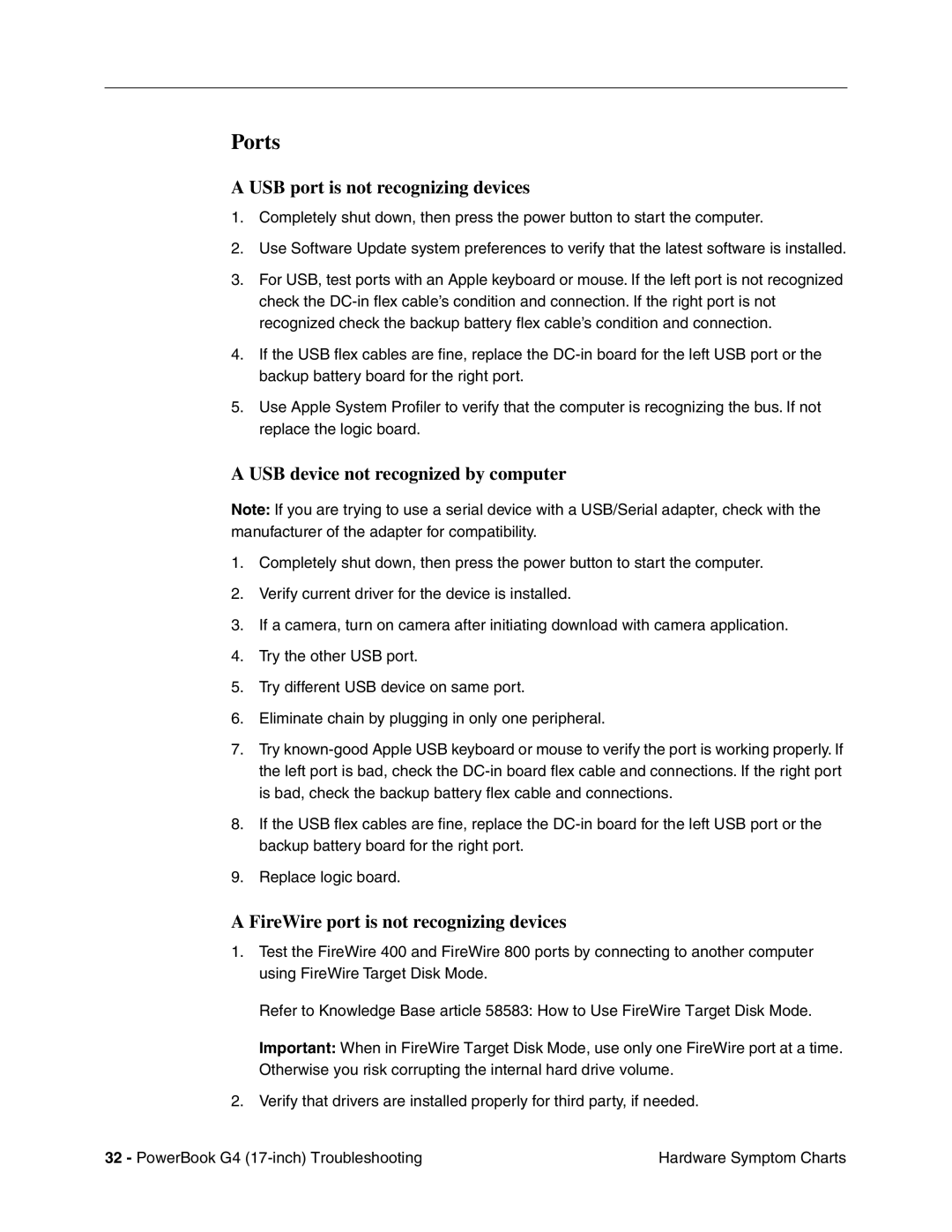Ports
A USB port is not recognizing devices
1.Completely shut down, then press the power button to start the computer.
2.Use Software Update system preferences to verify that the latest software is installed.
3.For USB, test ports with an Apple keyboard or mouse. If the left port is not recognized check the
4.If the USB flex cables are fine, replace the
5.Use Apple System Profiler to verify that the computer is recognizing the bus. If not replace the logic board.
A USB device not recognized by computer
Note: If you are trying to use a serial device with a USB/Serial adapter, check with the manufacturer of the adapter for compatibility.
1.Completely shut down, then press the power button to start the computer.
2.Verify current driver for the device is installed.
3.If a camera, turn on camera after initiating download with camera application.
4.Try the other USB port.
5.Try different USB device on same port.
6.Eliminate chain by plugging in only one peripheral.
7.Try
8.If the USB flex cables are fine, replace the
9.Replace logic board.
A FireWire port is not recognizing devices
1.Test the FireWire 400 and FireWire 800 ports by connecting to another computer using FireWire Target Disk Mode.
Refer to Knowledge Base article 58583: How to Use FireWire Target Disk Mode.
Important: When in FireWire Target Disk Mode, use only one FireWire port at a time. Otherwise you risk corrupting the internal hard drive volume.
2.Verify that drivers are installed properly for third party, if needed.
32 - PowerBook G4 | Hardware Symptom Charts |