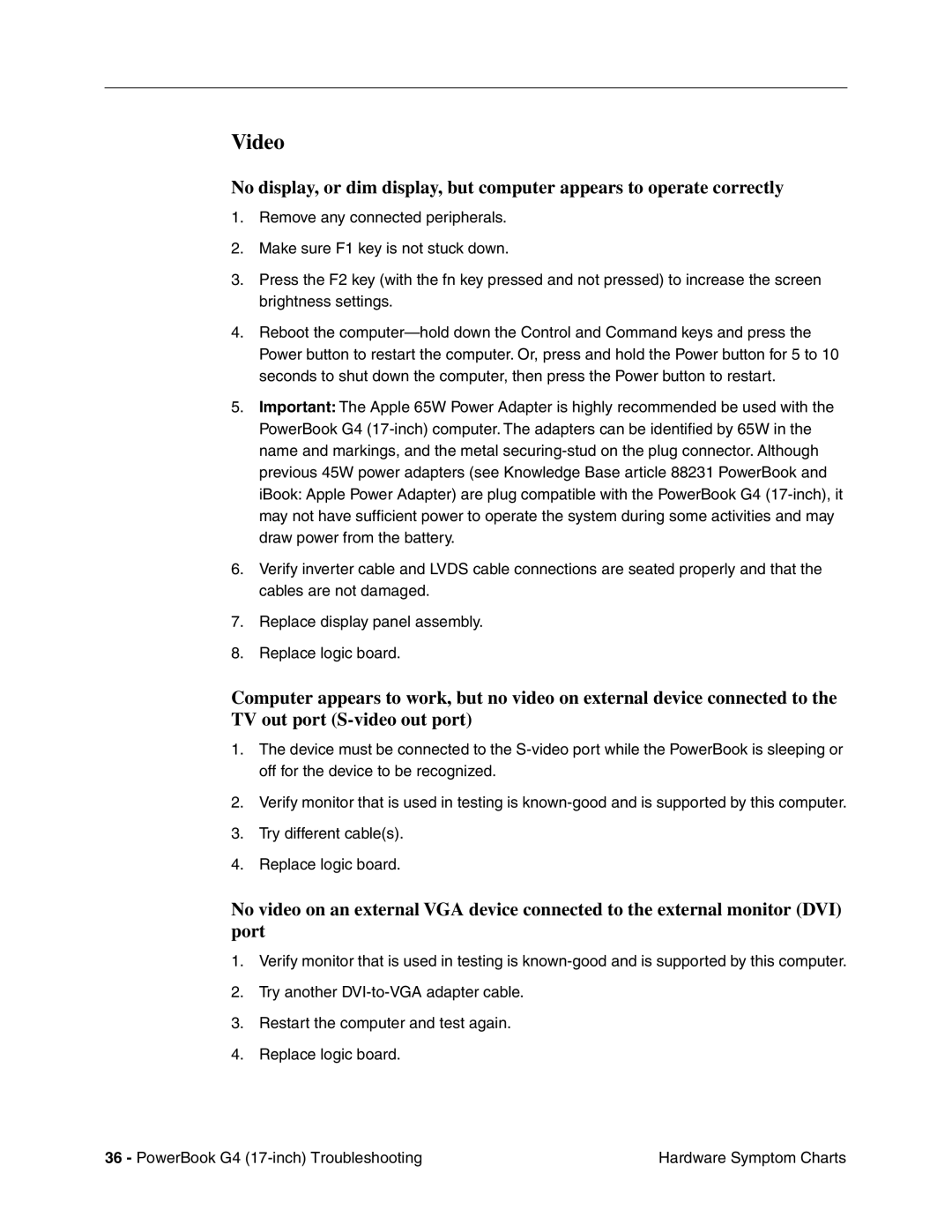Video
No display, or dim display, but computer appears to operate correctly
1.Remove any connected peripherals.
2.Make sure F1 key is not stuck down.
3.Press the F2 key (with the fn key pressed and not pressed) to increase the screen brightness settings.
4.Reboot the
5.Important: The Apple 65W Power Adapter is highly recommended be used with the PowerBook G4
6.Verify inverter cable and LVDS cable connections are seated properly and that the cables are not damaged.
7.Replace display panel assembly.
8.Replace logic board.
Computer appears to work, but no video on external device connected to the TV out port
1.The device must be connected to the
2.Verify monitor that is used in testing is
3.Try different cable(s).
4.Replace logic board.
No video on an external VGA device connected to the external monitor (DVI) port
1.Verify monitor that is used in testing is
2.Try another
3.Restart the computer and test again.
4.Replace logic board.
36 - PowerBook G4 | Hardware Symptom Charts |