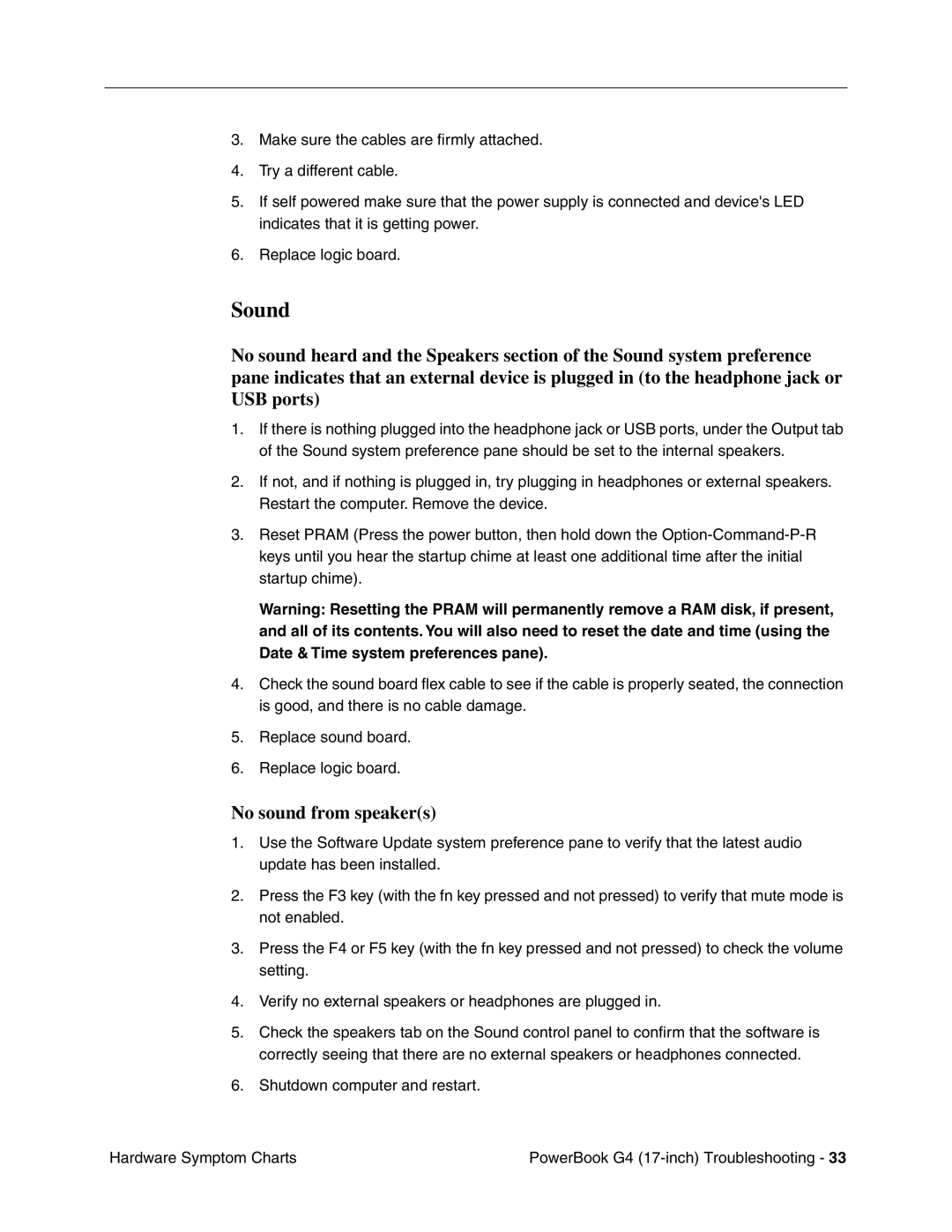3.Make sure the cables are firmly attached.
4.Try a different cable.
5.If self powered make sure that the power supply is connected and device's LED indicates that it is getting power.
6.Replace logic board.
Sound
No sound heard and the Speakers section of the Sound system preference pane indicates that an external device is plugged in (to the headphone jack or USB ports)
1.If there is nothing plugged into the headphone jack or USB ports, under the Output tab of the Sound system preference pane should be set to the internal speakers.
2.If not, and if nothing is plugged in, try plugging in headphones or external speakers. Restart the computer. Remove the device.
3.Reset PRAM (Press the power button, then hold down the
Warning: Resetting the PRAM will permanently remove a RAM disk, if present, and all of its contents. You will also need to reset the date and time (using the Date & Time system preferences pane).
4.Check the sound board flex cable to see if the cable is properly seated, the connection is good, and there is no cable damage.
5.Replace sound board.
6.Replace logic board.
No sound from speaker(s)
1.Use the Software Update system preference pane to verify that the latest audio update has been installed.
2.Press the F3 key (with the fn key pressed and not pressed) to verify that mute mode is not enabled.
3.Press the F4 or F5 key (with the fn key pressed and not pressed) to check the volume setting.
4.Verify no external speakers or headphones are plugged in.
5.Check the speakers tab on the Sound control panel to confirm that the software is correctly seeing that there are no external speakers or headphones connected.
6.Shutdown computer and restart.
Hardware Symptom Charts | PowerBook G4 |