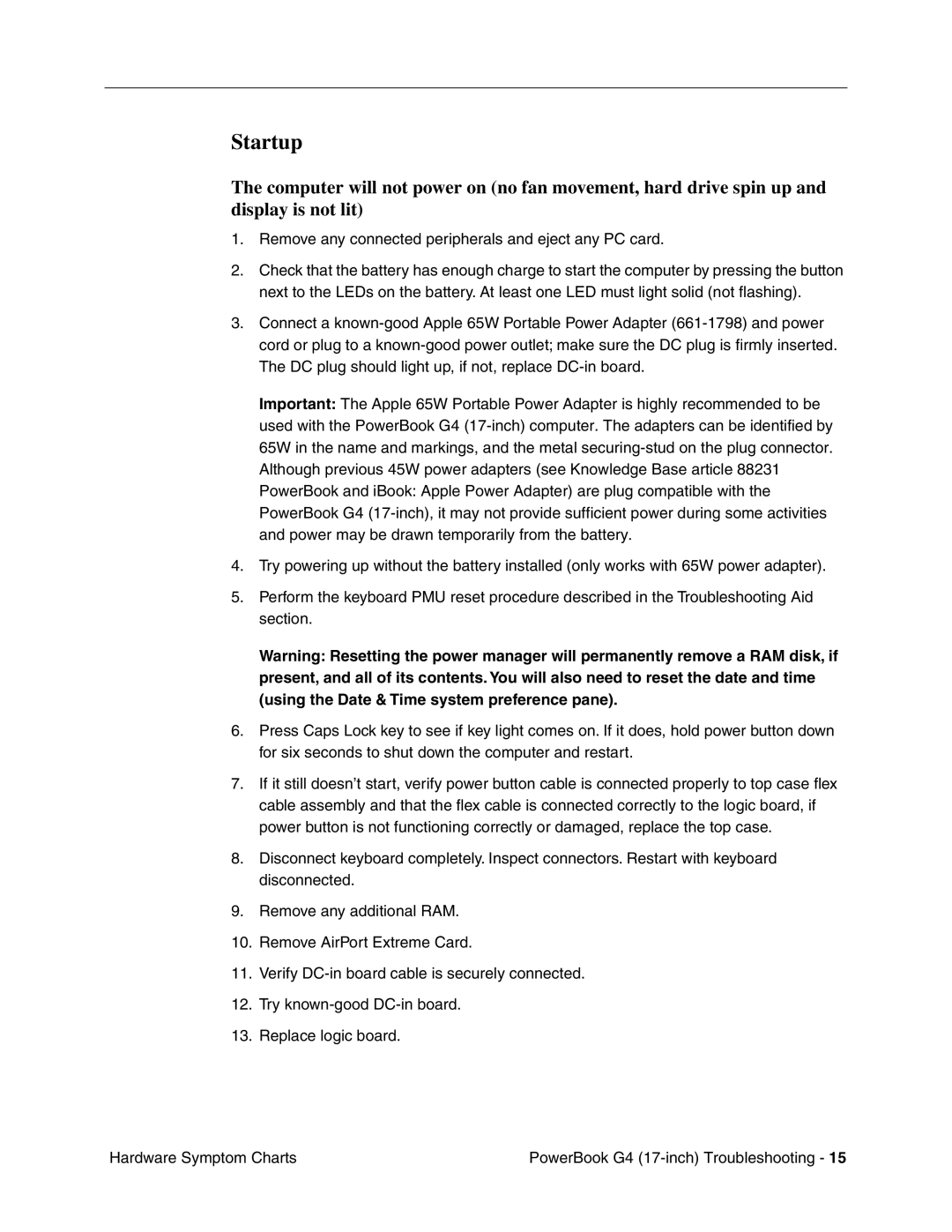Startup
The computer will not power on (no fan movement, hard drive spin up and display is not lit)
1.Remove any connected peripherals and eject any PC card.
2.Check that the battery has enough charge to start the computer by pressing the button next to the LEDs on the battery. At least one LED must light solid (not flashing).
3.Connect a
Important: The Apple 65W Portable Power Adapter is highly recommended to be used with the PowerBook G4
4.Try powering up without the battery installed (only works with 65W power adapter).
5.Perform the keyboard PMU reset procedure described in the Troubleshooting Aid section.
Warning: Resetting the power manager will permanently remove a RAM disk, if present, and all of its contents. You will also need to reset the date and time (using the Date & Time system preference pane).
6.Press Caps Lock key to see if key light comes on. If it does, hold power button down for six seconds to shut down the computer and restart.
7.If it still doesn’t start, verify power button cable is connected properly to top case flex cable assembly and that the flex cable is connected correctly to the logic board, if power button is not functioning correctly or damaged, replace the top case.
8.Disconnect keyboard completely. Inspect connectors. Restart with keyboard disconnected.
9.Remove any additional RAM.
10.Remove AirPort Extreme Card.
11.Verify
12.Try
13.Replace logic board.
Hardware Symptom Charts | PowerBook G4 |