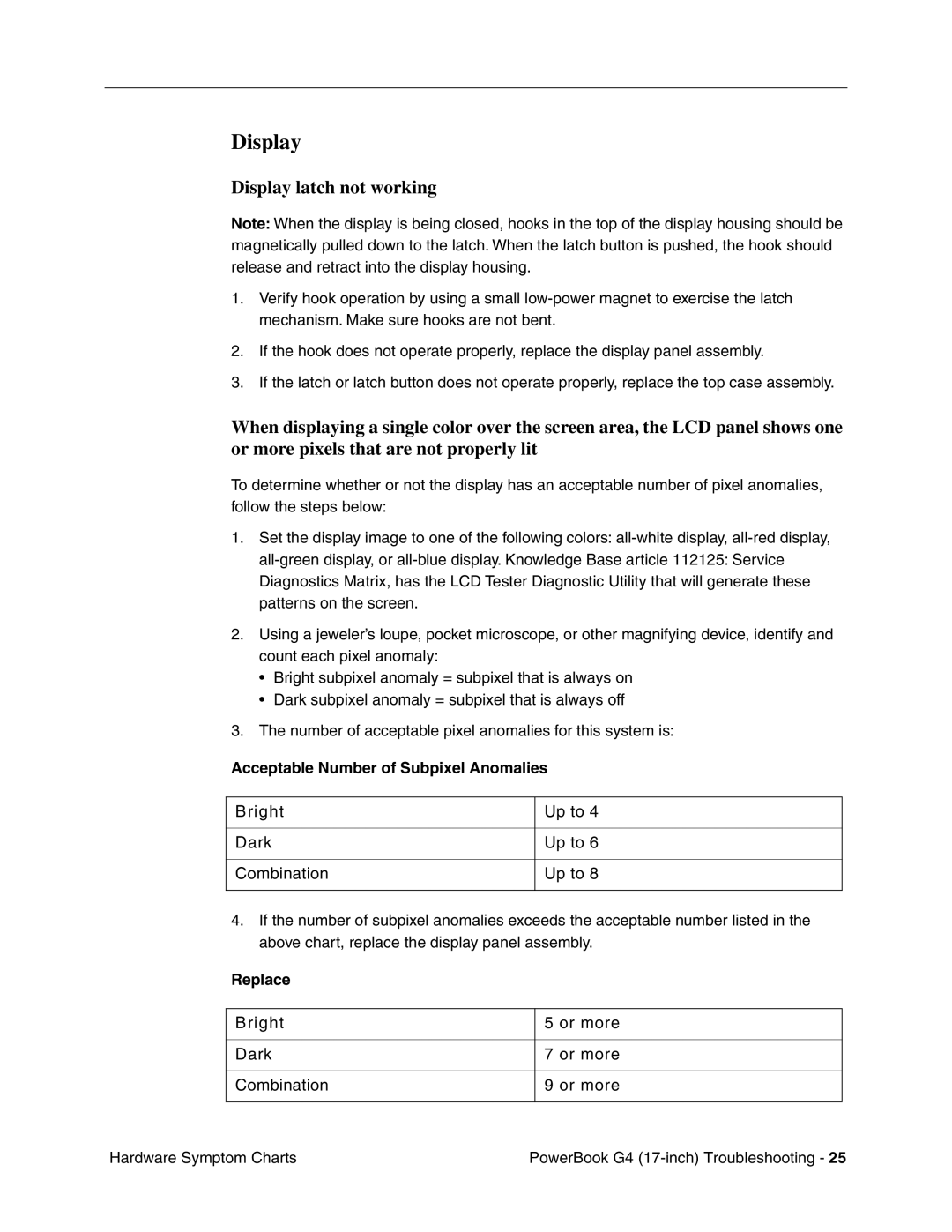Display
Display latch not working
Note: When the display is being closed, hooks in the top of the display housing should be magnetically pulled down to the latch. When the latch button is pushed, the hook should release and retract into the display housing.
1.Verify hook operation by using a small
2.If the hook does not operate properly, replace the display panel assembly.
3.If the latch or latch button does not operate properly, replace the top case assembly.
When displaying a single color over the screen area, the LCD panel shows one or more pixels that are not properly lit
To determine whether or not the display has an acceptable number of pixel anomalies, follow the steps below:
1.Set the display image to one of the following colors:
2.Using a jeweler’s loupe, pocket microscope, or other magnifying device, identify and count each pixel anomaly:
•Bright subpixel anomaly = subpixel that is always on
•Dark subpixel anomaly = subpixel that is always off
3.The number of acceptable pixel anomalies for this system is:
Acceptable Number of Subpixel Anomalies
Bright
Dark
Combination
Up to 4
Up to 6
Up to 8
4.If the number of subpixel anomalies exceeds the acceptable number listed in the above chart, replace the display panel assembly.
Replace
Bright
Dark
Combination
5 or more
7 or more
9 or more
Hardware Symptom Charts | PowerBook G4 |