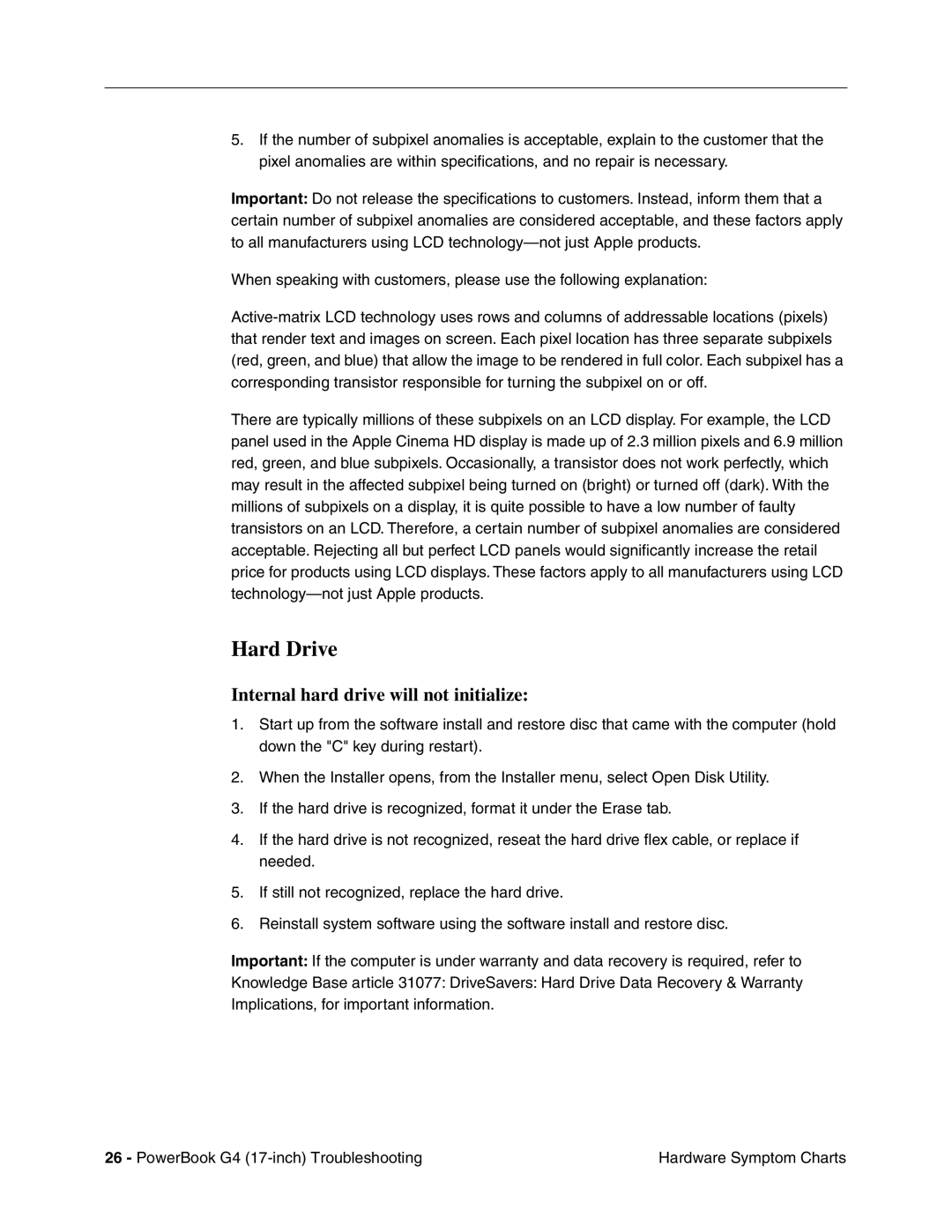5.If the number of subpixel anomalies is acceptable, explain to the customer that the pixel anomalies are within specifications, and no repair is necessary.
Important: Do not release the specifications to customers. Instead, inform them that a certain number of subpixel anomalies are considered acceptable, and these factors apply to all manufacturers using LCD
When speaking with customers, please use the following explanation:
There are typically millions of these subpixels on an LCD display. For example, the LCD panel used in the Apple Cinema HD display is made up of 2.3 million pixels and 6.9 million red, green, and blue subpixels. Occasionally, a transistor does not work perfectly, which may result in the affected subpixel being turned on (bright) or turned off (dark). With the millions of subpixels on a display, it is quite possible to have a low number of faulty transistors on an LCD. Therefore, a certain number of subpixel anomalies are considered acceptable. Rejecting all but perfect LCD panels would significantly increase the retail price for products using LCD displays. These factors apply to all manufacturers using LCD
Hard Drive
Internal hard drive will not initialize:
1.Start up from the software install and restore disc that came with the computer (hold down the "C" key during restart).
2.When the Installer opens, from the Installer menu, select Open Disk Utility.
3.If the hard drive is recognized, format it under the Erase tab.
4.If the hard drive is not recognized, reseat the hard drive flex cable, or replace if needed.
5.If still not recognized, replace the hard drive.
6.Reinstall system software using the software install and restore disc.
Important: If the computer is under warranty and data recovery is required, refer to
Knowledge Base article 31077: DriveSavers: Hard Drive Data Recovery & Warranty Implications, for important information.
26 - PowerBook G4 | Hardware Symptom Charts |