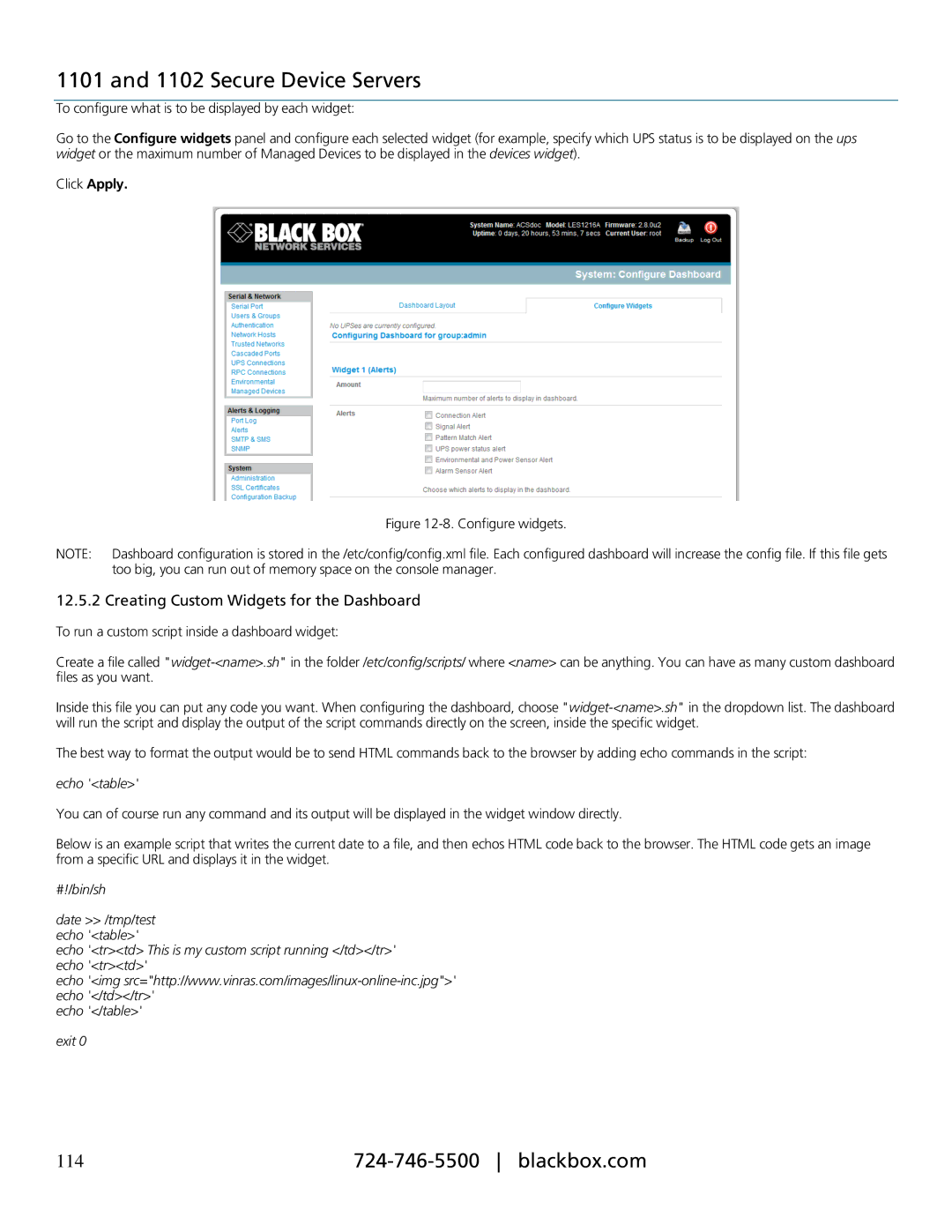1101 and 1102 Secure Device Servers
To configure what is to be displayed by each widget:
Go to the Configure widgets panel and configure each selected widget (for example, specify which UPS status is to be displayed on the ups widget or the maximum number of Managed Devices to be displayed in the devices widget).
Click Apply.
Figure 12-8. Configure widgets.
NOTE: Dashboard configuration is stored in the /etc/config/config.xml file. Each configured dashboard will increase the config file. If this file gets too big, you can run out of memory space on the console manager.
12.5.2 Creating Custom Widgets for the Dashboard
To run a custom script inside a dashboard widget:
Create a file called
Inside this file you can put any code you want. When configuring the dashboard, choose
The best way to format the output would be to send HTML commands back to the browser by adding echo commands in the script:
echo '<table>'
You can of course run any command and its output will be displayed in the widget window directly.
Below is an example script that writes the current date to a file, and then echos HTML code back to the browser. The HTML code gets an image from a specific URL and displays it in the widget.
#!/bin/sh
date >> /tmp/test echo '<table>'
echo '<tr><td> This is my custom script running </td></tr>' echo '<tr><td>'
echo '<img
echo '</table>'
exit 0
114 |