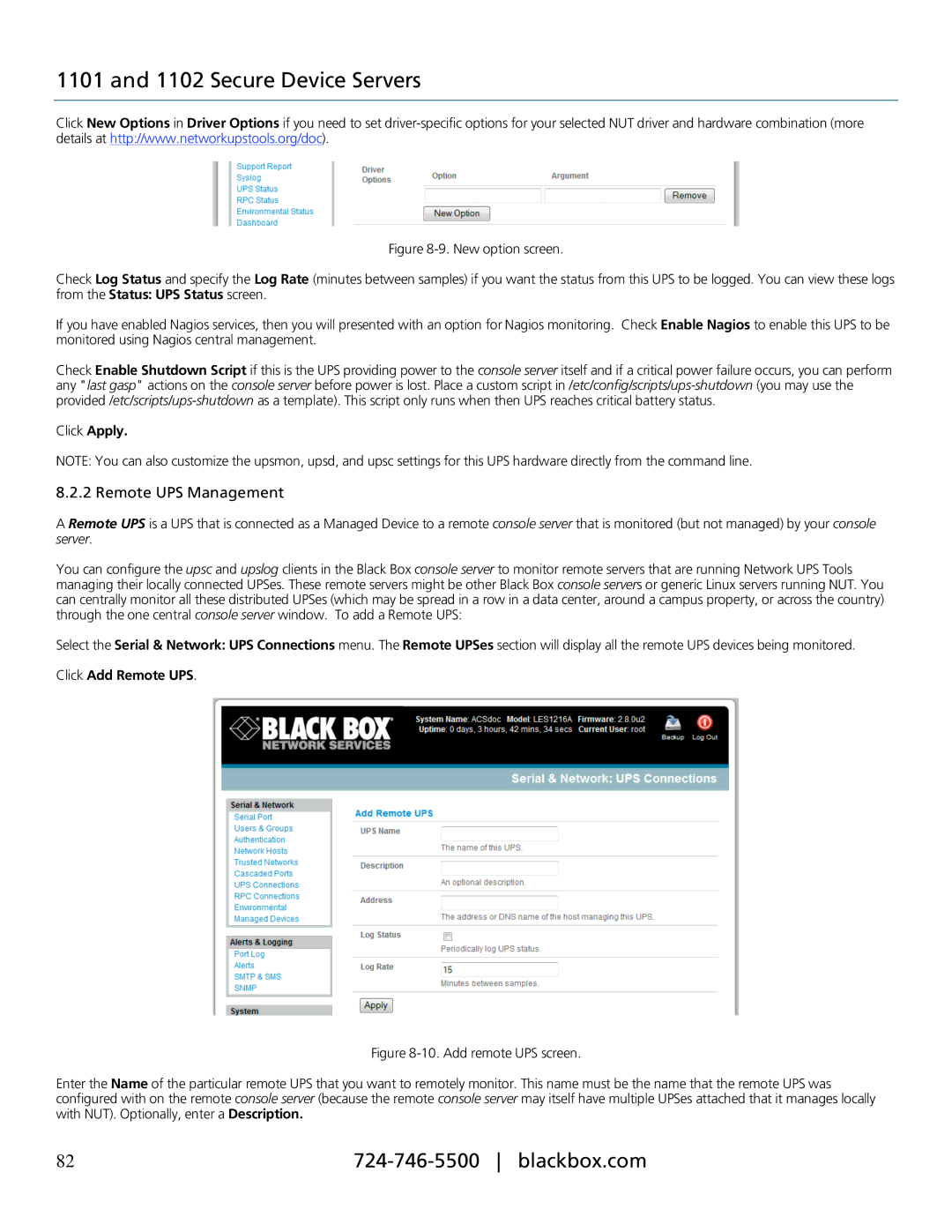1101 and 1102 Secure Device Servers
Click New Options in Driver Options if you need to set
Figure 8-9. New option screen.
Check Log Status and specify the Log Rate (minutes between samples) if you want the status from this UPS to be logged. You can view these logs from the Status: UPS Status screen.
If you have enabled Nagios services, then you will presented with an option for Nagios monitoring. Check Enable Nagios to enable this UPS to be monitored using Nagios central management.
Check Enable Shutdown Script if this is the UPS providing power to the console server itself and if a critical power failure occurs, you can perform any "last gasp" actions on the console server before power is lost. Place a custom script
Click Apply.
NOTE: You can also customize the upsmon, upsd, and upsc settings for this UPS hardware directly from the command line.
8.2.2 Remote UPS Management
A Remote UPS is a UPS that is connected as a Managed Device to a remote console server that is monitored (but not managed) by your console server.
You can configure the upsc and upslog clients in the Black Box console server to monitor remote servers that are running Network UPS Tools managing their locally connected UPSes. These remote servers might be other Black Box console servers or generic Linux servers running NUT. You can centrally monitor all these distributed UPSes (which may be spread in a row in a data center, around a campus property, or across the country) through the one central console server window. To add a Remote UPS:
Select the Serial & Network: UPS Connections menu. The Remote UPSes section will display all the remote UPS devices being monitored. Click Add Remote UPS.
Figure 8-10. Add remote UPS screen.
Enter the Name of the particular remote UPS that you want to remotely monitor. This name must be the name that the remote UPS was configured with on the remote console server (because the remote console server may itself have multiple UPSes attached that it manages locally with NUT). Optionally, enter a Description.
82 |