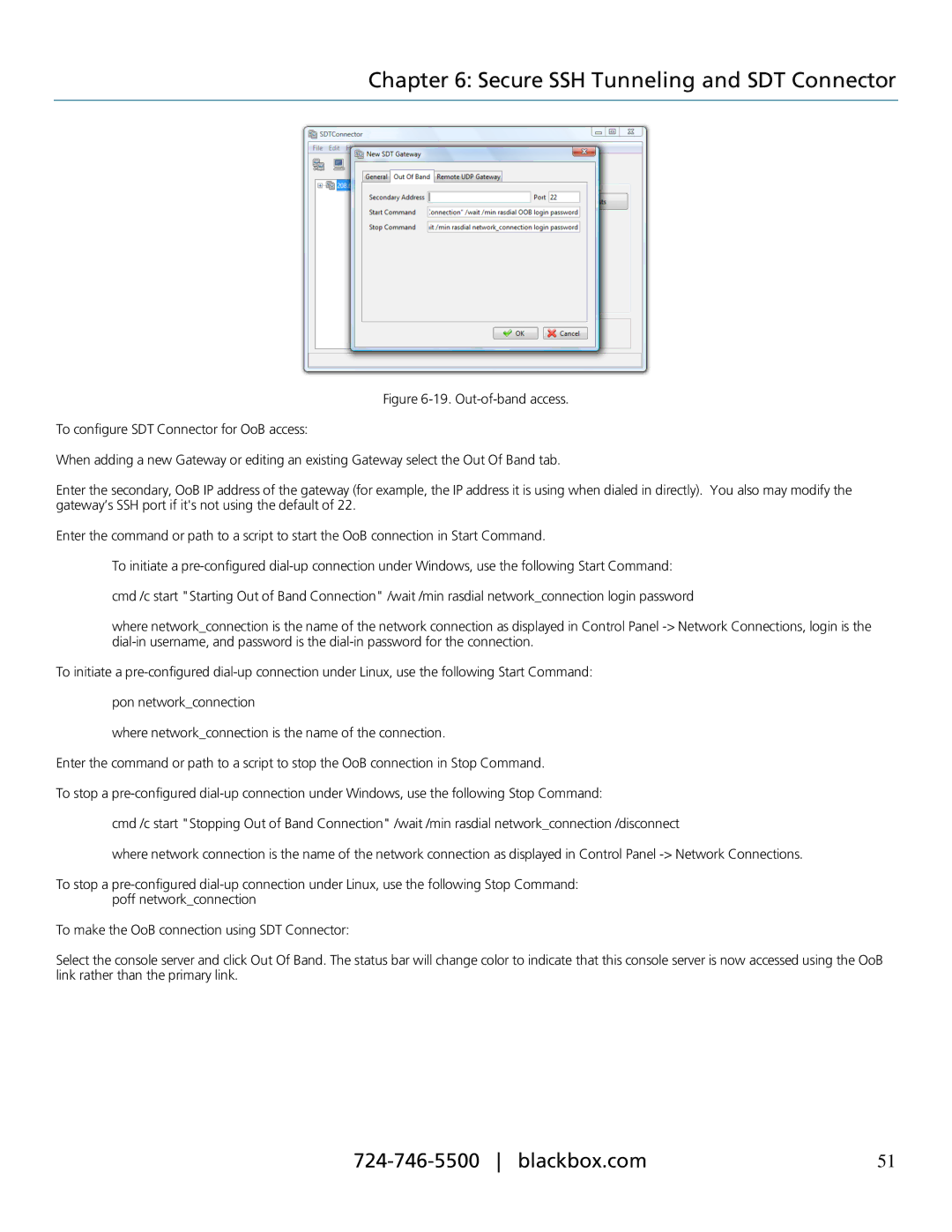Chapter 6: Secure SSH Tunneling and SDT Connector
Figure 6-19. Out-of-band access.
To configure SDT Connector for OoB access:
When adding a new Gateway or editing an existing Gateway select the Out Of Band tab.
Enter the secondary, OoB IP address of the gateway (for example, the IP address it is using when dialed in directly). You also may modify the gateway’s SSH port if it's not using the default of 22.
Enter the command or path to a script to start the OoB connection in Start Command.
To initiate a
where network_connection is the name of the network connection as displayed in Control Panel
To initiate a
where network_connection is the name of the connection.
Enter the command or path to a script to stop the OoB connection in Stop Command.
To stop a
cmd /c start "Stopping Out of Band Connection" /wait /min rasdial network_connection /disconnect
where network connection is the name of the network connection as displayed in Control Panel
To stop a
To make the OoB connection using SDT Connector:
Select the console server and click Out Of Band. The status bar will change color to indicate that this console server is now accessed using the OoB link rather than the primary link.
51 |