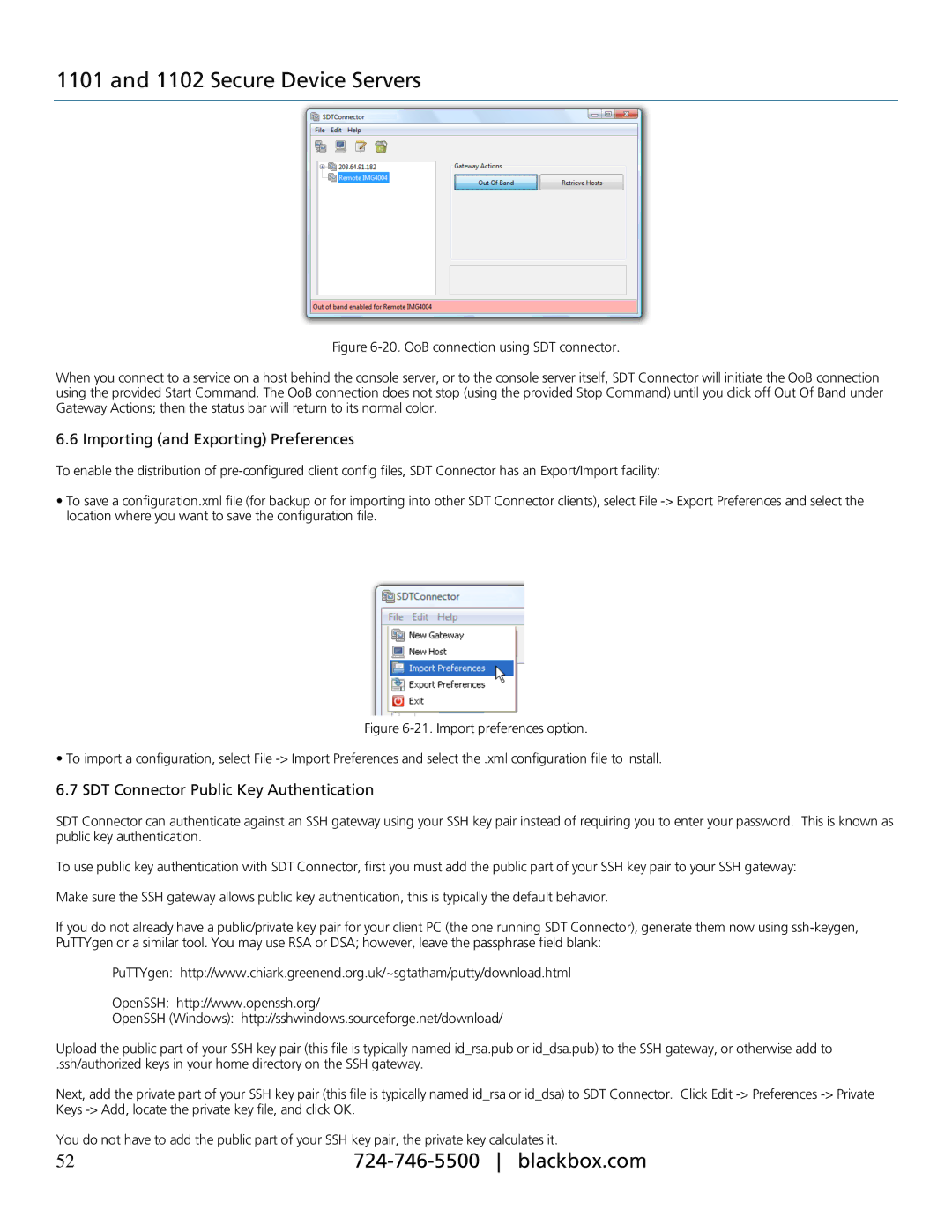1101 and 1102 Secure Device Servers
Figure 6-20. OoB connection using SDT connector.
When you connect to a service on a host behind the console server, or to the console server itself, SDT Connector will initiate the OoB connection using the provided Start Command. The OoB connection does not stop (using the provided Stop Command) until you click off Out Of Band under Gateway Actions; then the status bar will return to its normal color.
6.6 Importing (and Exporting) Preferences
To enable the distribution of
•To save a configuration.xml file (for backup or for importing into other SDT Connector clients), select File
Figure 6-21. Import preferences option.
• To import a configuration, select File -> Import Preferences and select the .xml configuration file to install.
6.7 SDT Connector Public Key Authentication
SDT Connector can authenticate against an SSH gateway using your SSH key pair instead of requiring you to enter your password. This is known as public key authentication.
To use public key authentication with SDT Connector, first you must add the public part of your SSH key pair to your SSH gateway:
Make sure the SSH gateway allows public key authentication, this is typically the default behavior.
If you do not already have a public/private key pair for your client PC (the one running SDT Connector), generate them now using
PuTTYgen: http://www.chiark.greenend.org.uk/~sgtatham/putty/download.html
OpenSSH: http://www.openssh.org/
OpenSSH (Windows): http://sshwindows.sourceforge.net/download/
Upload the public part of your SSH key pair (this file is typically named id_rsa.pub or id_dsa.pub) to the SSH gateway, or otherwise add to
.ssh/authorized keys in your home directory on the SSH gateway.
Next, add the private part of your SSH key pair (this file is typically named id_rsa or id_dsa) to SDT Connector. Click Edit
You do not have to add the public part of your SSH key pair, the private key calculates it.
52 |