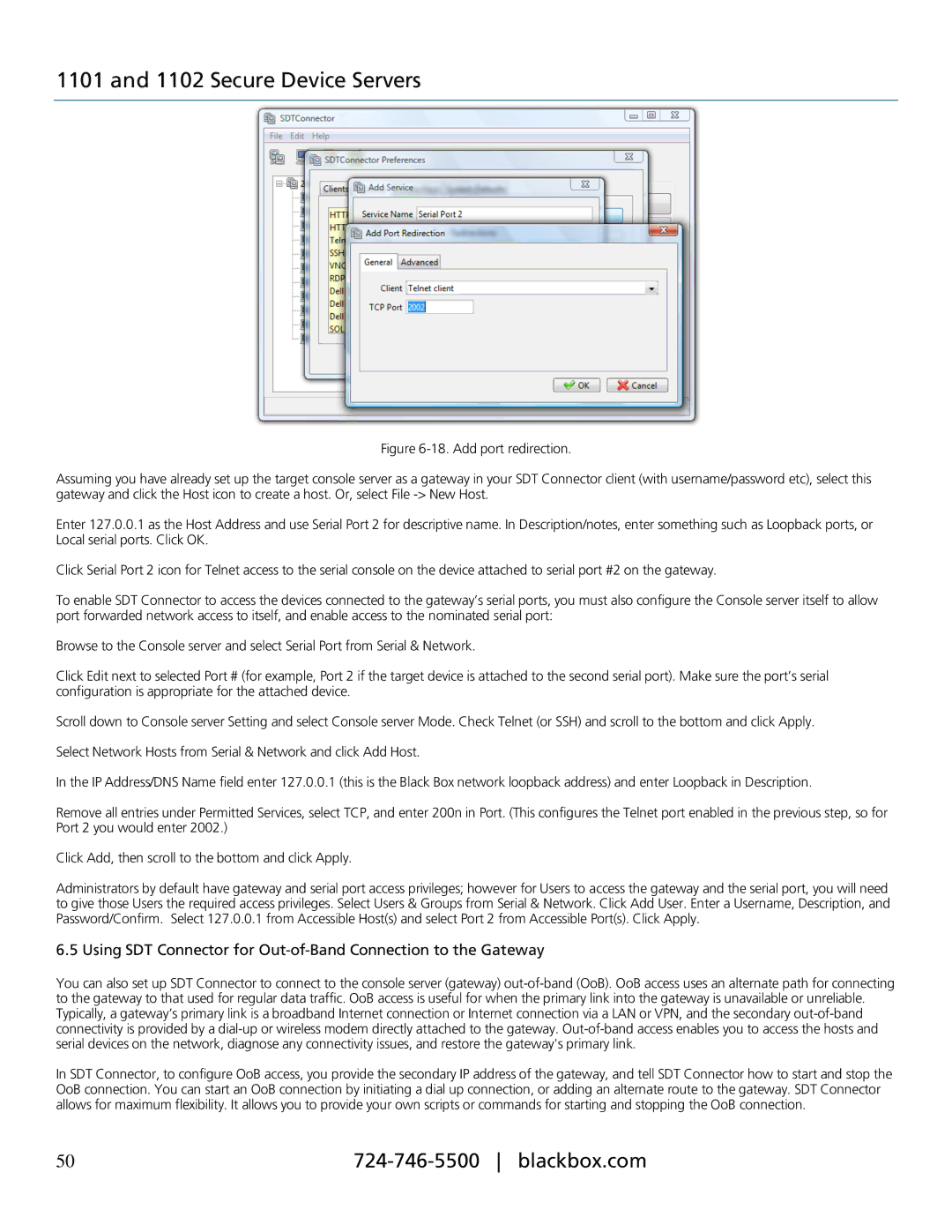1101 and 1102 Secure Device Servers
Figure 6-18. Add port redirection.
Assuming you have already set up the target console server as a gateway in your SDT Connector client (with username/password etc), select this gateway and click the Host icon to create a host. Or, select File -> New Host.
Enter 127.0.0.1 as the Host Address and use Serial Port 2 for descriptive name. In Description/notes, enter something such as Loopback ports, or Local serial ports. Click OK.
Click Serial Port 2 icon for Telnet access to the serial console on the device attached to serial port #2 on the gateway.
To enable SDT Connector to access the devices connected to the gateway’s serial ports, you must also configure the Console server itself to allow port forwarded network access to itself, and enable access to the nominated serial port:
Browse to the Console server and select Serial Port from Serial & Network.
Click Edit next to selected Port # (for example, Port 2 if the target device is attached to the second serial port). Make sure the port’s serial configuration is appropriate for the attached device.
Scroll down to Console server Setting and select Console server Mode. Check Telnet (or SSH) and scroll to the bottom and click Apply.
Select Network Hosts from Serial & Network and click Add Host.
In the IP Address/DNS Name field enter 127.0.0.1 (this is the Black Box network loopback address) and enter Loopback in Description.
Remove all entries under Permitted Services, select TCP, and enter 200n in Port. (This configures the Telnet port enabled in the previous step, so for Port 2 you would enter 2002.)
Click Add, then scroll to the bottom and click Apply.
Administrators by default have gateway and serial port access privileges; however for Users to access the gateway and the serial port, you will need to give those Users the required access privileges. Select Users & Groups from Serial & Network. Click Add User. Enter a Username, Description, and Password/Confirm. Select 127.0.0.1 from Accessible Host(s) and select Port 2 from Accessible Port(s). Click Apply.
6.5 Using SDT Connector for
You can also set up SDT Connector to connect to the console server (gateway)
In SDT Connector, to configure OoB access, you provide the secondary IP address of the gateway, and tell SDT Connector how to start and stop the OoB connection. You can start an OoB connection by initiating a dial up connection, or adding an alternate route to the gateway. SDT Connector allows for maximum flexibility. It allows you to provide your own scripts or commands for starting and stopping the OoB connection.
50 |