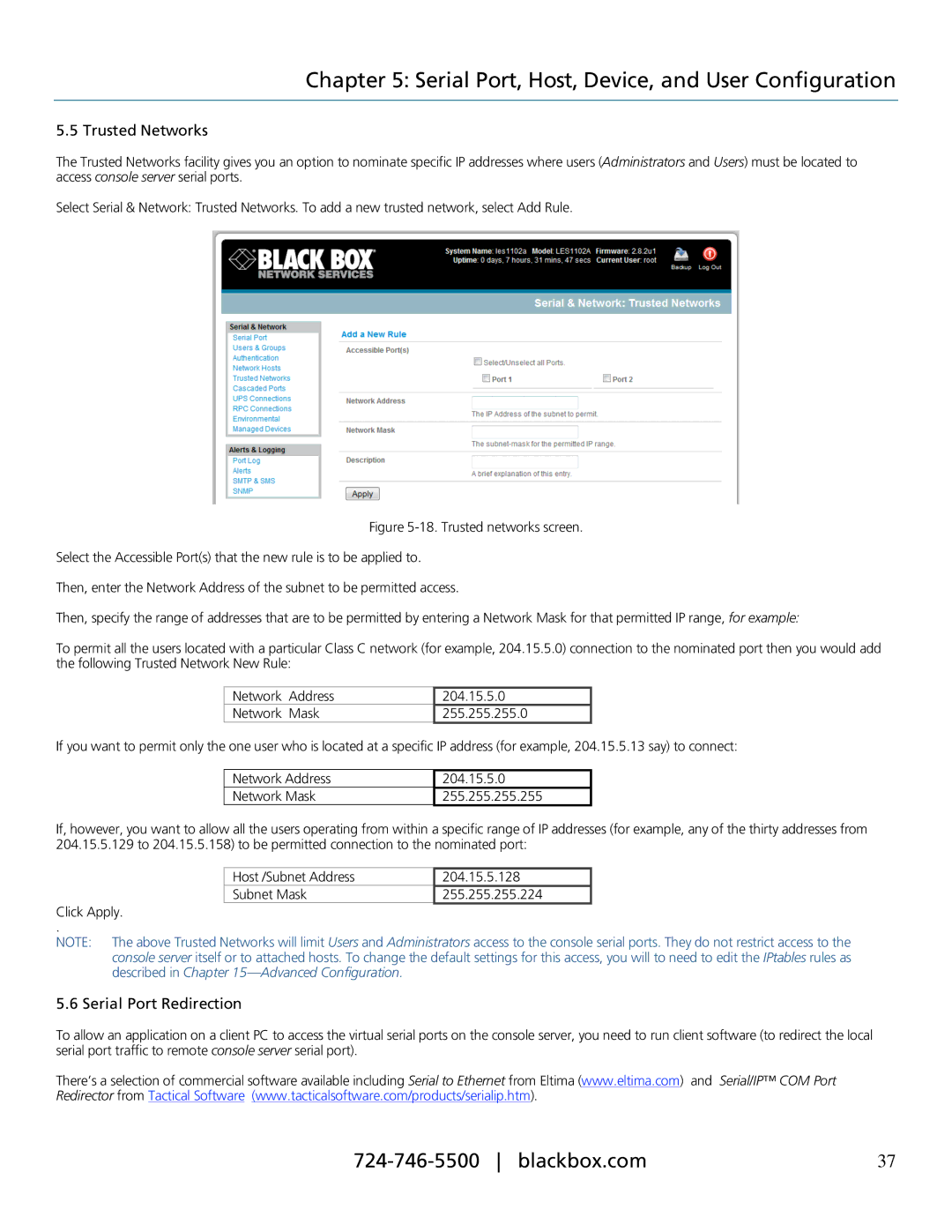Chapter 5: Serial Port, Host, Device, and User Configuration
5.5 Trusted Networks
The Trusted Networks facility gives you an option to nominate specific IP addresses where users (Administrators and Users) must be located to access console server serial ports.
Select Serial & Network: Trusted Networks. To add a new trusted network, select Add Rule.
Figure 5-18. Trusted networks screen.
Select the Accessible Port(s) that the new rule is to be applied to.
Then, enter the Network Address of the subnet to be permitted access.
Then, specify the range of addresses that are to be permitted by entering a Network Mask for that permitted IP range, for example:
To permit all the users located with a particular Class C network (for example, 204.15.5.0) connection to the nominated port then you would add the following Trusted Network New Rule:
Network | Address | 204.15.5.0 |
Network | Mask | 255.255.255.0 |
If you want to permit only the one user who is located at a specific IP address (for example, 204.15.5.13 say) to connect:
Network Address
Network Mask
204.15.5.0
255.255.255.255
If, however, you want to allow all the users operating from within a specific range of IP addresses (for example, any of the thirty addresses from 204.15.5.129 to 204.15.5.158) to be permitted connection to the nominated port:
Host /Subnet Address
Subnet Mask
204.15.5.128
255.255.255.224
Click Apply.
.
NOTE: The above Trusted Networks will limit Users and Administrators access to the console serial ports. They do not restrict access to the console server itself or to attached hosts. To change the default settings for this access, you will to need to edit the IPtables rules as described in Chapter
5.6 Serial Port Redirection
To allow an application on a client PC to access the virtual serial ports on the console server, you need to run client software (to redirect the local serial port traffic to remote console server serial port).
There’s a selection of commercial software available including Serial to Ethernet from Eltima (www.eltima.com) and Serial/IP™ COM Port Redirector from Tactical Software (www.tacticalsoftware.com/products/serialip.htm).
37 |