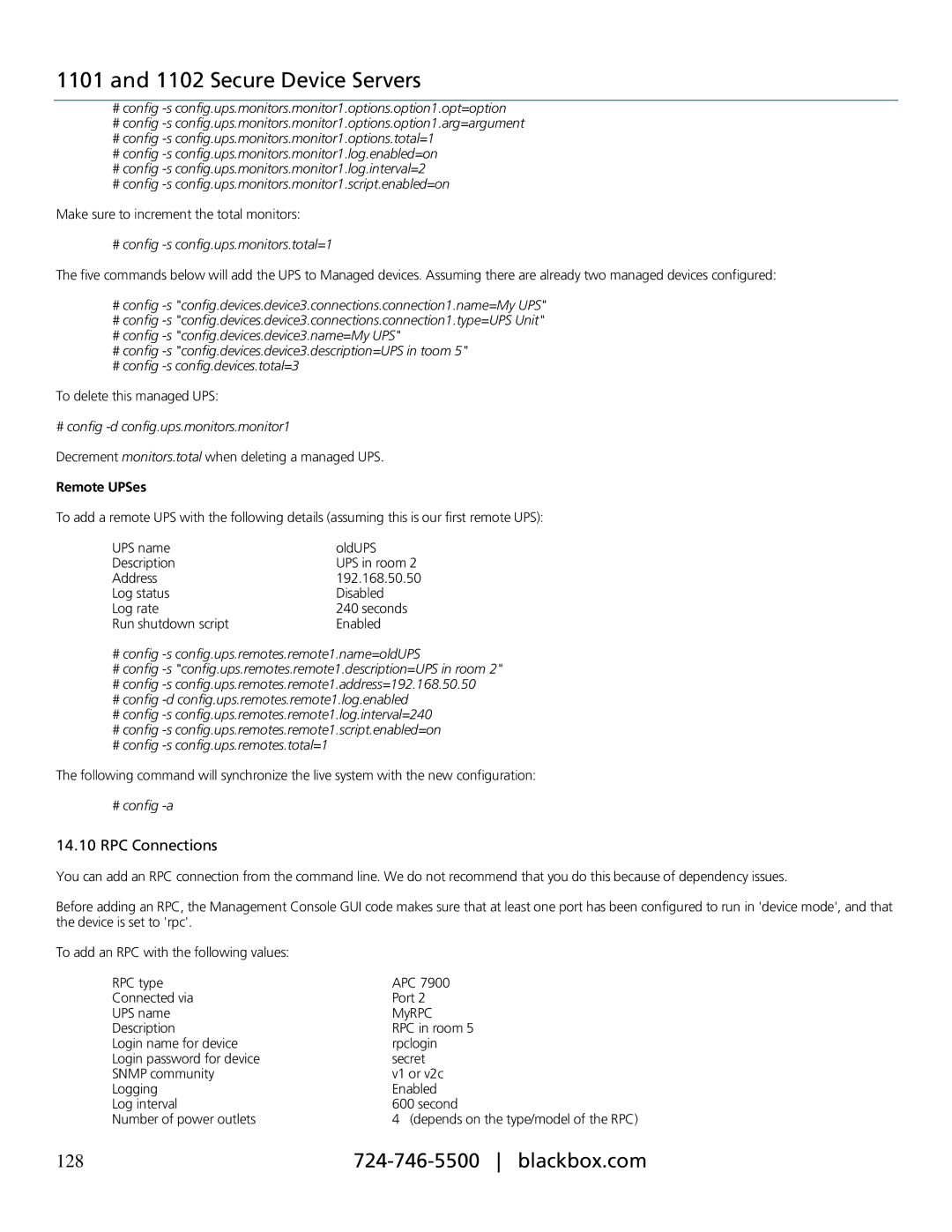1101 and 1102 Secure Device Servers
#config
#config
#config
#config
#config
#config
Make sure to increment the total monitors:
# config -s config.ups.monitors.total=1
The five commands below will add the UPS to Managed devices. Assuming there are already two managed devices configured:
#config
#config
#config
#config
#config
To delete this managed UPS:
# config -d config.ups.monitors.monitor1
Decrement monitors.total when deleting a managed UPS.
Remote UPSes
To add a remote UPS with the following details (assuming this is our first remote UPS):
UPS name | oldUPS |
Description | UPS in room 2 |
Address | 192.168.50.50 |
Log status | Disabled |
Log rate | 240 seconds |
Run shutdown script | Enabled |
#config
#config
#config
#config
#config
#config
#config
The following command will synchronize the live system with the new configuration:
#config -a
14.10RPC Connections
You can add an RPC connection from the command line. We do not recommend that you do this because of dependency issues.
Before adding an RPC, the Management Console GUI code makes sure that at least one port has been configured to run in 'device mode', and that the device is set to 'rpc'.
To add an RPC with the following values: |
|
RPC type | APC 7900 |
Connected via | Port 2 |
UPS name | MyRPC |
Description | RPC in room 5 |
Login name for device | rpclogin |
Login password for device | secret |
SNMP community | v1 or v2c |
Logging | Enabled |
Log interval | 600 second |
Number of power outlets | 4 (depends on the type/model of the RPC) |
128 |