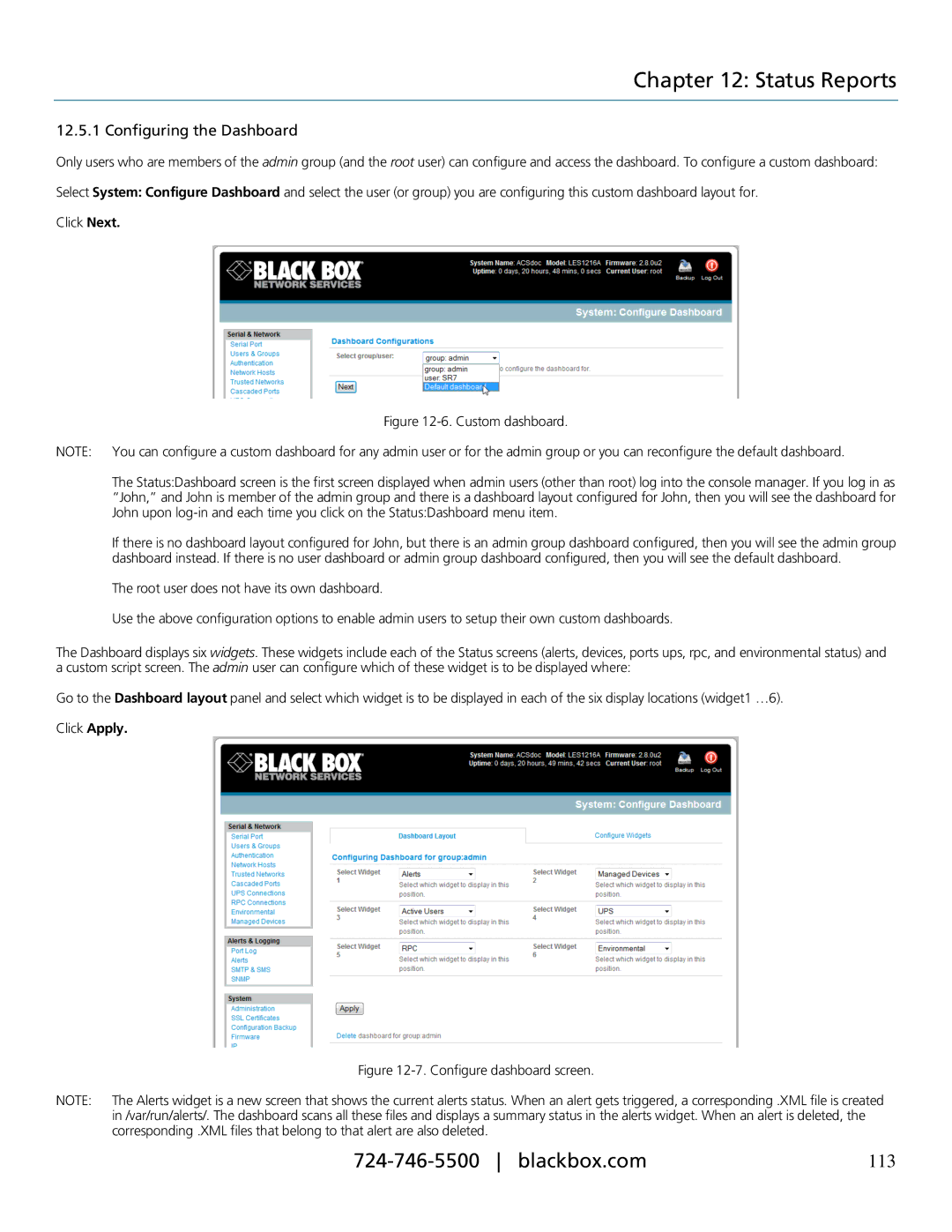Chapter 12: Status Reports
12.5.1 Configuring the Dashboard
Only users who are members of the admin group (and the root user) can configure and access the dashboard. To configure a custom dashboard:
Select System: Configure Dashboard and select the user (or group) you are configuring this custom dashboard layout for.
Click Next.
Figure 12-6. Custom dashboard.
NOTE: You can configure a custom dashboard for any admin user or for the admin group or you can reconfigure the default dashboard.
The Status:Dashboard screen is the first screen displayed when admin users (other than root) log into the console manager. If you log in as “John,” and John is member of the admin group and there is a dashboard layout configured for John, then you will see the dashboard for John upon log-in and each time you click on the Status:Dashboard menu item.
If there is no dashboard layout configured for John, but there is an admin group dashboard configured, then you will see the admin group dashboard instead. If there is no user dashboard or admin group dashboard configured, then you will see the default dashboard.
The root user does not have its own dashboard.
Use the above configuration options to enable admin users to setup their own custom dashboards.
The Dashboard displays six widgets. These widgets include each of the Status screens (alerts, devices, ports ups, rpc, and environmental status) and a custom script screen. The admin user can configure which of these widget is to be displayed where:
Go to the Dashboard layout panel and select which widget is to be displayed in each of the six display locations (widget1 …6).
Click Apply.
Figure 12-7. Configure dashboard screen.
NOTE: The Alerts widget is a new screen that shows the current alerts status. When an alert gets triggered, a corresponding .XML file is created in /var/run/alerts/. The dashboard scans all these files and displays a summary status in the alerts widget. When an alert is deleted, the corresponding .XML files that belong to that alert are also deleted.
113 |