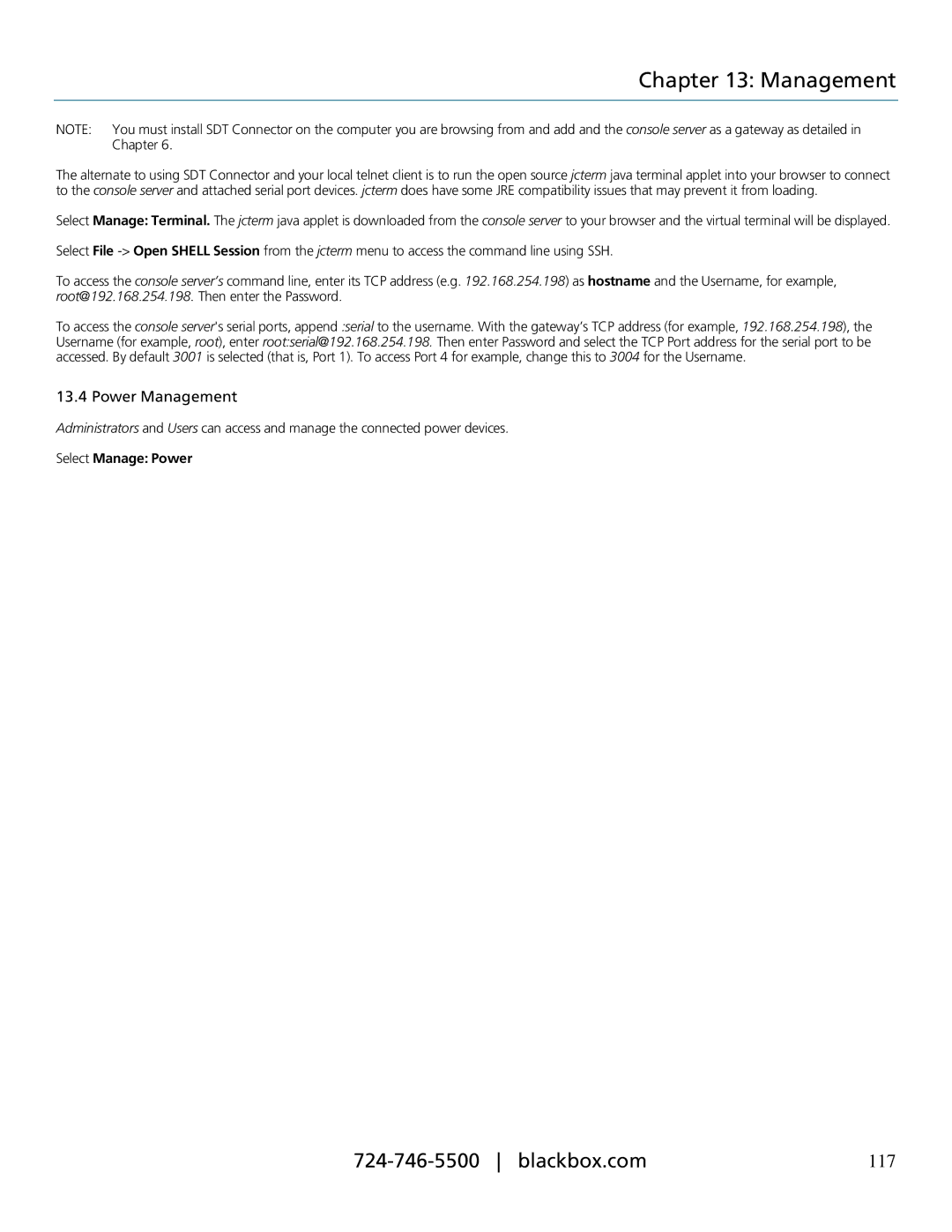Chapter 13: Management
NOTE: You must install SDT Connector on the computer you are browsing from and add and the console server as a gateway as detailed in Chapter 6.
The alternate to using SDT Connector and your local telnet client is to run the open source jcterm java terminal applet into your browser to connect to the console server and attached serial port devices. jcterm does have some JRE compatibility issues that may prevent it from loading.
Select Manage: Terminal. The jcterm java applet is downloaded from the console server to your browser and the virtual terminal will be displayed.
Select File
To access the console server’s command line, enter its TCP address (e.g. 192.168.254.198) as hostname and the Username, for example, root@192.168.254.198. Then enter the Password.
To access the console server's serial ports, append :serial to the username. With the gateway’s TCP address (for example, 192.168.254.198), the Username (for example, root), enter root:serial@192.168.254.198. Then enter Password and select the TCP Port address for the serial port to be accessed. By default 3001 is selected (that is, Port 1). To access Port 4 for example, change this to 3004 for the Username.
13.4 Power Management
Administrators and Users can access and manage the connected power devices.
Select Manage: Power
117 |