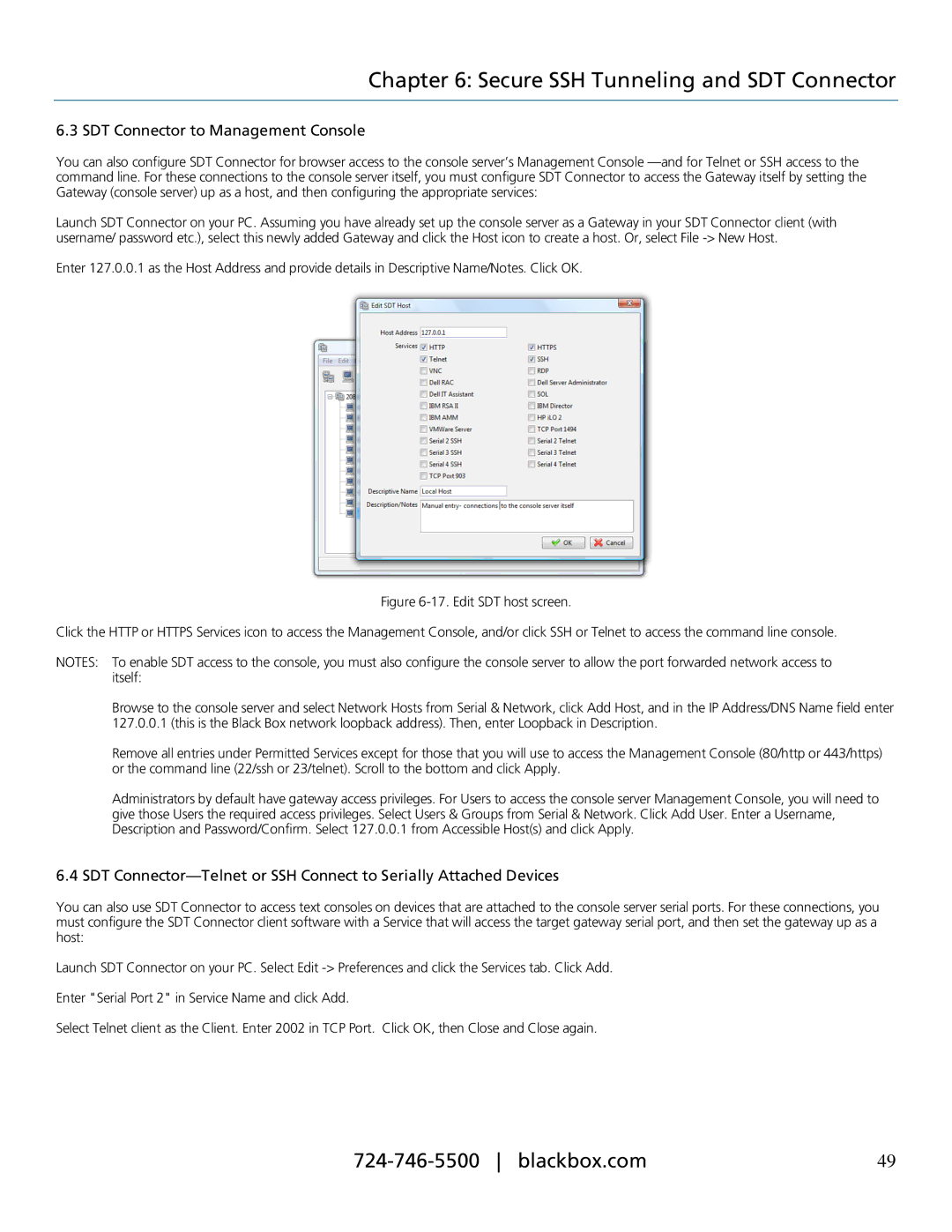Chapter 6: Secure SSH Tunneling and SDT Connector
6.3 SDT Connector to Management Console
You can also configure SDT Connector for browser access to the console server’s Management Console
Launch SDT Connector on your PC. Assuming you have already set up the console server as a Gateway in your SDT Connector client (with username/ password etc.), select this newly added Gateway and click the Host icon to create a host. Or, select File
Enter 127.0.0.1 as the Host Address and provide details in Descriptive Name/Notes. Click OK.
Figure 6-17. Edit SDT host screen.
Click the HTTP or HTTPS Services icon to access the Management Console, and/or click SSH or Telnet to access the command line console.
NOTES: To enable SDT access to the console, you must also configure the console server to allow the port forwarded network access to itself:
Browse to the console server and select Network Hosts from Serial & Network, click Add Host, and in the IP Address/DNS Name field enter 127.0.0.1 (this is the Black Box network loopback address). Then, enter Loopback in Description.
Remove all entries under Permitted Services except for those that you will use to access the Management Console (80/http or 443/https) or the command line (22/ssh or 23/telnet). Scroll to the bottom and click Apply.
Administrators by default have gateway access privileges. For Users to access the console server Management Console, you will need to give those Users the required access privileges. Select Users & Groups from Serial & Network. Click Add User. Enter a Username, Description and Password/Confirm. Select 127.0.0.1 from Accessible Host(s) and click Apply.
6.4 SDT
You can also use SDT Connector to access text consoles on devices that are attached to the console server serial ports. For these connections, you must configure the SDT Connector client software with a Service that will access the target gateway serial port, and then set the gateway up as a host:
Launch SDT Connector on your PC. Select Edit
Enter "Serial Port 2" in Service Name and click Add.
Select Telnet client as the Client. Enter 2002 in TCP Port. Click OK, then Close and Close again.
49 |