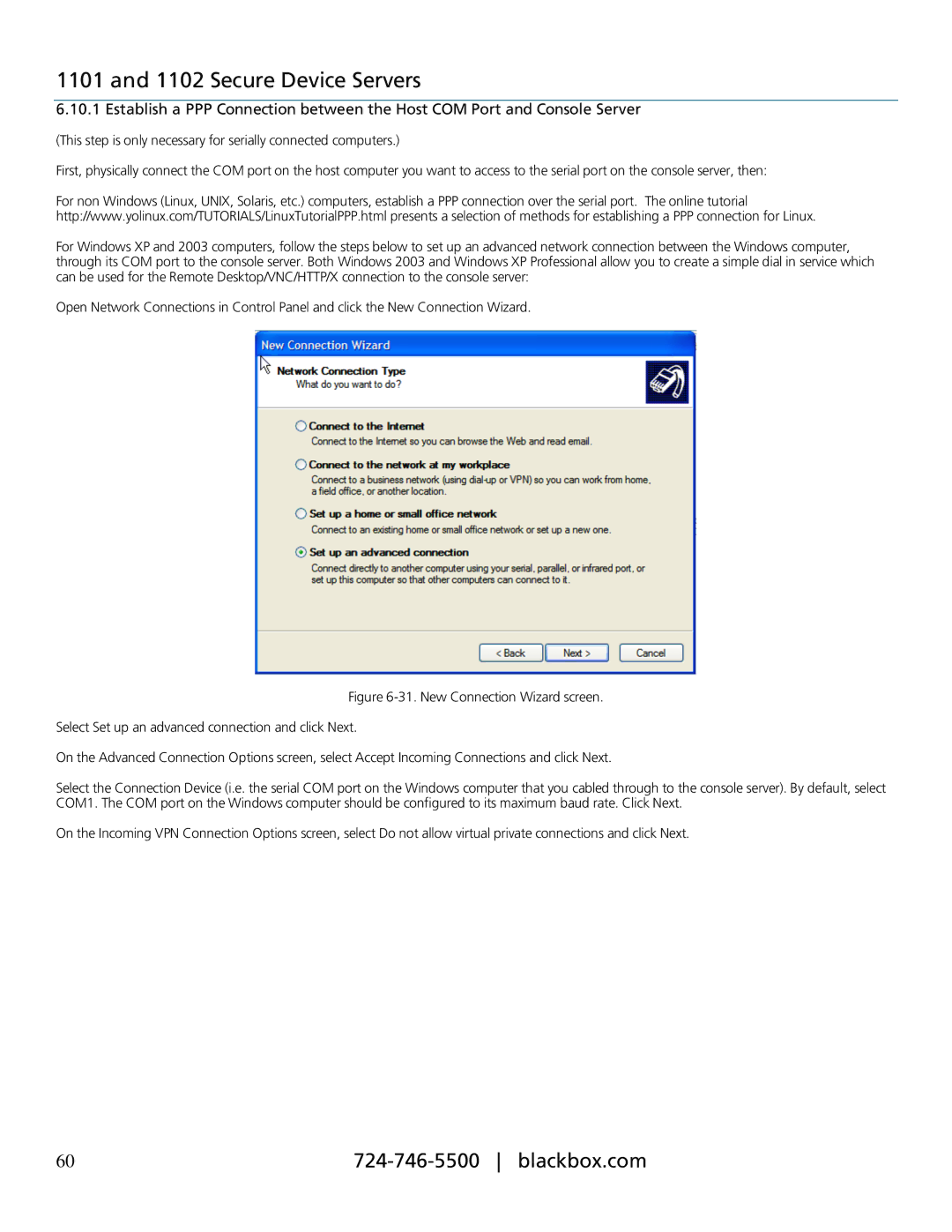1101 and 1102 Secure Device Servers
6.10.1 Establish a PPP Connection between the Host COM Port and Console Server
(This step is only necessary for serially connected computers.)
First, physically connect the COM port on the host computer you want to access to the serial port on the console server, then:
For non Windows (Linux, UNIX, Solaris, etc.) computers, establish a PPP connection over the serial port. The online tutorial http://www.yolinux.com/TUTORIALS/LinuxTutorialPPP.html presents a selection of methods for establishing a PPP connection for Linux.
For Windows XP and 2003 computers, follow the steps below to set up an advanced network connection between the Windows computer, through its COM port to the console server. Both Windows 2003 and Windows XP Professional allow you to create a simple dial in service which can be used for the Remote Desktop/VNC/HTTP/X connection to the console server:
Open Network Connections in Control Panel and click the New Connection Wizard.
Figure 6-31. New Connection Wizard screen.
Select Set up an advanced connection and click Next.
On the Advanced Connection Options screen, select Accept Incoming Connections and click Next.
Select the Connection Device (i.e. the serial COM port on the Windows computer that you cabled through to the console server). By default, select COM1. The COM port on the Windows computer should be configured to its maximum baud rate. Click Next.
On the Incoming VPN Connection Options screen, select Do not allow virtual private connections and click Next.
60 |