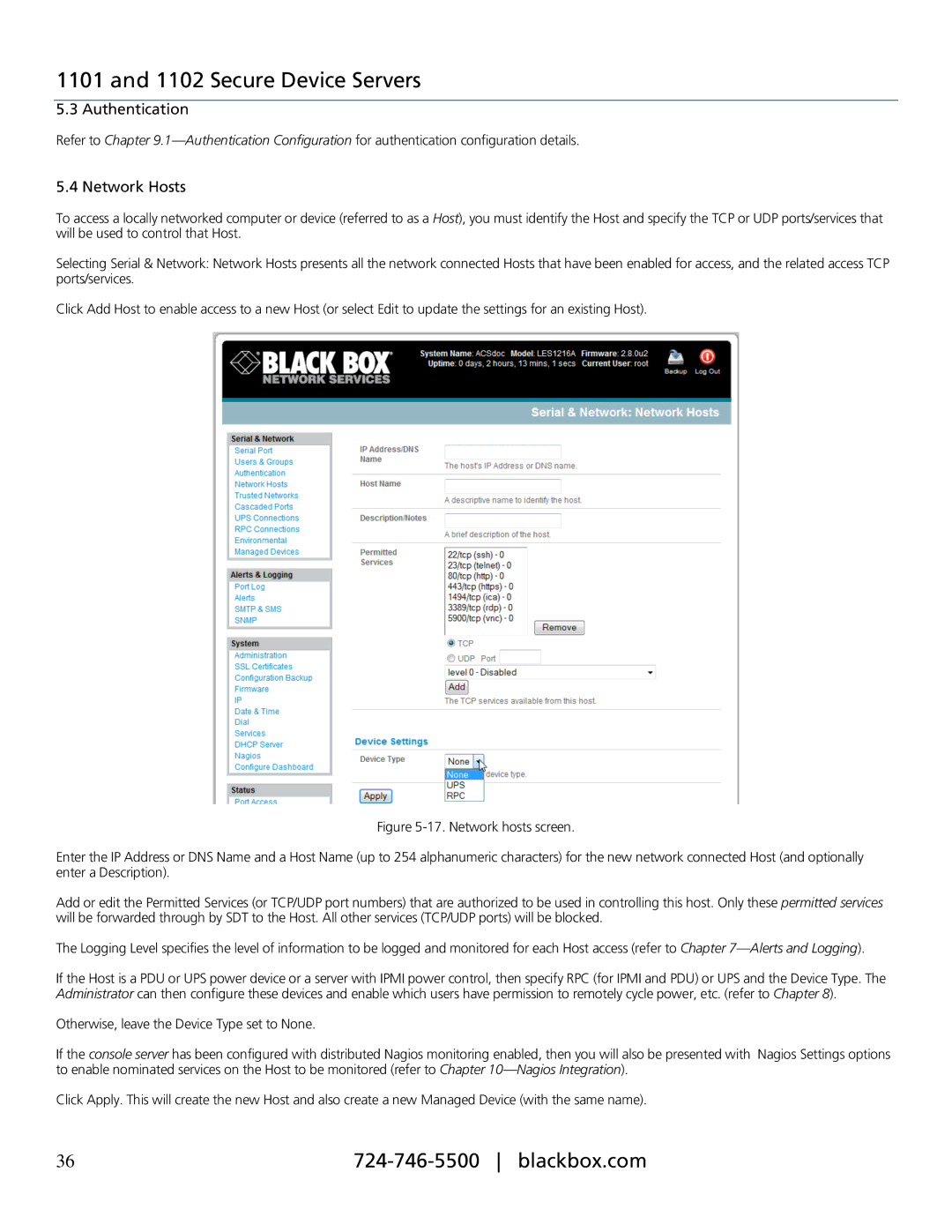1101 and 1102 Secure Device Servers
5.3 Authentication
Refer to Chapter
5.4 Network Hosts
To access a locally networked computer or device (referred to as a Host), you must identify the Host and specify the TCP or UDP ports/services that will be used to control that Host.
Selecting Serial & Network: Network Hosts presents all the network connected Hosts that have been enabled for access, and the related access TCP ports/services.
Click Add Host to enable access to a new Host (or select Edit to update the settings for an existing Host).
Figure 5-17. Network hosts screen.
Enter the IP Address or DNS Name and a Host Name (up to 254 alphanumeric characters) for the new network connected Host (and optionally enter a Description).
Add or edit the Permitted Services (or TCP/UDP port numbers) that are authorized to be used in controlling this host. Only these permitted services will be forwarded through by SDT to the Host. All other services (TCP/UDP ports) will be blocked.
The Logging Level specifies the level of information to be logged and monitored for each Host access (refer to Chapter
If the Host is a PDU or UPS power device or a server with IPMI power control, then specify RPC (for IPMI and PDU) or UPS and the Device Type. The Administrator can then configure these devices and enable which users have permission to remotely cycle power, etc. (refer to Chapter 8).
Otherwise, leave the Device Type set to None.
If the console server has been configured with distributed Nagios monitoring enabled, then you will also be presented with Nagios Settings options to enable nominated services on the Host to be monitored (refer to Chapter
Click Apply. This will create the new Host and also create a new Managed Device (with the same name).
36 |