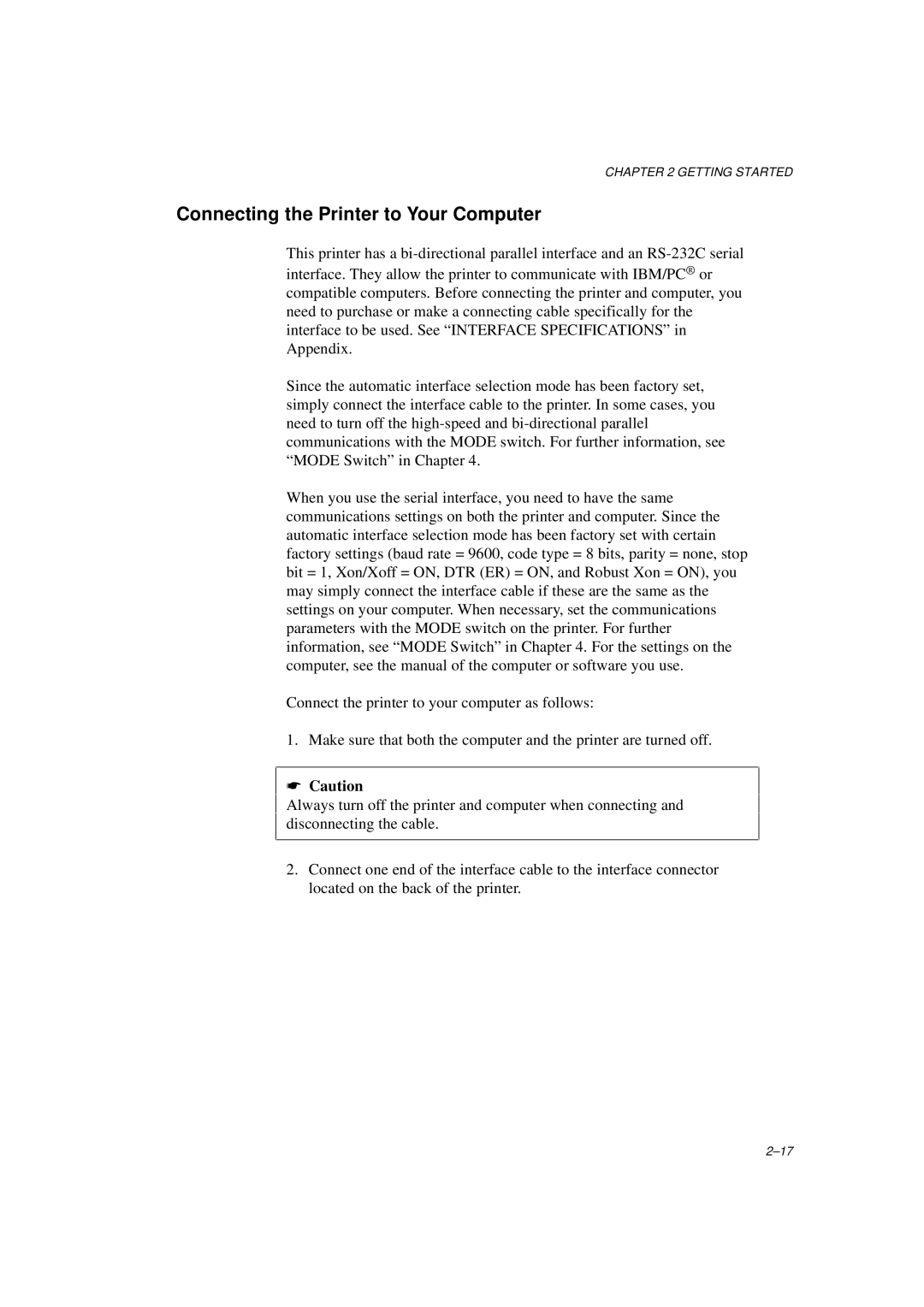CHAPTER 2 GETTING STARTED
Connecting the Printer to Your Computer
This printer has a
Since the automatic interface selection mode has been factory set, simply connect the interface cable to the printer. In some cases, you need to turn off the
When you use the serial interface, you need to have the same communications settings on both the printer and computer. Since the automatic interface selection mode has been factory set with certain factory settings (baud rate = 9600, code type = 8 bits, parity = none, stop bit = 1, Xon/Xoff = ON, DTR (ER) = ON, and Robust Xon = ON), you may simply connect the interface cable if these are the same as the settings on your computer. When necessary, set the communications parameters with the MODE switch on the printer. For further information, see “MODE Switch” in Chapter 4. For the settings on the computer, see the manual of the computer or software you use.
Connect the printer to your computer as follows:
1. Make sure that both the computer and the printer are turned off.
☛Caution
Always turn off the printer and computer when connecting and disconnecting the cable.
2.Connect one end of the interface cable to the interface connector located on the back of the printer.