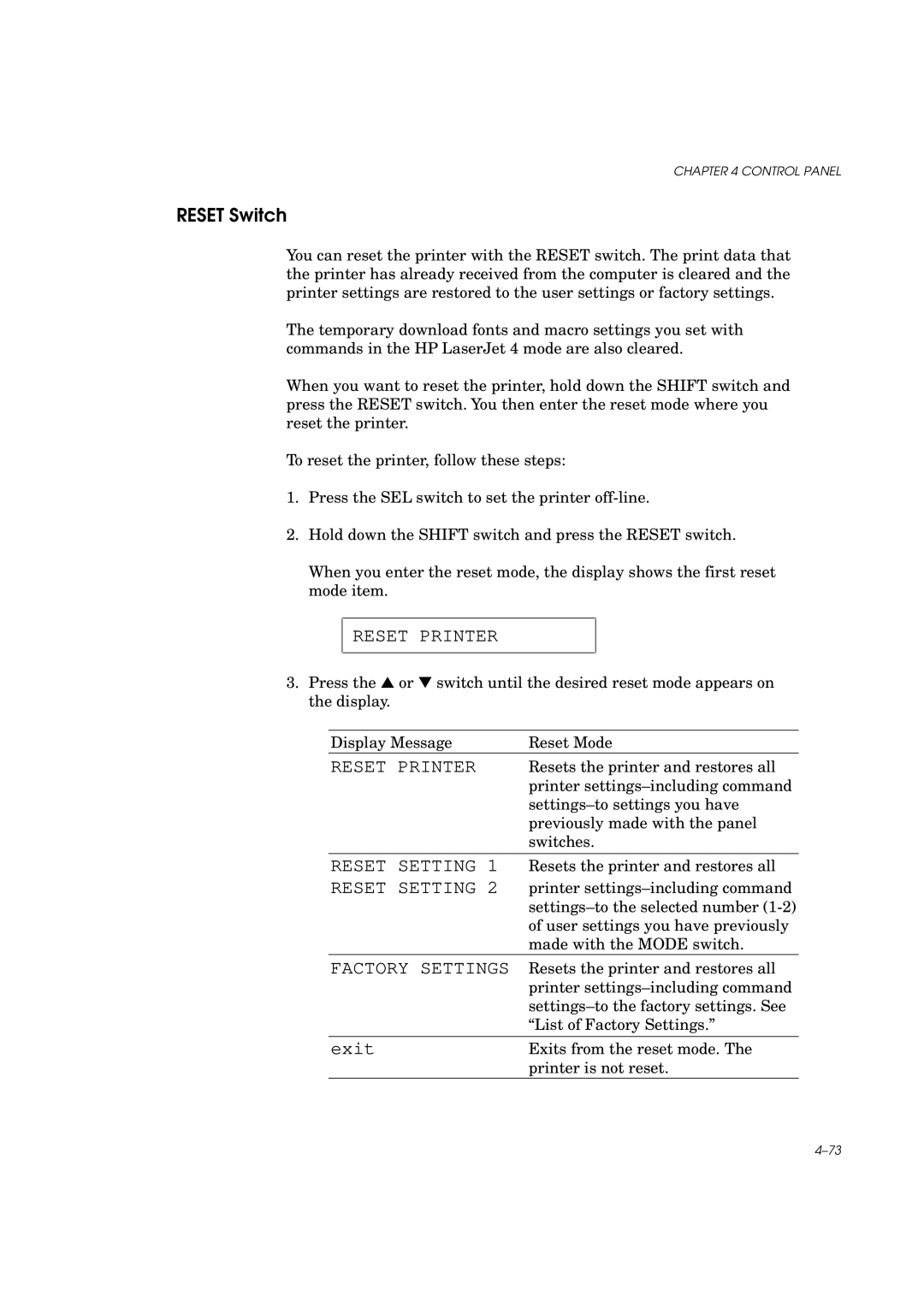CHAPTER 4 CONTROL PANEL
RESET Switch
You can reset the printer with the RESET switch. The print data that the printer has already received from the computer is cleared and the printer settings are restored to the user settings or factory settings.
The temporary download fonts and macro settings you set with commands in the HP LaserJet 4 mode are also cleared.
When you want to reset the printer, hold down the SHIFT switch and press the RESET switch. You then enter the reset mode where you reset the printer.
To reset the printer, follow these steps:
1.Press the SEL switch to set the printer
2.Hold down the SHIFT switch and press the RESET switch.
When you enter the reset mode, the display shows the first reset mode item.
RESET PRINTER
3.Press the ▲ or ▼ switch until the desired reset mode appears on the display.
Display Message | Reset Mode |
RESET PRINTER | Resets the printer and restores all |
| printer |
| |
| previously made with the panel |
| switches. |
|
|
RESET SETTING 1 | Resets the printer and restores all |
RESET SETTING 2 | printer |
| |
| of user settings you have previously |
| made with the MODE switch. |
FACTORY SETTINGS | Resets the printer and restores all |
| printer |
| |
| “List of Factory Settings.” |
|
|
exit | Exits from the reset mode. The |
| printer is not reset. |