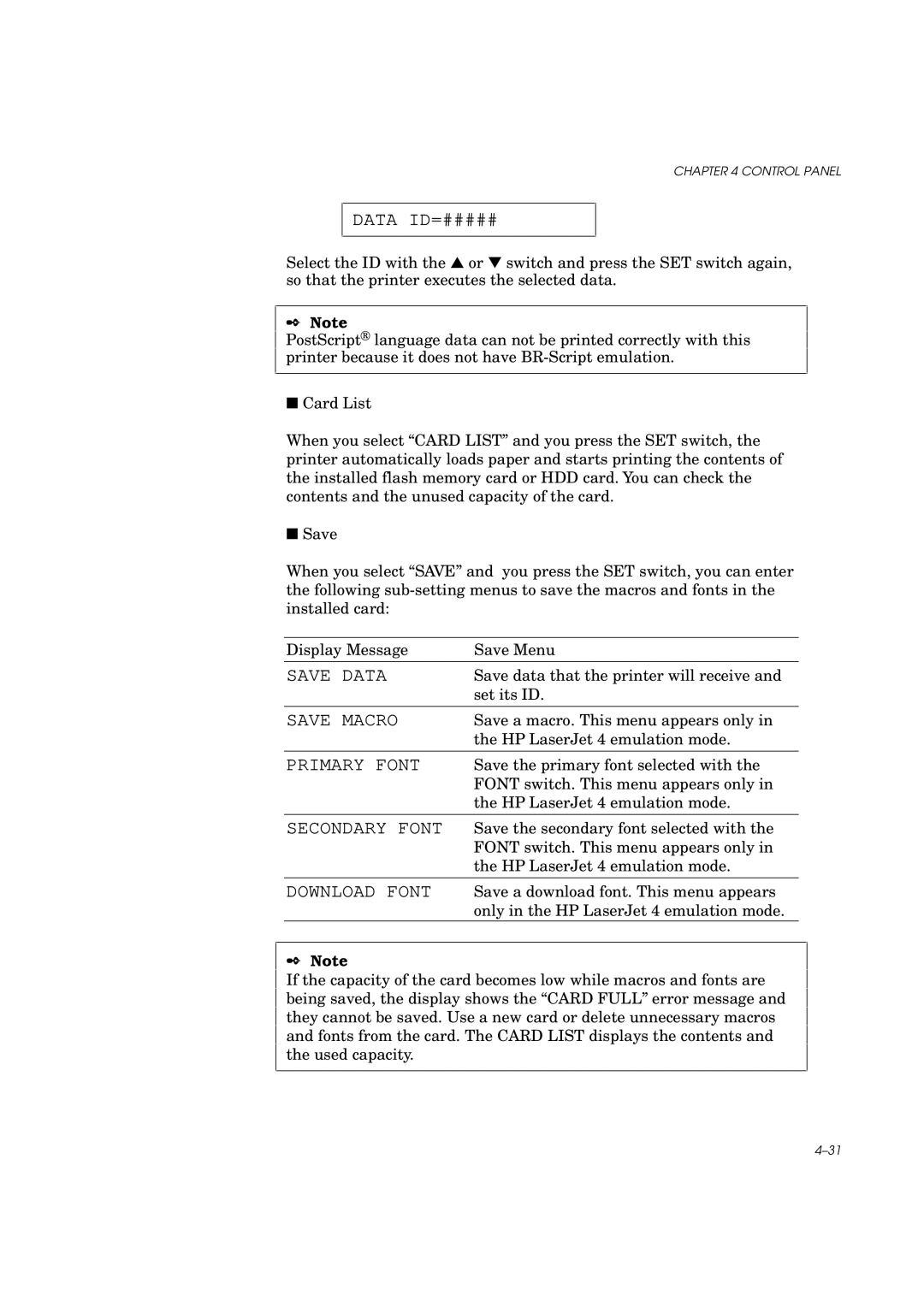CHAPTER 4 CONTROL PANEL
DATA ID=#####
Select the ID with the ▲ or ▼ switch and press the SET switch again, so that the printer executes the selected data.
✒Note
PostScript® language data can not be printed correctly with this printer because it does not have
■Card List
When you select “CARD LIST” and you press the SET switch, the printer automatically loads paper and starts printing the contents of the installed flash memory card or HDD card. You can check the contents and the unused capacity of the card.
■Save
When you select “SAVE” and you press the SET switch, you can enter the following
Display Message | Save Menu |
SAVE DATA | Save data that the printer will receive and |
| set its ID. |
|
|
SAVE MACRO | Save a macro. This menu appears only in |
| the HP LaserJet 4 emulation mode. |
|
|
PRIMARY FONT | Save the primary font selected with the |
| FONT switch. This menu appears only in |
| the HP LaserJet 4 emulation mode. |
|
|
SECONDARY FONT | Save the secondary font selected with the |
| FONT switch. This menu appears only in |
| the HP LaserJet 4 emulation mode. |
|
|
DOWNLOAD FONT | Save a download font. This menu appears |
| only in the HP LaserJet 4 emulation mode. |
✒Note
If the capacity of the card becomes low while macros and fonts are being saved, the display shows the “CARD FULL” error message and they cannot be saved. Use a new card or delete unnecessary macros and fonts from the card. The CARD LIST displays the contents and the used capacity.