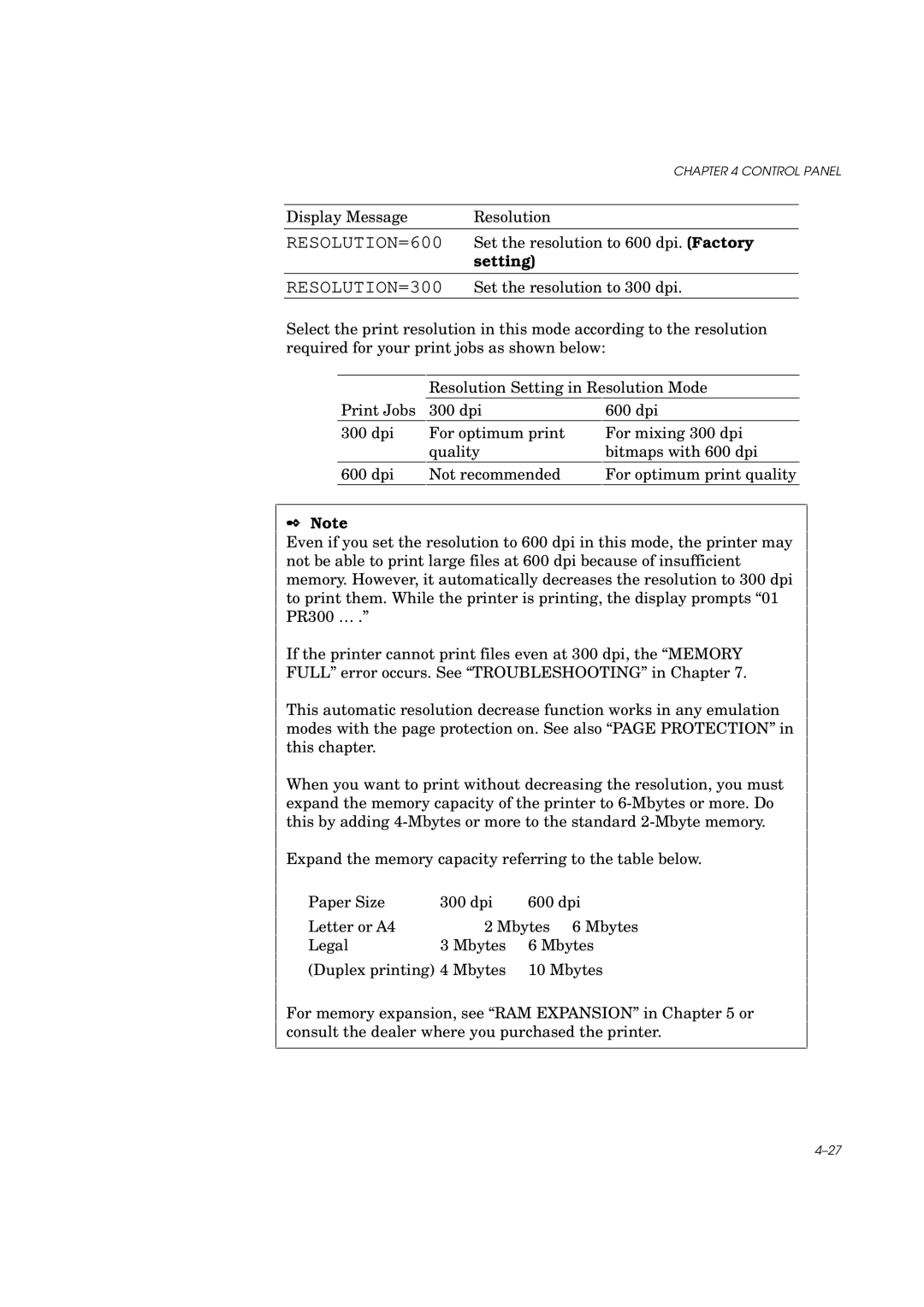CHAPTER 4 CONTROL PANEL
Display Message | Resolution |
RESOLUTION=600 Set the resolution to 600 dpi. (Factory
setting)
RESOLUTION=300 Set the resolution to 300 dpi.
Select the print resolution in this mode according to the resolution required for your print jobs as shown below:
| Resolution Setting in Resolution Mode | |
Print Jobs | 300 dpi | 600 dpi |
300 dpi | For optimum print | For mixing 300 dpi |
| quality | bitmaps with 600 dpi |
600 dpi | Not recommended | For optimum print quality |
✒Note
Even if you set the resolution to 600 dpi in this mode, the printer may not be able to print large files at 600 dpi because of insufficient memory. However, it automatically decreases the resolution to 300 dpi to print them. While the printer is printing, the display prompts “01 PR300 … .”
If the printer cannot print files even at 300 dpi, the “MEMORY FULL” error occurs. See “TROUBLESHOOTING” in Chapter 7.
This automatic resolution decrease function works in any emulation modes with the page protection on. See also “PAGE PROTECTION” in this chapter.
When you want to print without decreasing the resolution, you must expand the memory capacity of the printer to
Expand the memory capacity referring to the table below.
Paper Size | 300 dpi | 600 dpi |
Letter or A4 | 2 Mbytes 6 Mbytes | |
Legal | 3 Mbytes | 6 Mbytes |
(Duplex printing) 4 Mbytes | 10 Mbytes | |
For memory expansion, see “RAM EXPANSION” in Chapter 5 or consult the dealer where you purchased the printer.