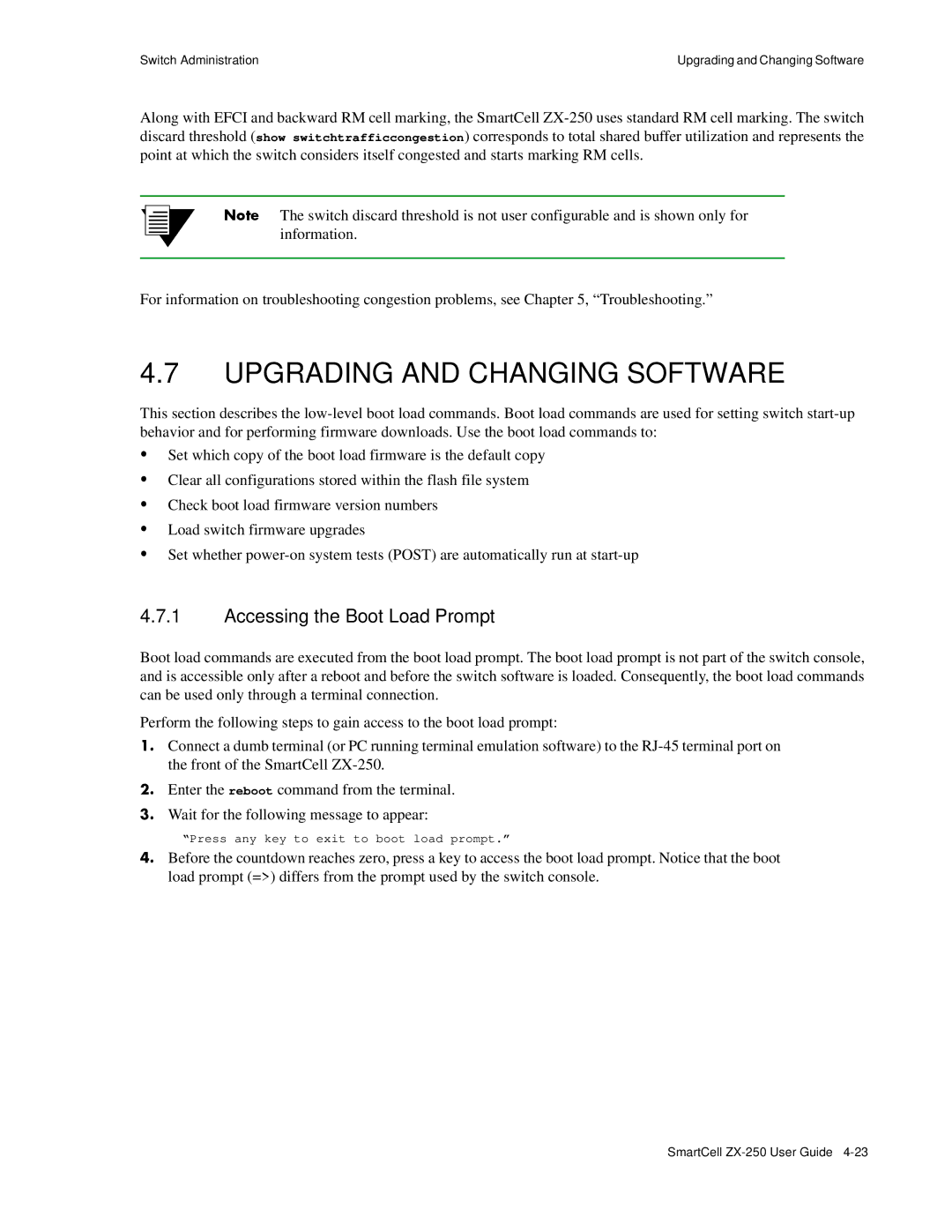Switch Administration | Upgrading and Changing Software |
Along with EFCI and backward RM cell marking, the SmartCell
2p›F The switch discard threshold is not user configurable and is shown only for information.
For information on troubleshooting congestion problems, see Chapter 5, “Troubleshooting.”
4.7UPGRADING AND CHANGING SOFTWARE
This section describes the
USet which copy of the boot load firmware is the default copy
UClear all configurations stored within the flash file system
UCheck boot load firmware version numbers
ULoad switch firmware upgrades
USet whether
4.7.1Accessing the Boot Load Prompt
Boot load commands are executed from the boot load prompt. The boot load prompt is not part of the switch console, and is accessible only after a reboot and before the switch software is loaded. Consequently, the boot load commands can be used only through a terminal connection.
Perform the following steps to gain access to the boot load prompt:
s• Connect a dumb terminal (or PC running terminal emulation software) to the
¢• Enter the reboot command from the terminal.
••Wait for the following message to appear:
“Press any key to exit to boot load prompt.”
T• Before the countdown reaches zero, press a key to access the boot load prompt. Notice that the boot load prompt (=>) differs from the prompt used by the switch console.
SmartCell