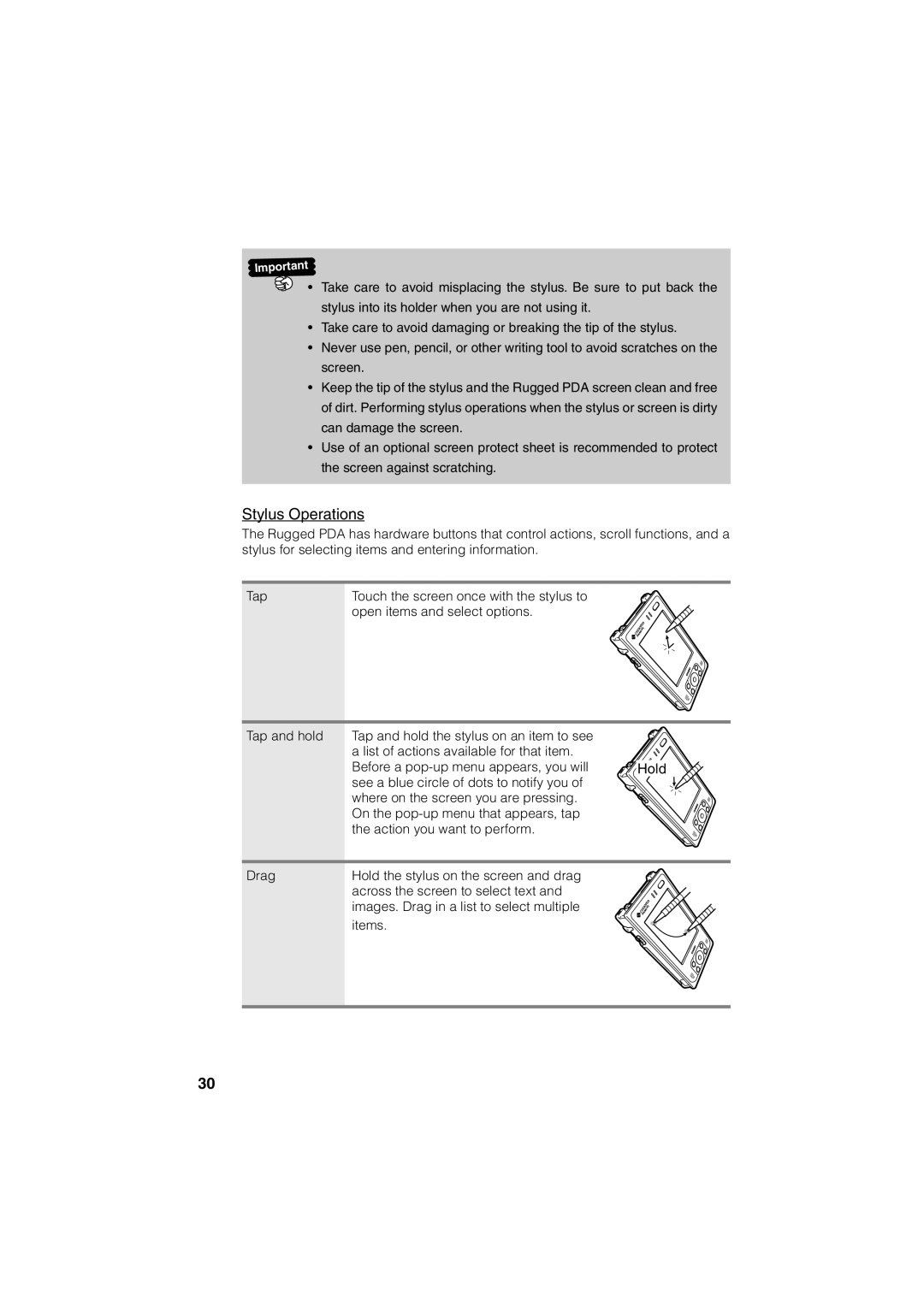• Take care to avoid misplacing the stylus. Be sure to put back the
stylus into its holder when you are not using it.
•Take care to avoid damaging or breaking the tip of the stylus.
•Never use pen, pencil, or other writing tool to avoid scratches on the screen.
•Keep the tip of the stylus and the Rugged PDA screen clean and free of dirt. Performing stylus operations when the stylus or screen is dirty can damage the screen.
•Use of an optional screen protect sheet is recommended to protect the screen against scratching.
Stylus Operations
The Rugged PDA has hardware buttons that control actions, scroll functions, and a stylus for selecting items and entering information.
Tap | Touch the screen once with the stylus to |
| open items and select options. |
Tap and hold | Tap and hold the stylus on an item to see |
|
| a list of actions available for that item. |
|
| Before a | Hold |
| see a blue circle of dots to notify you of |
|
| where on the screen you are pressing. |
|
| On the |
|
| the action you want to perform. |
|
Drag | Hold the stylus on the screen and drag |
|
| across the screen to select text and |
|
| images. Drag in a list to select multiple |
|
| items. |
|
30