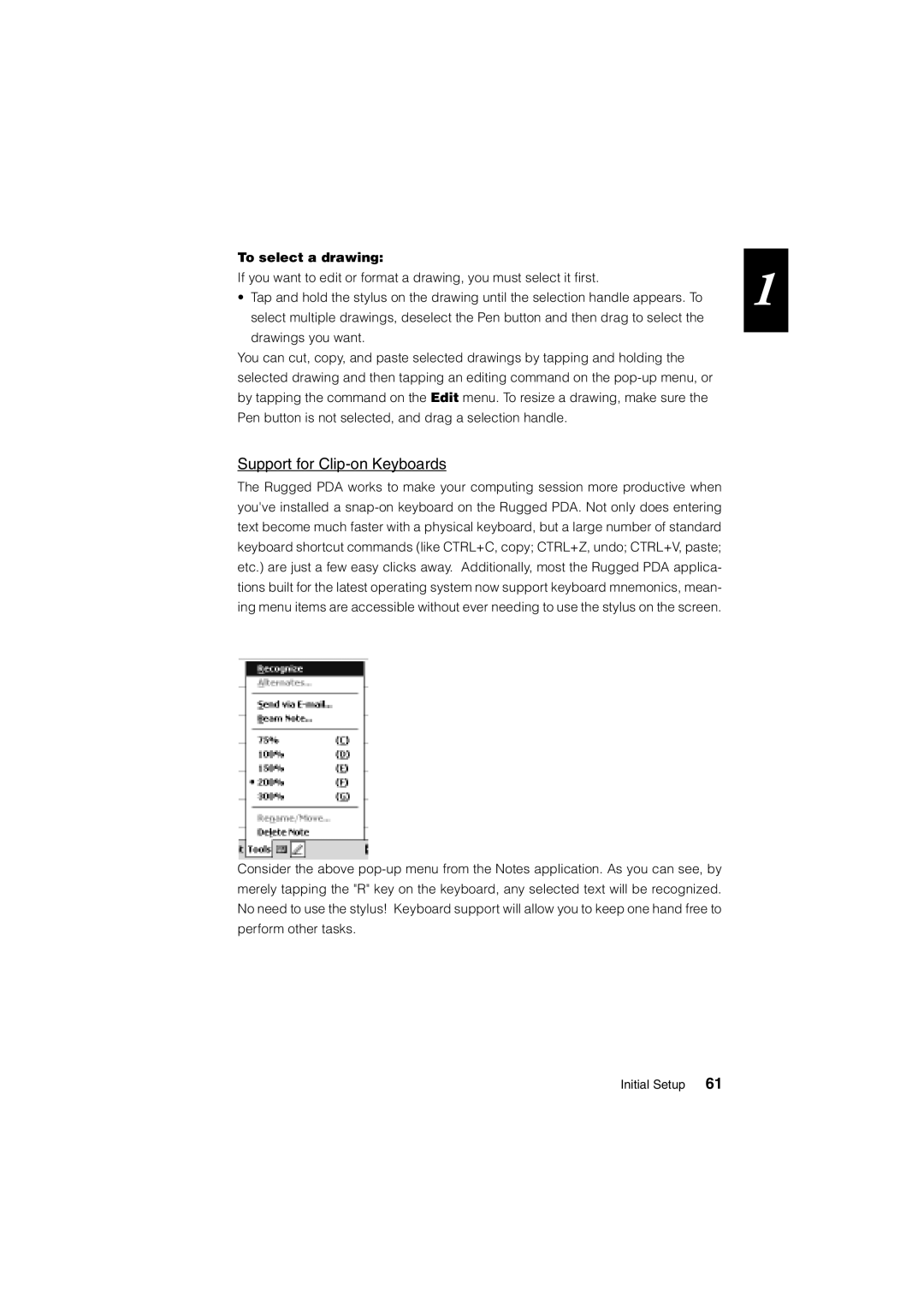To select a drawing:
If you want to edit or format a drawing, you must select it first.
• Tap and hold the stylus on the drawing until the selection handle appears. To select multiple drawings, deselect the Pen button and then drag to select the drawings you want.
You can cut, copy, and paste selected drawings by tapping and holding the selected drawing and then tapping an editing command on the pop-up menu, or by tapping the command on the Edit menu. To resize a drawing, make sure the Pen button is not selected, and drag a selection handle.
Support for Clip-on Keyboards
The Rugged PDA works to make your computing session more productive when you've installed a snap-on keyboard on the Rugged PDA. Not only does entering text become much faster with a physical keyboard, but a large number of standard keyboard shortcut commands (like CTRL+C, copy; CTRL+Z, undo; CTRL+V, paste; etc.) are just a few easy clicks away. Additionally, most the Rugged PDA applica- tions built for the latest operating system now support keyboard mnemonics, mean- ing menu items are accessible without ever needing to use the stylus on the screen.
Consider the above pop-up menu from the Notes application. As you can see, by merely tapping the "R" key on the keyboard, any selected text will be recognized. No need to use the stylus! Keyboard support will allow you to keep one hand free to perform other tasks.