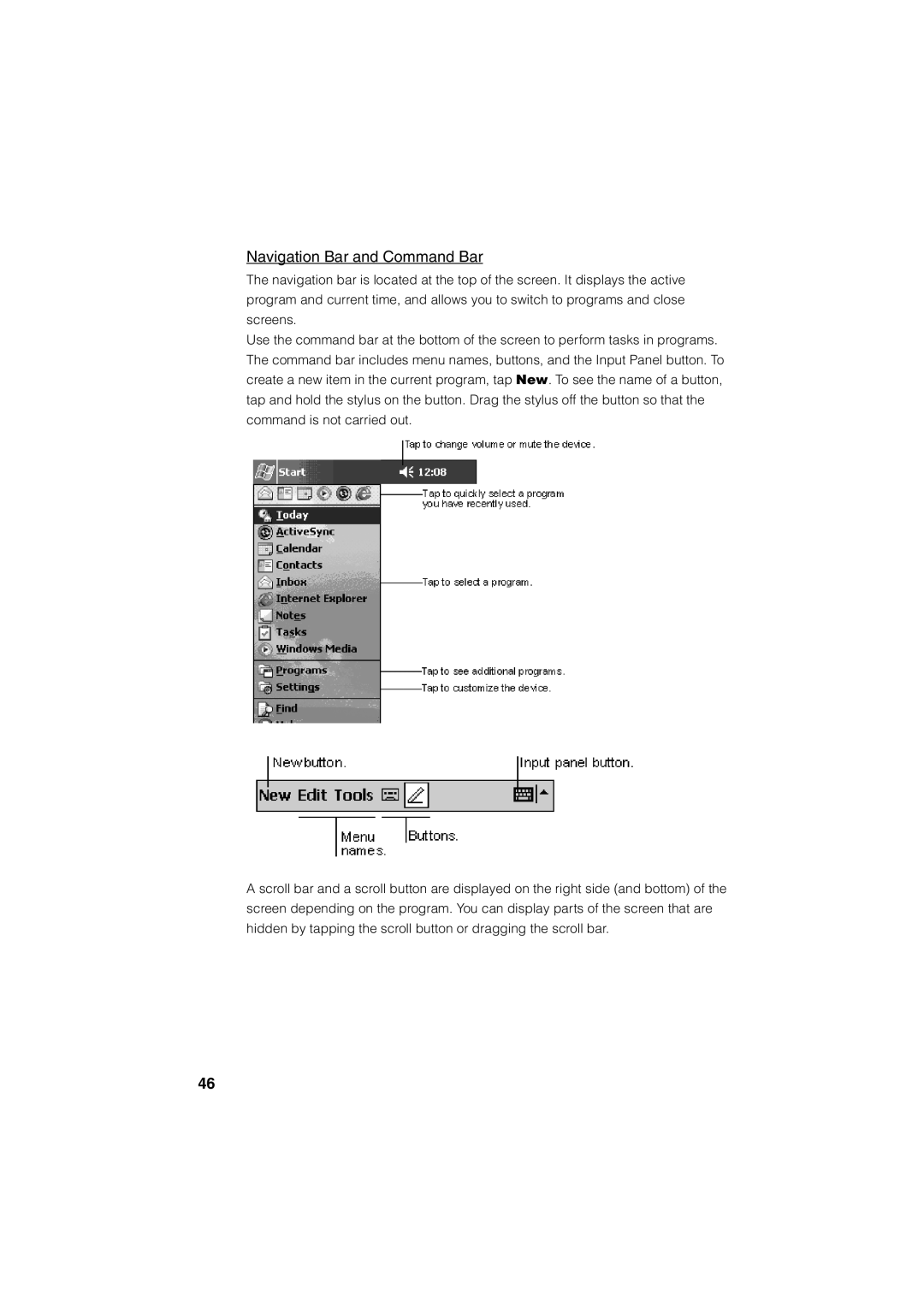Navigation Bar and Command Bar
The navigation bar is located at the top of the screen. It displays the active program and current time, and allows you to switch to programs and close screens.
Use the command bar at the bottom of the screen to perform tasks in programs. The command bar includes menu names, buttons, and the Input Panel button. To create a new item in the current program, tap New. To see the name of a button, tap and hold the stylus on the button. Drag the stylus off the button so that the command is not carried out.
A scroll bar and a scroll button are displayed on the right side (and bottom) of the screen depending on the program. You can display parts of the screen that are hidden by tapping the scroll button or dragging the scroll bar.
46