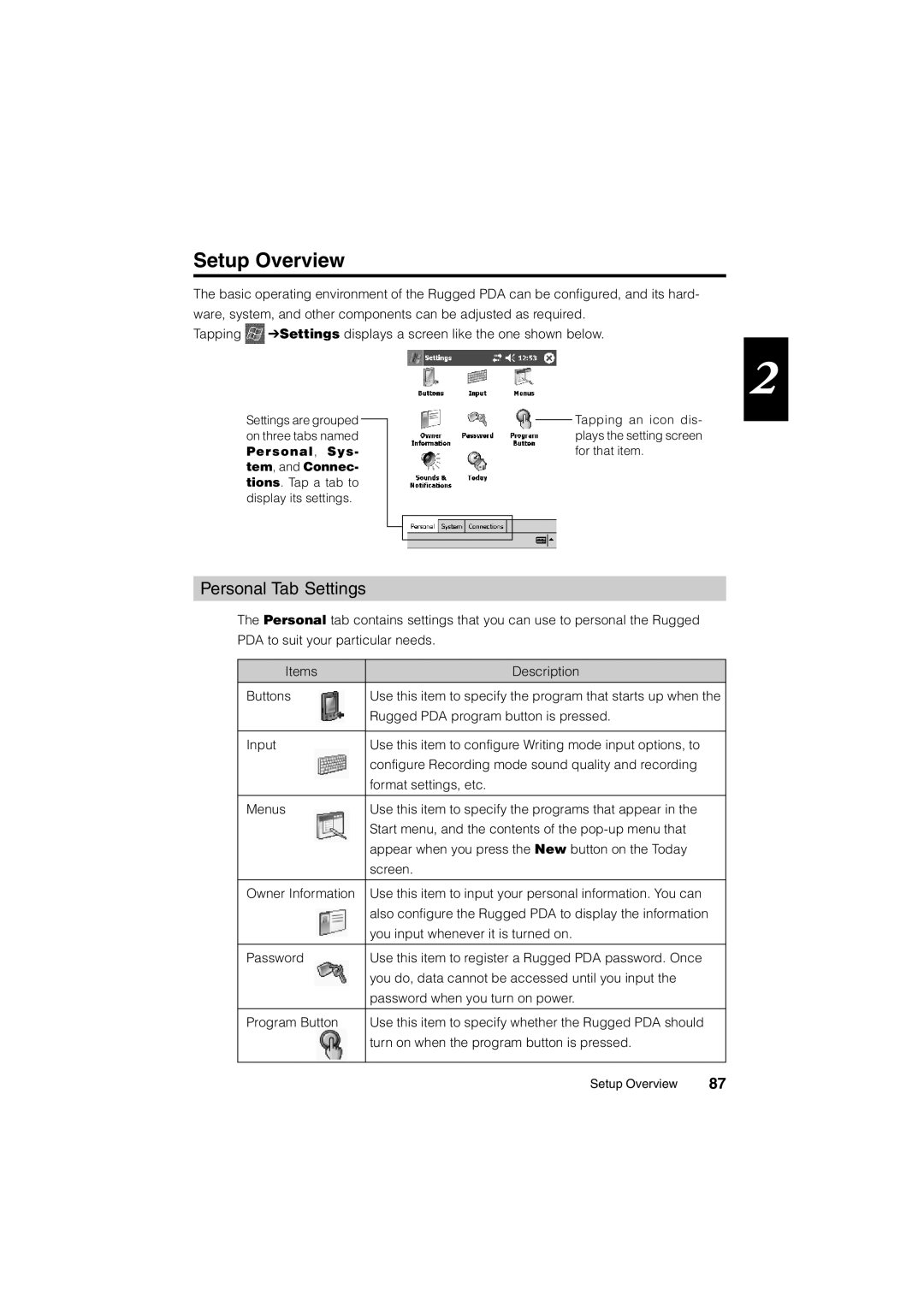Setup Overview
The basic operating environment of the Rugged PDA can be configured, and its hard- ware, system, and other components can be adjusted as required.
Tapping ![]() ➔Settings displays a screen like the one shown below.
➔Settings displays a screen like the one shown below.
2
Settings are grouped on three tabs named
Personal, Sys- tem, and Connec-
tions. Tap a tab to display its settings.
Tapping an icon dis- plays the setting screen for that item.
Personal Tab Settings
The Personal tab contains settings that you can use to personal the Rugged PDA to suit your particular needs.
Items | Description |
Buttons | Use this item to specify the program that starts up when the |
| Rugged PDA program button is pressed. |
|
|
Input | Use this item to configure Writing mode input options, to |
| configure Recording mode sound quality and recording |
| format settings, etc. |
|
|
Menus | Use this item to specify the programs that appear in the |
| Start menu, and the contents of the |
| appear when you press the New button on the Today |
| screen. |
|
|
Owner Information | Use this item to input your personal information. You can |
| also configure the Rugged PDA to display the information |
| you input whenever it is turned on. |
|
|
Password | Use this item to register a Rugged PDA password. Once |
| you do, data cannot be accessed until you input the |
| password when you turn on power. |
|
|
Program Button | Use this item to specify whether the Rugged PDA should |
| turn on when the program button is pressed. |
|
|
Setup Overview | 87 |