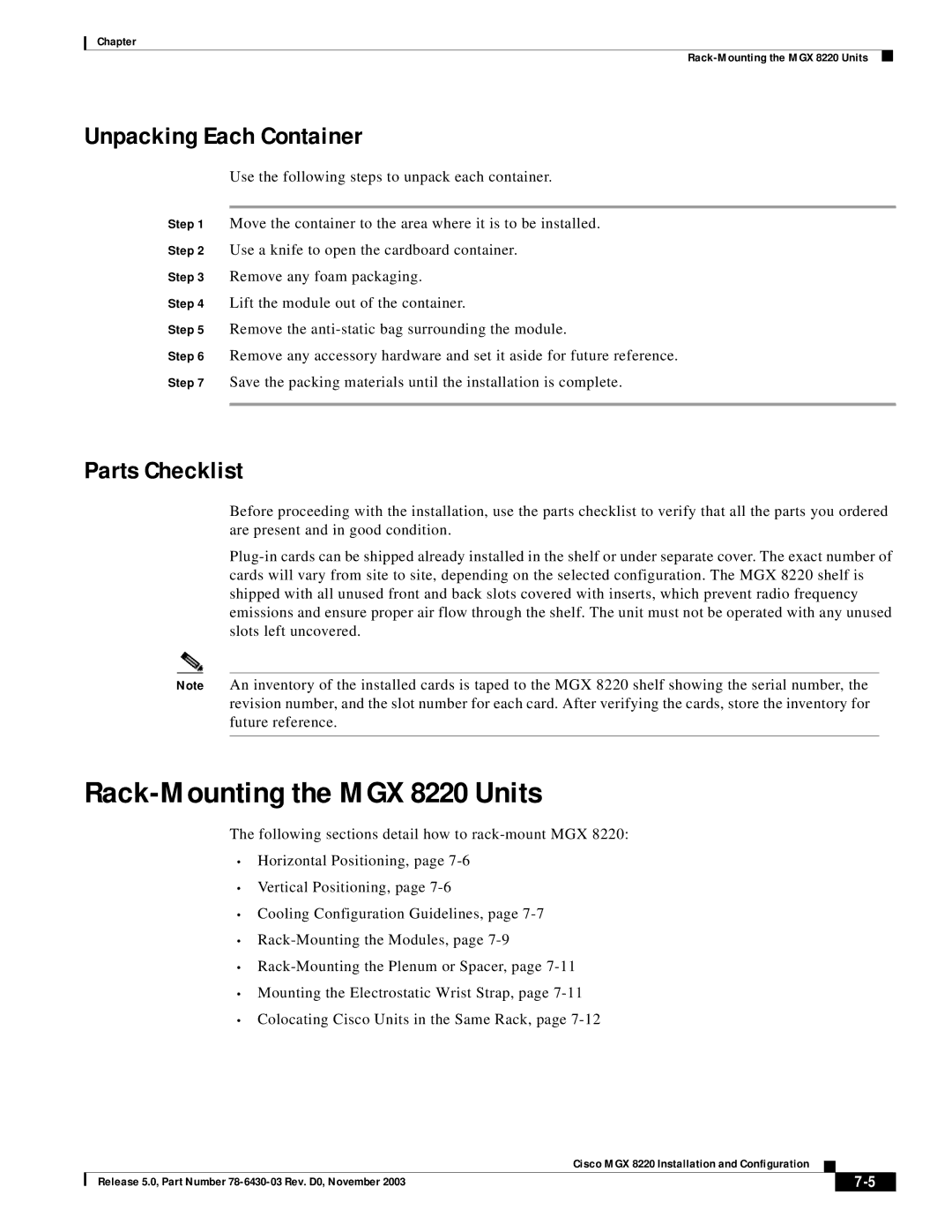Corporate Headquarters
Cisco MGX 8220 Installation and Configuration
Page
FIC 04DU9-ISN
Page
Page
Equipment Attachment Limitations
General Information
Document Information
Mailing Information
Business Reply Mail
Overview
Cisco WAN Switching Product Name Change
Audience
Organization
Core Module Overview
Power Entry Options
DC Power Drain and Circuit Protection
Spacer Unit Cooling Assembly Power
Upgrading Firmware
Service Configuration
Introduction
T1 Backcards
Clearing Any Alarms Related to ds3
LMI Interface
VPI/VCI Mapping
Power
Unpacking
Vertical Positioning
T1 Cabling E1 Cabling
Dumb Terminal onto the Maintenance Port
Cabling for RJ-48 Connectors on T1 and E1 Ports A-5
Cabling Summary
FRSM-8E1 Specification
Specifications B-1
Virtual Circuits
Service Interface T1/E1 Virtual Circuits Matm Specification
Using the Procedure Tables Finding the Right Procedure
Introduction C-1
Resetsys
Resetsys or clrallcnf
Upgrade/Downgrade Save/Restore SM Configuration
Compatibility C-46 Clrallcnf C-47
G U R E S
Xviii
Figure A-1
Figures Cisco MGX 8220 Installation and Configuration
B L E S
Table A-9
Cisco WAN Switching Product Name Change
Objectives
Audience
Chapter Title Description
Organization
Conventions
Related Documentation
Obtaining Documentation
World Wide Web
Documentation CD-ROM
Cisco.com
Obtaining Technical Assistance
Ordering Documentation
Documentation Feedback
Cisco TAC Web Site
Technical Assistance Center
Cisco TAC Escalation Center
Xxx
New in Release
Cisco MGX 8220 System Overview
A P T E R
Cisco BPX 8600 Series Switch
Configuration Examples
ATM UNI/NNI
Service Interfaces
Remote Locations
Standalone Cisco MGX 8220 Edge Concentrator
Standards-Based Conversion to ATM
Scalability
Traffic Management
ATM Local Management Interface
Cisco MGX 8220 Shelf
Broadband Network Modules
Frame Service Modules
Cisco MGX 8220 Cards
Cards Supported in the Cisco MGX
ATM UNI Service Modules
Circuit Emulation Service Modules
Service Resource Modules
Inverse Multiplexing for ATM Trunk Modules
Cisco MGX 8220 Management
Release 5.0, Part Number 78-6430-03 Rev. D0, November
Overview
Common Equipment Description
Cisco MGX 8220 Shelf
Cisco MGX 8220 Backplane
Front View of the Cisco MGX 8220 Shelf with Cards Installed
Power Entry Options
Typical Cisco MGX 8220 Hardware Weights
DC Powered Systems
AC Power Assembly front without grill
AC Powered Systems
DC Power Drain and Circuit Protection
Cooling Assembly
Cisco MGX 8220 Shelf Configuration
Main Cooling Assembly
Spacer Unit
Booster Cooling Assembly
Cooling Assembly Power
Plenum Exhaust Chamber
Cisco MGX 8220 Cabinet
Optional Cisco-Supplied Cabinet
Core Module Overview
10 Cisco MGX 8220 Top Level Block Diagram
11 ASC Cards
Cisco MGX 8220 ASC Shelf Controller
Ethernet Transceiver Extenders
Console Ports
Type of LED Color Meaning of LED
ASC LED Indicators
Auto Card Restore
Broadband Network Modules
BNM-T3/E3
ATM Trunk Interface
15 CC, FFCI, EFCI, Supv, PTI, and CLP Fields
BNM-T3/E3 LED Indicators
Push Buttons
Type of LED Color Meaning
16 BNM-155 Cards
BNM-155
SMF-155 Back Card
ATM Trunk Interface Back Card
BNM-155 LED Indicators
AX-SRM-T1/E1 Features
Service Resource Modules
17 SRM-T1/E1 Card
Rules for Installation of SRMs
SRM-T1/E1 LED Indicators
1N RED
Bert
18 AX-SRM-3T3 Cards
Release 5.0, Part Number 78-6430-03 Rev. D0, November
Functions of the User Interface
Summary of User Interface Connections
Physical Connections
Protocols
BNM
Matrix of User Interface Combinations
User Interface Access Ports
Maintenance Port
UI Function Physical Access Path TCP/IP Protocols Used
Control and LAN Ports
Maintenance Port Access
Control Port Access
LAN Port Access to the Cisco MGX 8220 Shelf
In-Band Access
Privilege Levels
Passwords
User Accounts and Privilege Levels
Accounts
Following prompt appears
Connecting Using the Maintenance Port
Login Procedure
Connecting Using the Control Port
Connecting a PC using the COM Port
Connecting a Terminal Server
Command-Line Interface
Connecting using an In-Band Connection
Connecting using the LAN Port
Establishing the Cisco MGX 8220 to Cisco BPX Connection
Cisco MGX 8220 Management Through Snmp
Structure of the MIBs
AxisSystem
CardGeneric
AxisServices
CardSpecific
AxisLines
Upgrading Firmware
Tftp User Interface
Tftp destIPadd
ASC Frsm Ausm Cesm Frasm Imatm MIB
Configuring and Collecting Statistics
Configuring Statistics
Collecting Statistics
Configuration Save and Restore
Statistics Collection File Format
Field Description Field Size
Restore Tftp Command Format
Save Tftp Command Format
Release 5.0, Part Number 78-6430-03 Rev. D0, November
Introduction
MGX 8220 Service Modules
Frame Relay Service Modules FRSMs
Frsm Connection Types
Frame-Relay-to ATM Network Interworking NIW
BPX 8620 Network with Networking Interworking Connections
Congestion Indication
Frame-Relay-to ATM Service Interworking SIW
PVC Status Management
Cell Loss Priority and Congestion Indication
Command/Response Mapping
Loss Priority Indication
Frame Forwarding
Frame-based User-to-Network Interface Funi
Translation and Transparent Modes
FRSMs for T1 and E1 lines
Fractional FRSMs
Channelized FRSMs
Example of T1/E1 Frsm Front Cards
FRSMs for High Speed Serial Lines
AX-FRSM-HS1 and MGX-FRSM-HS1/B Features
Example FRSM-HS1 Front Card
MGX-FRSM-HS2 Features
Stun Connections
Frame Relay Access Service Module
Bstun Connections
Using Frasm for a Stun Connection
Fras Connections
Using Frasm for a Bstun Connection
Using Frasm for a Fras BNN Connection
Example Frasm Front Cards
Frame Relay to ATM Conversion
User Interface
Cell Loss Priority
ATM UNI Service Module
Ausm Cards
Ausm LED Indicators
AUSM-8T1/E1
Type of LED Color Description
AUSM-8T1/E1 LED Indicators
10 AUSM-8T1/E1 Front Card
An illustration of the Imatm cards is provided in Figure
Inverse Multiplexer for ATM Trunk Module
SMB-E3E1
IMATM-8T1
BNC
IMATM-8E1
Hsport
Imatm LED Indicators
Circuit Emulation Service Module 4-port
Circuit Emulation Service Modules
14 Cesm Card
Standby LED
Cesm 4-Port LED Indicators
Port LED
Active LED
AX-SMB-8E1-LM AX-R-SMB-8E1-LM
Circuit Emulation Service Module 8-port
T1/E1 Structured Data Transfer
T1/E1 Unstructured Data Transfer
15 8-Port Cesm Cards
Cesm 8-Port LED Indicators
DB15-4X.21-BC
Service Module Back Cards
T1 Backcards
Back Cards
Redundancy Back Cards
Hssi Back Cards
T1/E1 Backcards
17 T1/E1 Redundancy Back Cards
Release 5.0, Part Number 78-6430-03 Rev. D0, November
Via Cisco WAN Manager
Setting up a Frame Relay Connection
Frsm Network Interworking Connections
Via the Command-Line Interface
Frame Relay Connection through an MGX 8220 and BPX Network
Establish the Customer Equipment to BPX Segments
Establish the BPX-to-BPX Segment
MCR
Frsm Service Interworking Connections
Funi and Frame Forwarding
Parameter Description
ATM to-ATM Connection Screen
Ausm Connections
BPX-to BPX-Segment
Cesm Connections
Frasm Connections
Fras BNN Connections
Stun Connections
Ffffffff
Bstun Connections
Chapter Frasm Connections
Sample Display
Configuring Imatm Connections
Download procedure
Adding the Line
Clearing Any Alarms Related to ds3
Checking the Alarms on a ds1 Line
LineNum LineAlarmState
Sample Output
Plcp Configuration for ds3
Configuring the Clock Source
Example
END a END B
Stratum 1/2
Addchrte
Commands Related to AIM Group
Configure the AIM Group
Add the Channel Route Entry
UNI
Display the AIM Group
Sample Data
Configuring the Port Queue
Dspportcnt Aimgrp no
Display the Port Counters
Release 5.0, Part Number 78-6430-03 Rev. D0, November
MGX 8220 in Stand-alone Applications
Using the Command-Line Interface
Configuring the BNM
Out-of-Band Access
LMI Interface
VPI/VCI Mapping
Setting Trap Managers
UNI NNI
VC Connections
VP Connections
Interface Type
Provisioning Ausm Channels
Provisioning Frsm Channels
Chapter Provisioning Ausm Channels
Safety Recommendations
Installation and Start-Up
Grounding
Maintaining Safety with Electricity
Power
Site Preparation
Rack Space
Cooling
Unpacking
Parts Checklist
Rack-Mounting the MGX 8220 Units
Unpacking Each Container
Vertical Positioning
Horizontal Positioning
Rack-Mounted MGX 8220-One- and Two-Shelf Configurations
Cooling Configuration Guidelines
17.750 Minimum Plenum or spacer Or 2 U
Use the Angle Bracket to Secure the Module to the Rack
Rack-Mounting the Modules
Center Mount
Limited Access
Mounting the Electrostatic Wrist Strap
Rack-Mounting the Plenum or Spacer
Electrostatic Wrist Strap Kit
Colocating Cisco Units in the Same Rack
DC Power to the Shelf
Connecting Power for DC Systems
10 PEM Cable Clamp
11 DC Power Cabling for One-Shelf and Two-Shelf Racks
DC Power to the Fan Cooling Assembly
12 DC Cabling for Three-Shelf and Four-Shelf Racks
Monitoring Power Supply Status
Connecting Power for AC Systems
AC Input Power
Available Power
13 AC Power Assembly Block Diagram
14 AC Cabling for One-Shelf and Two-Shelf Racks
15 AC Cabling for Three-Shelf and Four-Shelf Racks
Cable Management
Plenum Chamber Kit
Description Quantity
16 Cable Management Kit on the Plenum Chamber
Main Cooling and Booster Cooling Kit
Cable support, attach with 10-32 thread forming screws
Cable Routing
Power Cable Routing
Routing Data Cables
19 Routing Power Cables at the Cooling Assembly
Readying the Cards
Removing and Installing the Front Cards
Removing and Installing the Back Cards
Making the BNM Trunk Connection
22 Connecting BNM-T3 or BMN-E3 Cables
23 Cabling for Redundant BNM Cards
Making the Service Interface Connections
Attaching a Control Console
Alarm Output Connection
Dumb Terminal onto the Maintenance Port
Making External Clock Connections
Initial Start-Up of the MGX 8220 Shelf
Initial Configuration
Step
Troubleshooting the MGX 8220 Shelf
Preventive Maintenance
General Troubleshooting Procedures
Symptom Probable Cause Remedy
ASC Fail LED
Dspcds
Procedure for All Errors
Dsplog slot# slot# day offset
Displayed Log Message Format
Log Code Range Module Logging Messages
Error Number Display Log String Detail Description
Log Codes
ASC Log Codes
Error Number Display Log String Detail Description
Null
Error Number Display Log String Detail Description
Error Number Display Log String Detail Description
Error
BNM Log Codes
Error Number Display Log String Detail Description
Fwready =
SRM Log Codes
Bram
Ausm Log Codes
PDU
Error Number Display Log String Detail Description
Error Number Display Log String Detail Description
Replacing Parts
Replacing a Back Card
Replacing a Front Card
Replacing a DC Power Entry Module
Chapter Replacing Parts
Release 5.0, Part Number 78-6430-03 Rev. D0, November
Imatm T1/E1 Connectors
Connector Description
T3 Trunk Cabling
Pin No Description
Frame Relay Cabling
T1 Cabling
Cable Parameter Description
BNC Connector
DB-15 Connector
E1 Cabling
DTE
Port Connectors
Hssi Port Connectors
Pin No Name Signal Function Polarity Signal Source
Cabling for RJ-48 Connectors on T1 and E1 Ports
Figure A-2 RJ-48 Connectors
DC Power Cabling
Pin No Name Source Description
AC Power Cabling
Maintenance and Control Ports
Control and Clock Cabling
DTR DTE
Modem Cable
External Clock Input Cabling
DSR DCE
T1/E1 Clock Cabling
E1 Clock Cabling
Pin No. Description
Pin No Alarm Description
External Alarm Cabling
Cable Used On
Standard MGX 8220 Cables
Redundancy Y-Cables
Model No Description Usage
Release 5.0, Part Number 78-6430-03 Rev. D0, November
Intershelf Link
BNM-T3 Specification
BNM-T3 Plcp
Card General
BNM-E3 Specification
LCV, LES, %EFS, LSES, SEFS, PCV, PES, PSES, SEFS, UAS
Ccitt
Card General
SMF Specific Specifications
BNM-155 Specifications
Intershelf Link Specifications
Common Specifications
General Card Specifications
ASC Specification
BNC-3T#
SRM-T1/E1 Specification
Service Interface
FRSM-4T1 Specification
System Interface
Virtual Circuits
Card General
FRSM-4E1 Specification
Transmit frames S
Virtual Circuits
ATM cells Number of cells transmitted to BNM
FRSM-8T1 Specification
Appendix B Specifications FRSM-8T1 Specification
Release 5.0, Part Number 78-6430-03 Rev. D0, November
FRSM-8E1 Specification
ATM Layer Per Ccitt I.361 and ATM UNI
Virtual Circuits
ATM cells Number of cells transmitted to BNM
FRSM-HS2 Specification
Errors and Alarm Handling
External Interface Specification
Statistics and Counters Specifications
FRSM-HS2 Line
Counters per line
Statistics
LCV, LES, LSES, CV, ES, SES, SEFS, AISS, UAS
Ausm Specification 4 Port
Service Interface T1
Service Interface E1
PCR, SCR VBR, Ccdv CBR
ATM Interface
VPI/VCI
CBR, VBR, VBR+
Card General
CESM-4T1/E1 Specification
Service Interface T1/E1
ESD
AAL1
Matm Specification
Physical Layer Interface T1
SMB-E3E1-LM
Physical Layer Interface E1
Physical Layer Interface T3
LOS, OOF, AIS, RDI
AIM Groups and Links
Physical Layer Interface E3
Card General
Release 5.0, Part Number 78-6430-03 Rev. D0, November
Firmware Upgrade and Downgrade Procedures
Std. Upgrade Std. Downgrade Core Card Set From Rel Via
Using the Procedure Tables
Standard Upgrade and Downgrade Procedures
Finding the Right Procedure
Enter the tftp put ASCFWfile AXISASCACTIVE.FW command
Procedure 1-Standard Upgrade, 1-Core Card Set
Enter the tftp put SMFWfile AXISSM1$slot.FW command
Procedure 2-Standard Downgrade, 1-Core Card Set
Procedure 3-Standard Upgrade, 2-Core Card Set
Enter the tftp put ASCFWfile AXISASCSTANDBY.FW command
Procedure 4-Standard Downgrade, 2-Core Card Set
Enter the tftp put ASCFWfile AXISASCACTIVE.FW command
Procedure 5-Standard Upgrade, 1-Core Card Set
Enter the tftp put SMFWfile AXISSM1$slot/0.FW command
Procedure 6-Standard Upgrade, 2-Core Card Set
Enter the tftp put ASCFWfile AXISASCSTANDBY.FW command
Enter the tftp put SMBTfile AXISSM1$slot.BOOT command
Procedure 7-Standard Downgrade, 1-Core Card Set
Enter the tftp put SMFWfile AXISSM1$slot.BOOT command
Procedure 8-Standard Downgrade, 2-Core Card Set
Enter the tftp put SMBTfile AXISSM!$slot.BOOT command
Procedure 9-Standard Upgrade, 1-Core Card Set
Procedure 10-Standard Upgrade, 2-Core Card Set
Procedure 11-Standard Downgrade, 1-Core Card Set
Step
Procedure 12-Standard Downgrade, 2-Core Card Set
Graceful Upgrade and Downgrade Procedures
Procedure 13-Graceful Upgrade, 1-Core Card Set SM only
Procedure 14-Graceful Downgrade, 1-Core Card Set SM only
Procedure 15-Graceful Upgrade, 2-Core Card Set
Enter the tftp put SMBTfile AXISSM1$slot.FW command
Procedure 16-Graceful Downgrade, 2-Core Card Set
Enter the tftp put SMFWfile AXISSM1$sl26 command
Procedure 17-Graceful Upgrade, 1-Core Card Set SM only
Procedure 18-Graceful Downgrade, 1-Core Card Set SM only
Enter the tftp put SMBTfile AXISSM1$slot.FW command
Procedure 19-Graceful Upgrade, 2-Core Card Set
Procedure 20-Graceful Upgrade, 2-Core Card Set
Release 5.0, Part Number 78-6430-03 Rev. D0, November
Procedure 21-Graceful Upgrade, 2-Core Card Set
Enter the tftp put SMBTfile AXISSM1$slot.FW command
Procedure 22-Graceful Downgrade, 1-Core Card Set SM only
Procedure 23-Graceful Upgrade, 2-Core Card Set
Enter the tftp put SMBTfile AXISSM1$slot.BOOT command
Procedure 24-Graceful Downgrade, 1-Core Card Set SM only
Procedure 25-Graceful Upgrade, 2-Core Card Set
Enter the tftp put SMBTfile AXISSM1$slot.BOOT command
Description of Upgrade/Downgrade Terminology
Tftp put
File Size
ASC.FW
Slot-Specific and Card-Type-Specific SM Firmware
Dspfwrevs
Resetsys
Softswitch
FlashStartAddr and flashEndAddr
Compatibility
Donotupdatestandby
Dspadrxlat
Dsptotals
Clrallcnf
Resetsys or clrallcnf
Save/Restore ASC Configuration
Upgrade/Downgrade
Save/Restore SM Configuration
D E
ASC BNM
See CWM
CWM
Firmware, upgrades Firmware Media Kit
PEM
ASC Ausm
SIW
Hssi
Snmp
Tftp
FRSM-HS2 B-24