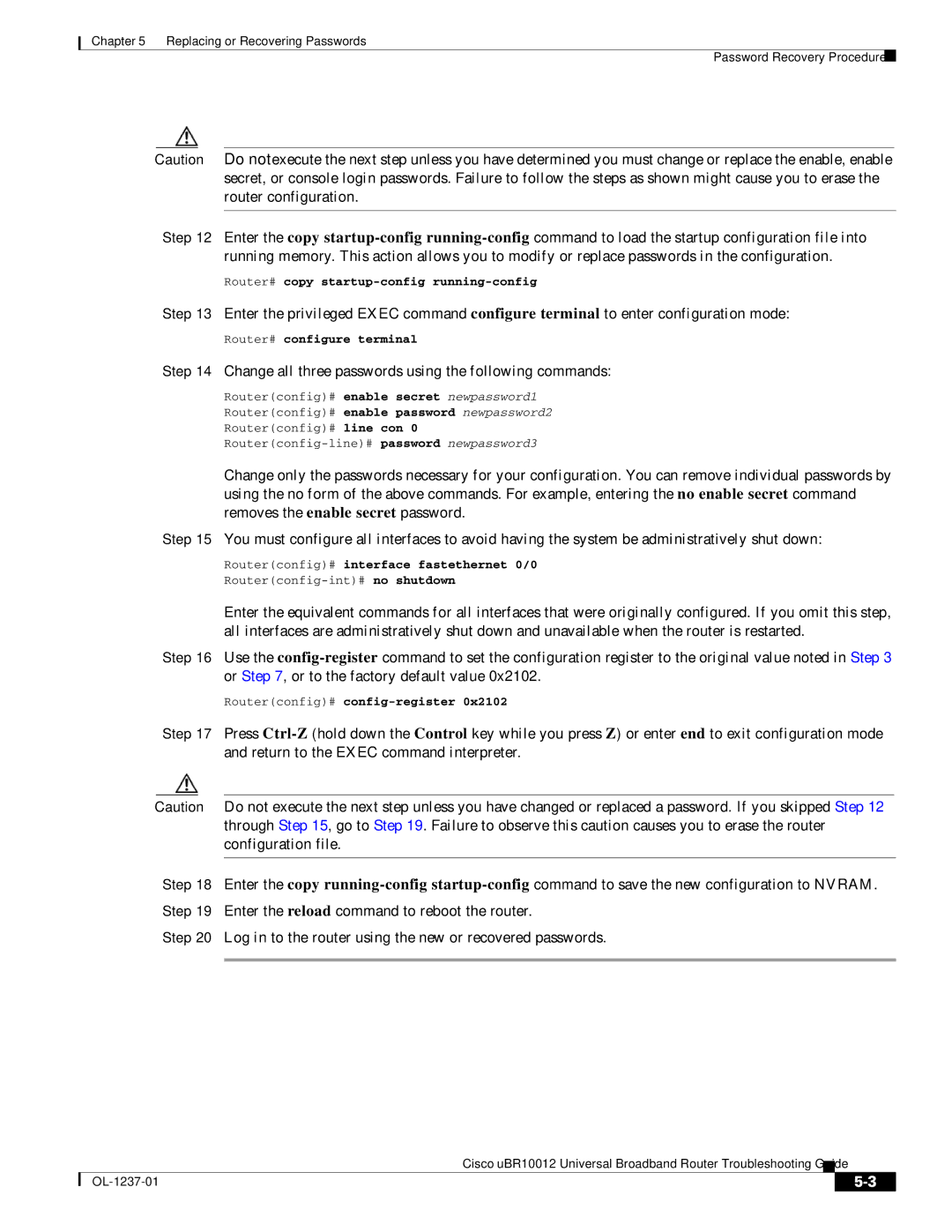Chapter 5 Replacing or Recovering Passwords
Password Recovery Procedure
Caution Do not execute the next step unless you have determined you must change or replace the enable, enable secret, or console login passwords. Failure to follow the steps as shown might cause you to erase the router configuration.
Step 12 Enter the copy
Router# copy
Step 13 Enter the privileged EXEC command configure terminal to enter configuration mode:
Router# configure terminal
Step 14 Change all three passwords using the following commands:
Router(config)# enable secret newpassword1
Router(config)# enable password newpassword2
Router(config)# line con 0
Change only the passwords necessary for your configuration. You can remove individual passwords by using the no form of the above commands. For example, entering the no enable secret command removes the enable secret password.
Step 15 You must configure all interfaces to avoid having the system be administratively shut down:
Router(config)# interface fastethernet 0/0
Enter the equivalent commands for all interfaces that were originally configured. If you omit this step, all interfaces are administratively shut down and unavailable when the router is restarted.
Step 16 Use the
Router(config)#
Step 17 Press
Caution Do not execute the next step unless you have changed or replaced a password. If you skipped Step 12 through Step 15, go to Step 19. Failure to observe this caution causes you to erase the router configuration file.
Step 18 Enter the copy
Step 20 Log in to the router using the new or recovered passwords.
Cisco uBR10012 Universal Broadband Router Troubleshooting Guide
|
| ||
|
|