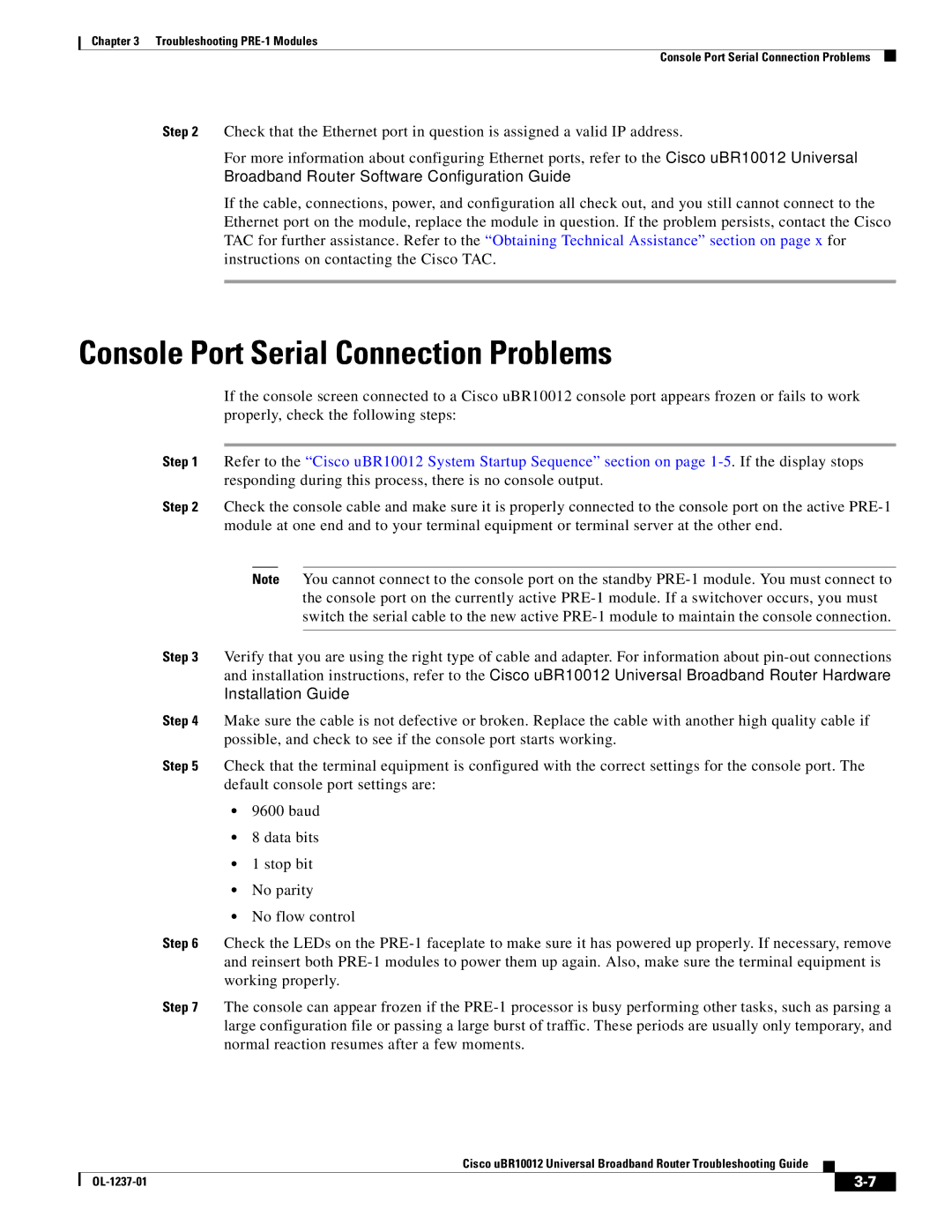Chapter 3 Troubleshooting
Console Port Serial Connection Problems
Step 2 Check that the Ethernet port in question is assigned a valid IP address.
For more information about configuring Ethernet ports, refer to the Cisco uBR10012 Universal Broadband Router Software Configuration Guide.
If the cable, connections, power, and configuration all check out, and you still cannot connect to the Ethernet port on the module, replace the module in question. If the problem persists, contact the Cisco TAC for further assistance. Refer to the “Obtaining Technical Assistance” section on page x for instructions on contacting the Cisco TAC.
Console Port Serial Connection Problems
If the console screen connected to a Cisco uBR10012 console port appears frozen or fails to work properly, check the following steps:
Step 1 Refer to the “Cisco uBR10012 System Startup Sequence” section on page
Step 2 Check the console cable and make sure it is properly connected to the console port on the active
Note You cannot connect to the console port on the standby
Step 3 Verify that you are using the right type of cable and adapter. For information about
Step 4 Make sure the cable is not defective or broken. Replace the cable with another high quality cable if possible, and check to see if the console port starts working.
Step 5 Check that the terminal equipment is configured with the correct settings for the console port. The default console port settings are:
•9600 baud
•8 data bits
•1 stop bit
•No parity
•No flow control
Step 6 Check the LEDs on the
Step 7 The console can appear frozen if the
Cisco uBR10012 Universal Broadband Router Troubleshooting Guide
|
| ||
|
|