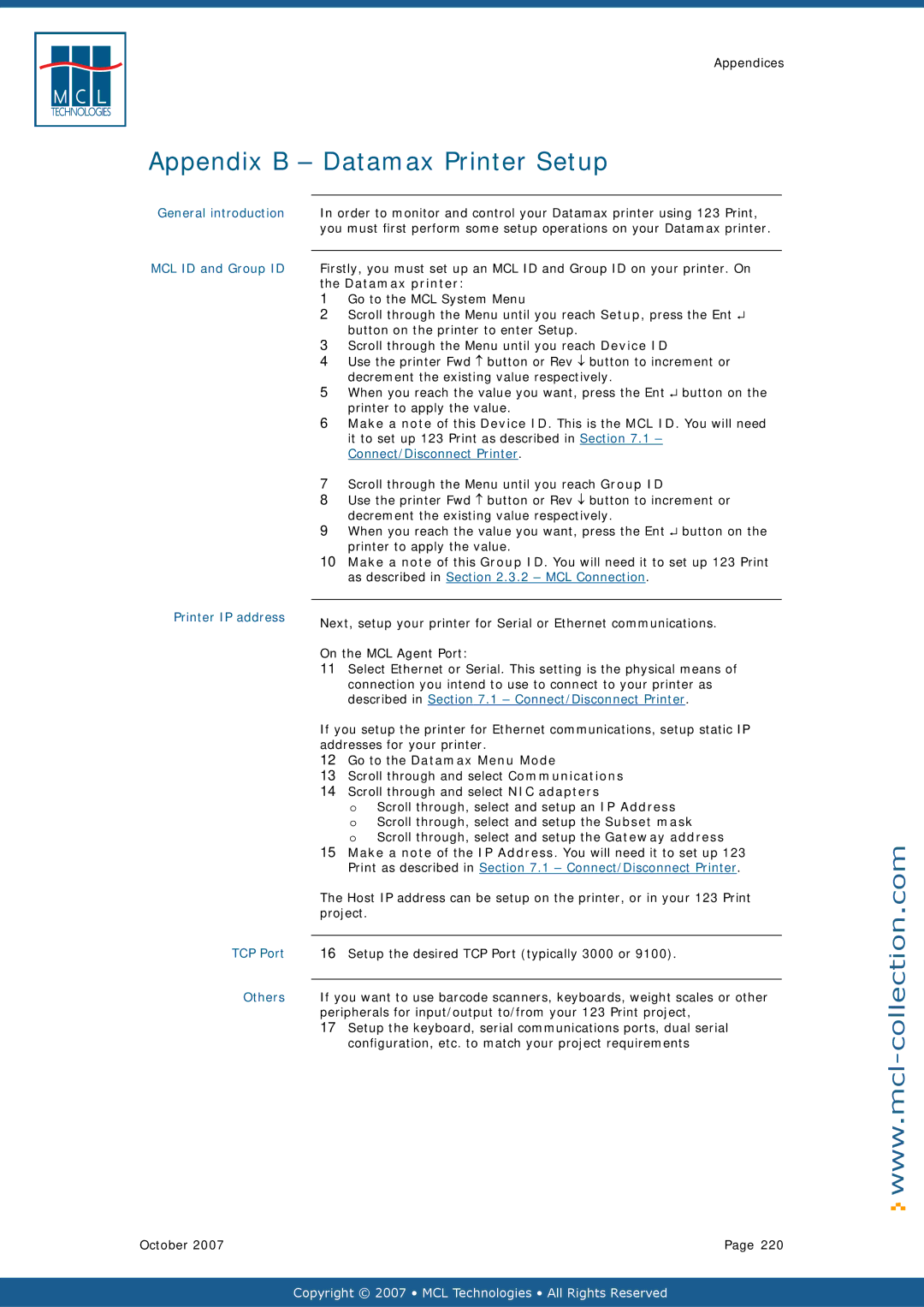Appendices
Appendix B – Datamax Printer Setup
General introduction
MCL ID and Group ID
Printer IP address
TCP Port
Others
In order to monitor and control your Datamax printer using 123 Print, you must first perform some setup operations on your Datamax printer.
Firstly, you must set up an MCL ID and Group ID on your printer. On the Datamax printer:
1Go to the MCL System Menu
2Scroll through the Menu until you reach Setup, press the Ent ↵ button on the printer to enter Setup.
3Scroll through the Menu until you reach Device ID
4Use the printer Fwd ↑ button or Rev ↓ button to increment or decrement the existing value respectively.
5When you reach the value you want, press the Ent ↵ button on the printer to apply the value.
6Make a note of this Device ID. This is the MCL ID. You will need it to set up 123 Print as described in Section 7.1 – Connect/Disconnect Printer.
7Scroll through the Menu until you reach Group ID
8Use the printer Fwd ↑ button or Rev ↓ button to increment or decrement the existing value respectively.
9When you reach the value you want, press the Ent ↵ button on the printer to apply the value.
10Make a note of this Group ID. You will need it to set up 123 Print as described in Section 2.3.2 – MCL Connection.
Next, setup your printer for Serial or Ethernet communications.
On the MCL Agent Port:
11Select Ethernet or Serial. This setting is the physical means of connection you intend to use to connect to your printer as described in Section 7.1 – Connect/Disconnect Printer.
If you setup the printer for Ethernet communications, setup static IP addresses for your printer.
12Go to the Datamax Menu Mode
13Scroll through and select Communications
14Scroll through and select NIC adapters
o Scroll through, select and setup an IP Address
o Scroll through, select and setup the Subset mask
o Scroll through, select and setup the Gateway address
15Make a note of the IP Address. You will need it to set up 123 Print as described in Section 7.1 – Connect/Disconnect Printer.
The Host IP address can be setup on the printer, or in your 123 Print project.
16Setup the desired TCP Port (typically 3000 or 9100).
If you want to use barcode scanners, keyboards, weight scales or other peripherals for input/output to/from your 123 Print project,
17Setup the keyboard, serial communications ports, dual serial configuration, etc. to match your project requirements
October 2007 | Page 220 |
對 | 對 Copyright © 2007 • MCL Technologies • All Rights Reserved |
|
|