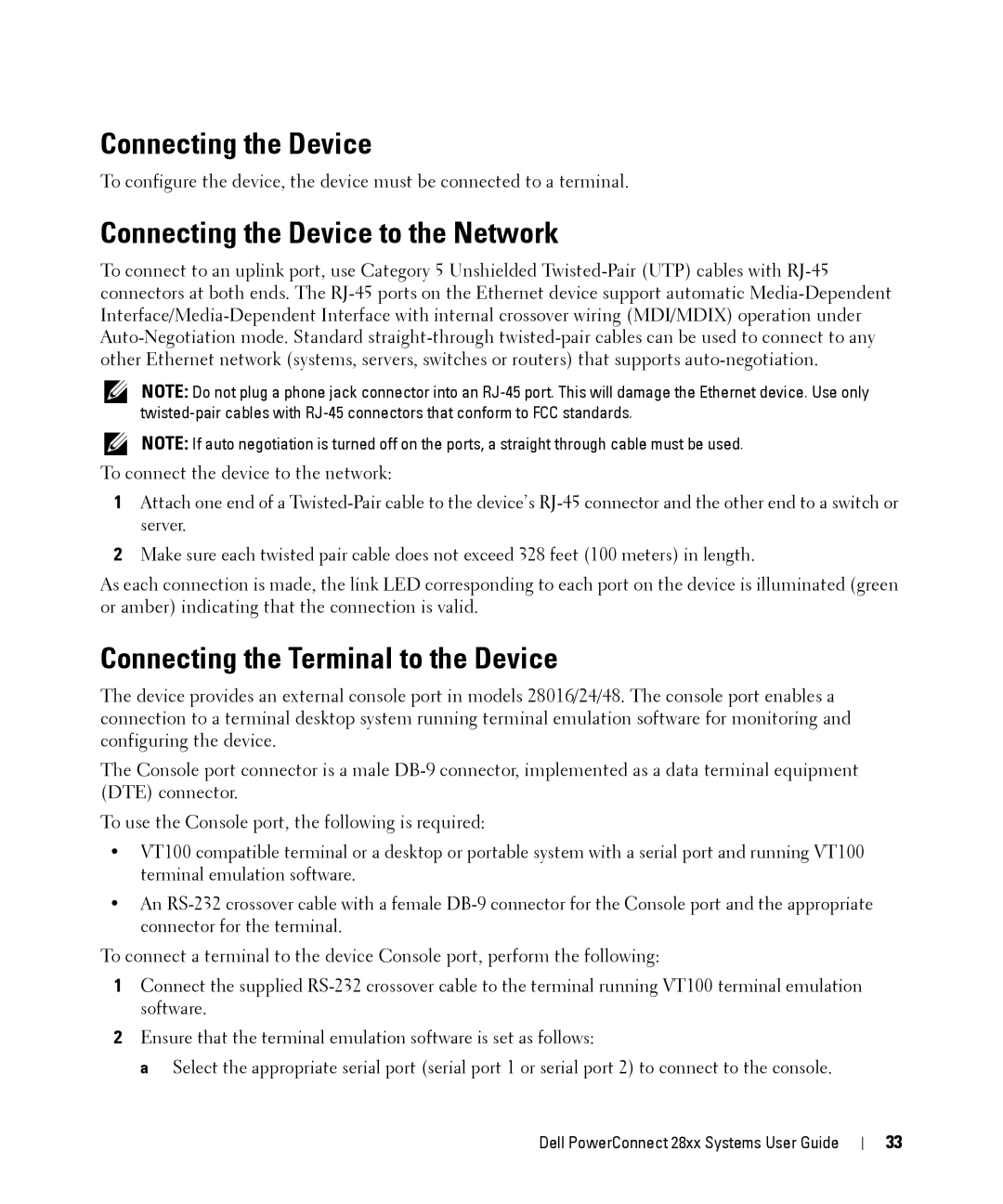
Connecting the Device
To configure the device, the device must be connected to a terminal.
Connecting the Device to the Network
To connect to an uplink port, use Category 5 Unshielded
NOTE: Do not plug a phone jack connector into an
NOTE: If auto negotiation is turned off on the ports, a straight through cable must be used.
To connect the device to the network:
1Attach one end of a
2Make sure each twisted pair cable does not exceed 328 feet (100 meters) in length.
As each connection is made, the link LED corresponding to each port on the device is illuminated (green or amber) indicating that the connection is valid.
Connecting the Terminal to the Device
The device provides an external console port in models 28016/24/48. The console port enables a connection to a terminal desktop system running terminal emulation software for monitoring and configuring the device.
The Console port connector is a male
To use the Console port, the following is required:
•VT100 compatible terminal or a desktop or portable system with a serial port and running VT100 terminal emulation software.
•An
To connect a terminal to the device Console port, perform the following:
1Connect the supplied
2Ensure that the terminal emulation software is set as follows:
a Select the appropriate serial port (serial port 1 or serial port 2) to connect to the console.
Dell PowerConnect 28xx Systems User Guide
33