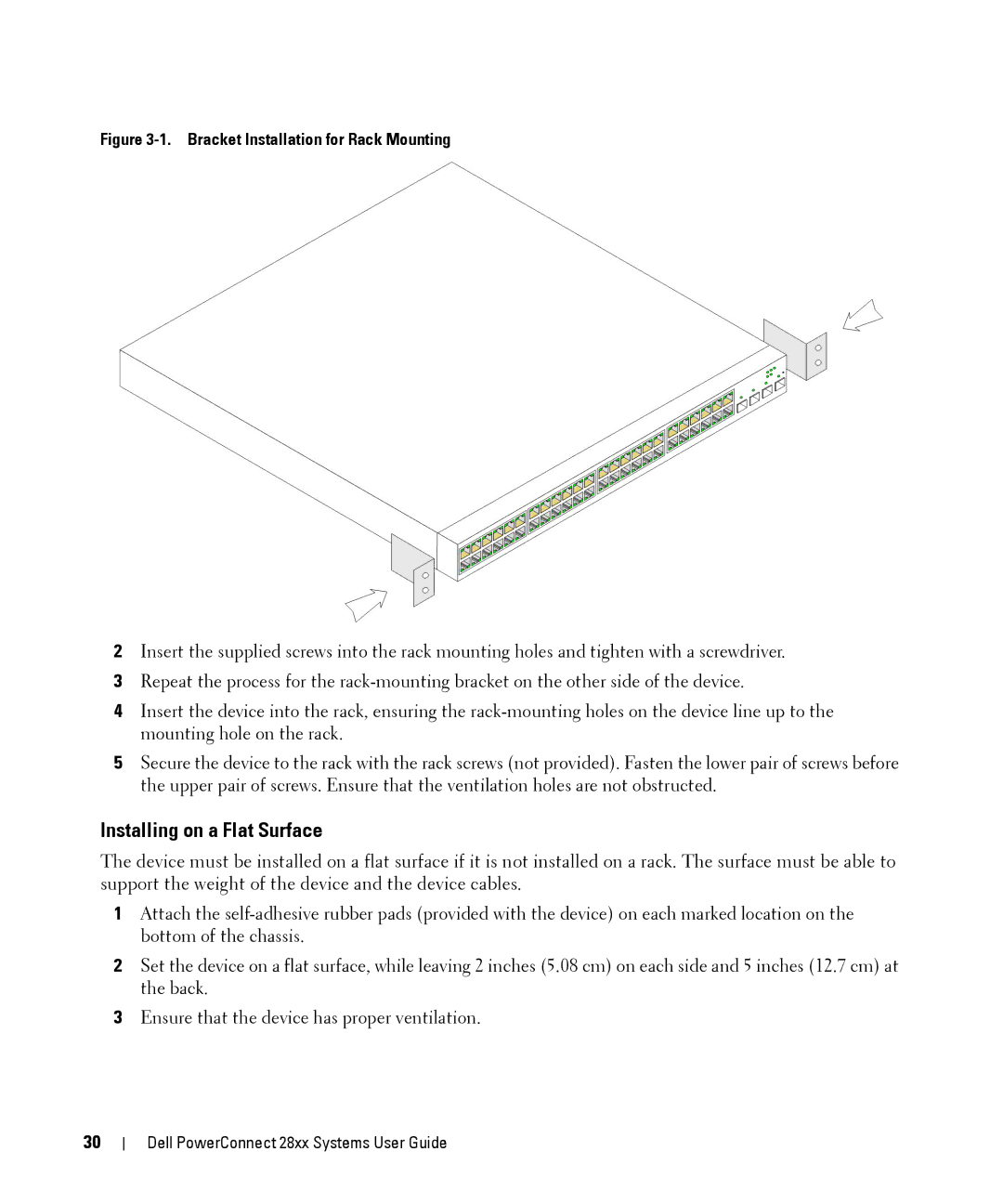Figure 3-1. Bracket Installation for Rack Mounting
2Insert the supplied screws into the rack mounting holes and tighten with a screwdriver.
3Repeat the process for the
4Insert the device into the rack, ensuring the
5Secure the device to the rack with the rack screws (not provided). Fasten the lower pair of screws before the upper pair of screws. Ensure that the ventilation holes are not obstructed.
Installing on a Flat Surface
The device must be installed on a flat surface if it is not installed on a rack. The surface must be able to support the weight of the device and the device cables.
1Attach the
2Set the device on a flat surface, while leaving 2 inches (5.08 cm) on each side and 5 inches (12.7 cm) at the back.
3Ensure that the device has proper ventilation.
30
Dell PowerConnect 28xx Systems User Guide