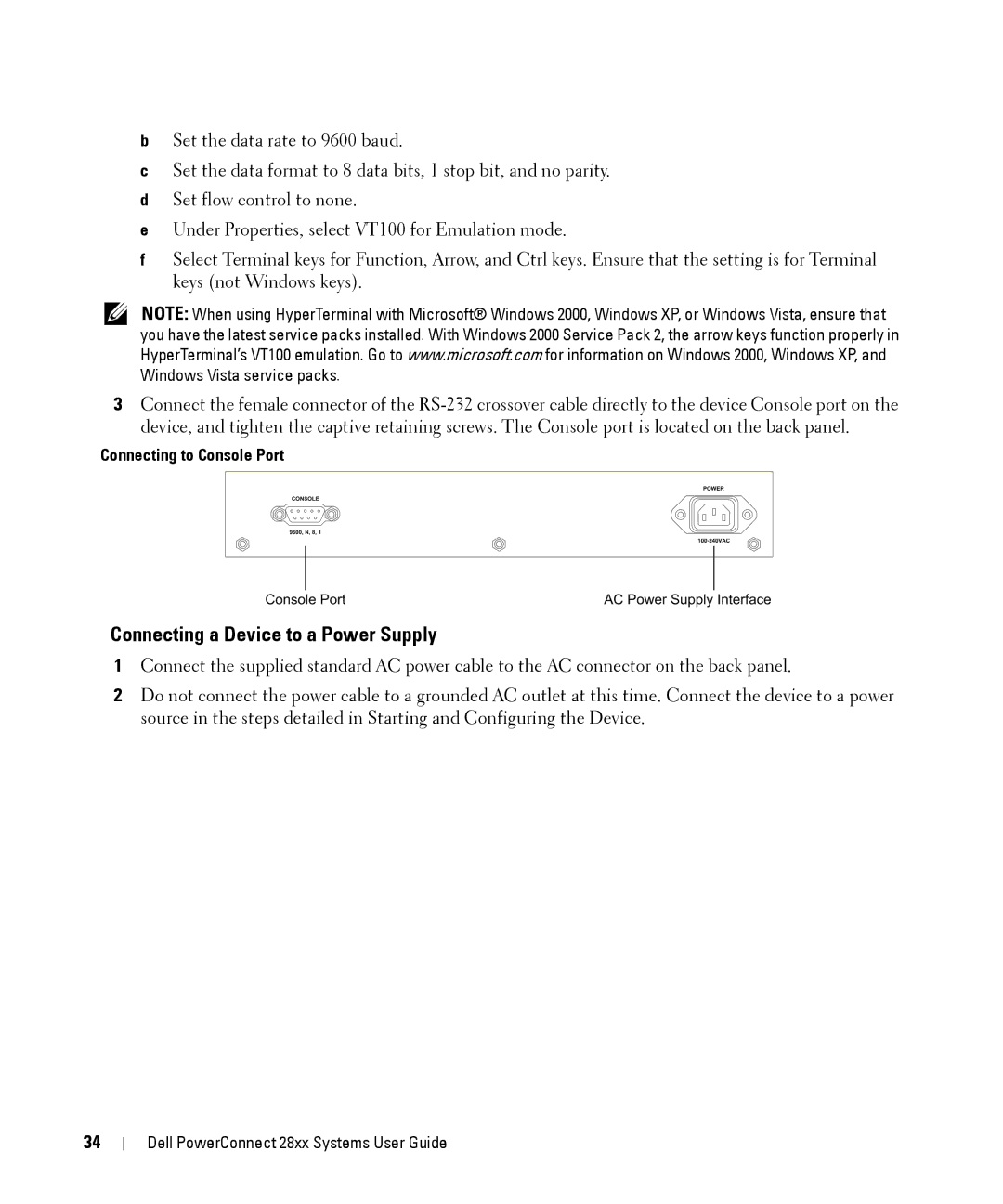bSet the data rate to 9600 baud.
cSet the data format to 8 data bits, 1 stop bit, and no parity.
dSet flow control to none.
eUnder Properties, select VT100 for Emulation mode.
fSelect Terminal keys for Function, Arrow, and Ctrl keys. Ensure that the setting is for Terminal keys (not Windows keys).
NOTE: When using HyperTerminal with Microsoft® Windows 2000, Windows XP, or Windows Vista, ensure that you have the latest service packs installed. With Windows 2000 Service Pack 2, the arrow keys function properly in HyperTerminal’s VT100 emulation. Go to www.microsoft.com for information on Windows 2000, Windows XP, and Windows Vista service packs.
3Connect the female connector of the
Connecting to Console Port
Connecting a Device to a Power Supply
1Connect the supplied standard AC power cable to the AC connector on the back panel.
2Do not connect the power cable to a grounded AC outlet at this time. Connect the device to a power source in the steps detailed in Starting and Configuring the Device.
34
Dell PowerConnect 28xx Systems User Guide