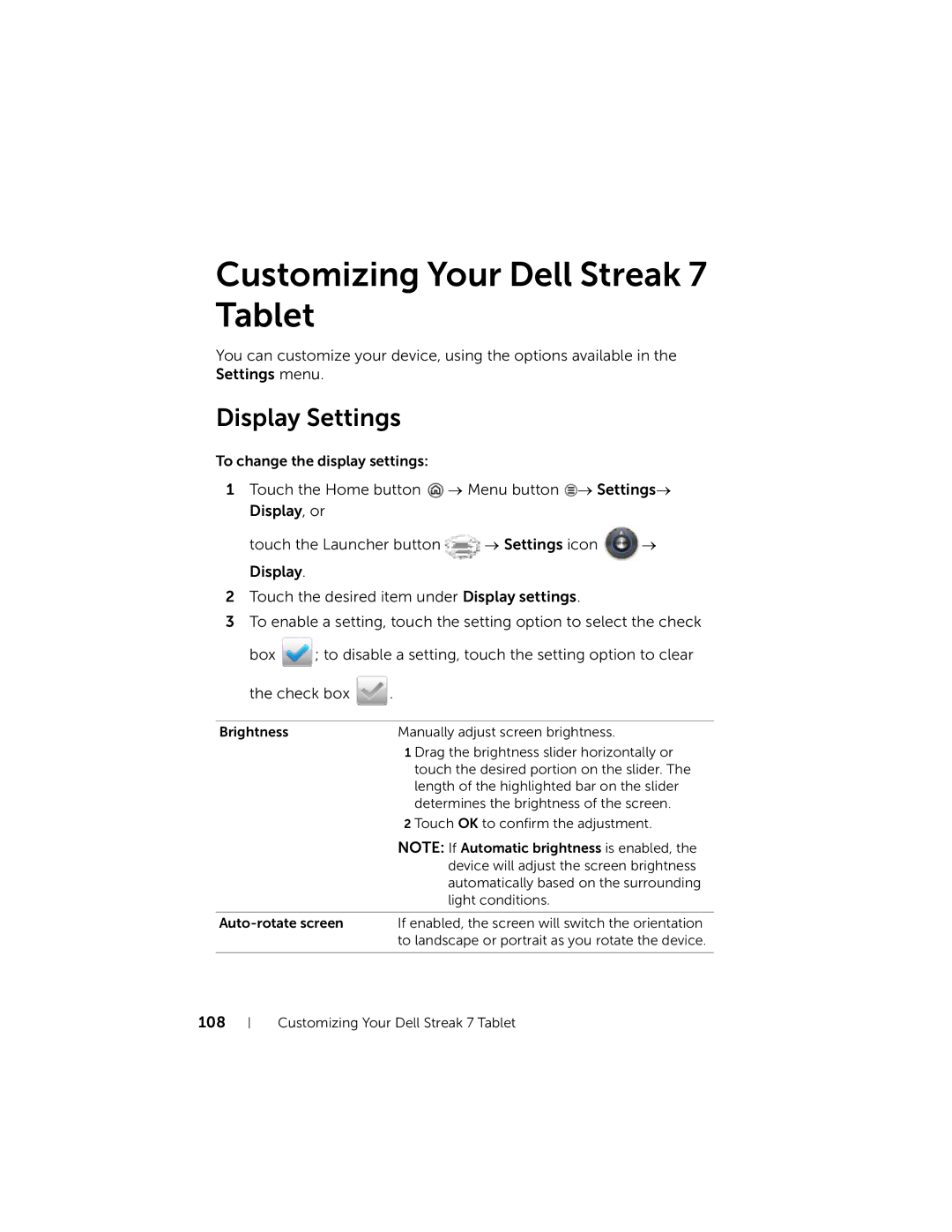Customizing Your Dell Streak 7 Tablet
You can customize your device, using the options available in the Settings menu.
Display Settings
To change the display settings:
1Touch the Home button ![]() → Menu button
→ Menu button ![]() → Settings→ Display, or
→ Settings→ Display, or
touch the Launcher button ![]() → Settings icon
→ Settings icon ![]() →
→
Display.
2Touch the desired item under Display settings.
3To enable a setting, touch the setting option to select the check
box ![]() ; to disable a setting, touch the setting option to clear
; to disable a setting, touch the setting option to clear
the check box ![]() .
.
Brightness | Manually adjust screen brightness. |
| 1 Drag the brightness slider horizontally or |
| touch the desired portion on the slider. The |
| length of the highlighted bar on the slider |
| determines the brightness of the screen. |
| 2 Touch OK to confirm the adjustment. |
| NOTE: If Automatic brightness is enabled, the |
| device will adjust the screen brightness |
| automatically based on the surrounding |
| light conditions. |
|
|
If enabled, the screen will switch the orientation | |
| to landscape or portrait as you rotate the device. |
|
|
108
Customizing Your Dell Streak 7 Tablet