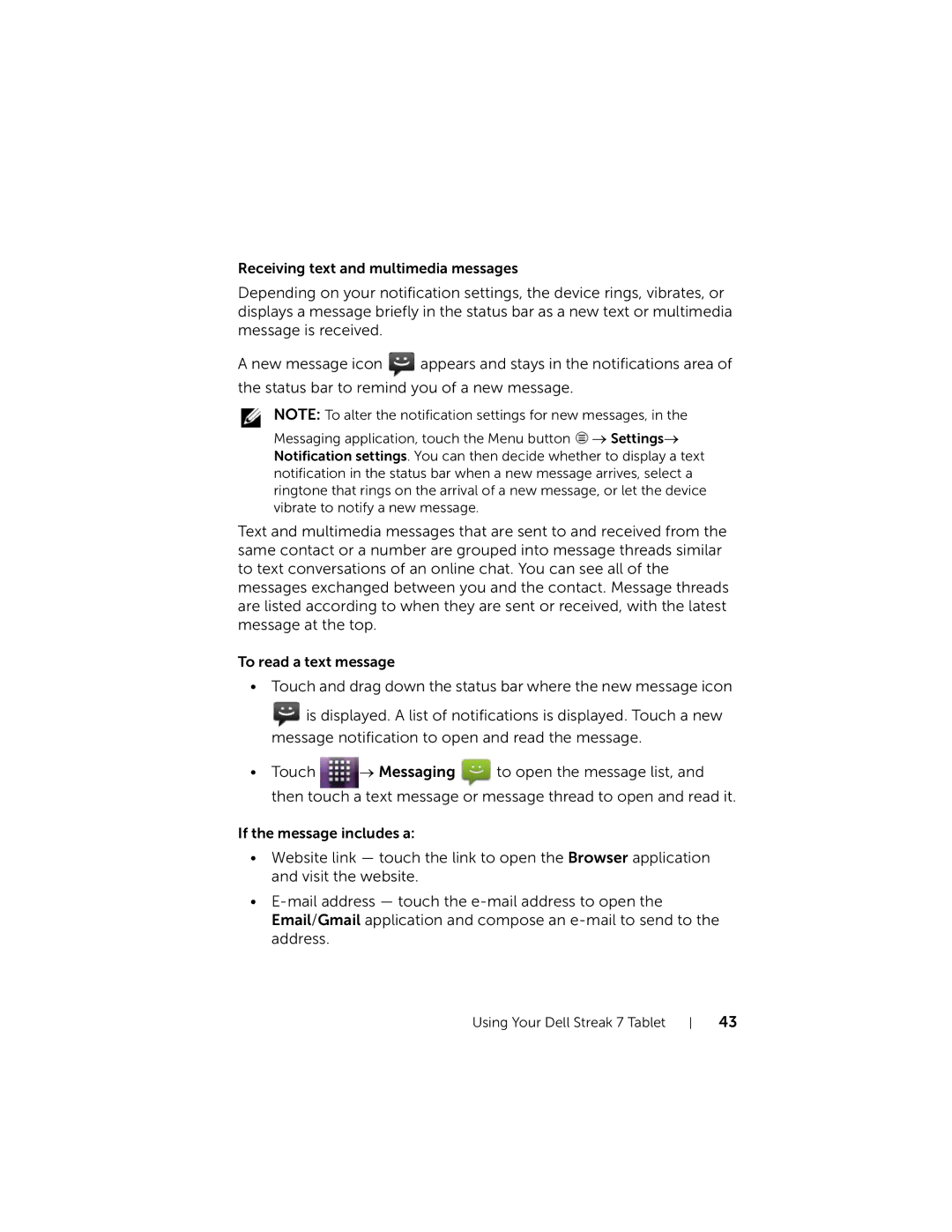Receiving text and multimedia messages
Depending on your notification settings, the device rings, vibrates, or displays a message briefly in the status bar as a new text or multimedia message is received.
A new message icon ![]() appears and stays in the notifications area of the status bar to remind you of a new message.
appears and stays in the notifications area of the status bar to remind you of a new message.
NOTE: To alter the notification settings for new messages, in the
Messaging application, touch the Menu button ![]() → Settings→ Notification settings. You can then decide whether to display a text notification in the status bar when a new message arrives, select a ringtone that rings on the arrival of a new message, or let the device vibrate to notify a new message.
→ Settings→ Notification settings. You can then decide whether to display a text notification in the status bar when a new message arrives, select a ringtone that rings on the arrival of a new message, or let the device vibrate to notify a new message.
Text and multimedia messages that are sent to and received from the same contact or a number are grouped into message threads similar to text conversations of an online chat. You can see all of the messages exchanged between you and the contact. Message threads are listed according to when they are sent or received, with the latest message at the top.
To read a text message
•Touch and drag down the status bar where the new message icon
![]() is displayed. A list of notifications is displayed. Touch a new message notification to open and read the message.
is displayed. A list of notifications is displayed. Touch a new message notification to open and read the message.
•Touch ![]() → Messaging
→ Messaging ![]() to open the message list, and then touch a text message or message thread to open and read it.
to open the message list, and then touch a text message or message thread to open and read it.
If the message includes a:
•Website link — touch the link to open the Browser application and visit the website.
•
Email/Gmail application and compose an
Using Your Dell Streak 7 Tablet
43