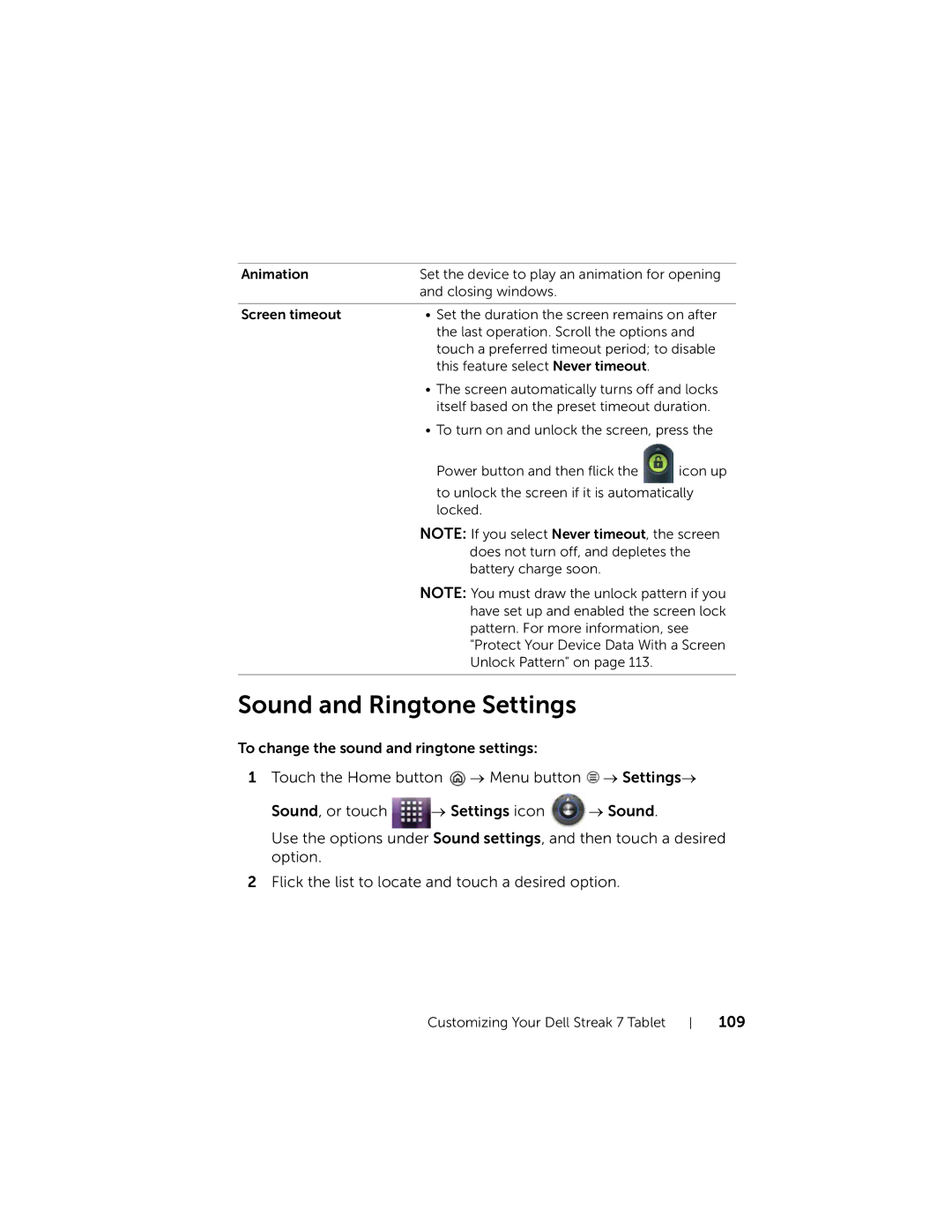Animation | Set the device to play an animation for opening | |
| and closing windows. |
|
|
| |
Screen timeout | • Set the duration the screen remains on after | |
| the last operation. Scroll the options and | |
| touch a preferred timeout period; to disable | |
| this feature select Never timeout. |
|
| • The screen automatically turns off and locks | |
| itself based on the preset timeout duration. | |
| • To turn on and unlock the screen, press the | |
| Power button and then flick the | icon up |
| to unlock the screen if it is automatically | |
| locked. |
|
NOTE: If you select Never timeout, the screen does not turn off, and depletes the battery charge soon.
NOTE: You must draw the unlock pattern if you have set up and enabled the screen lock pattern. For more information, see "Protect Your Device Data With a Screen Unlock Pattern" on page 113.
Sound and Ringtone Settings
To change the sound and ringtone settings:
1Touch the Home button ![]() → Menu button
→ Menu button ![]() → Settings→
→ Settings→
Sound, or touch ![]() → Settings icon
→ Settings icon ![]() → Sound.
→ Sound.
Use the options under Sound settings, and then touch a desired option.
2Flick the list to locate and touch a desired option.
Customizing Your Dell Streak 7 Tablet