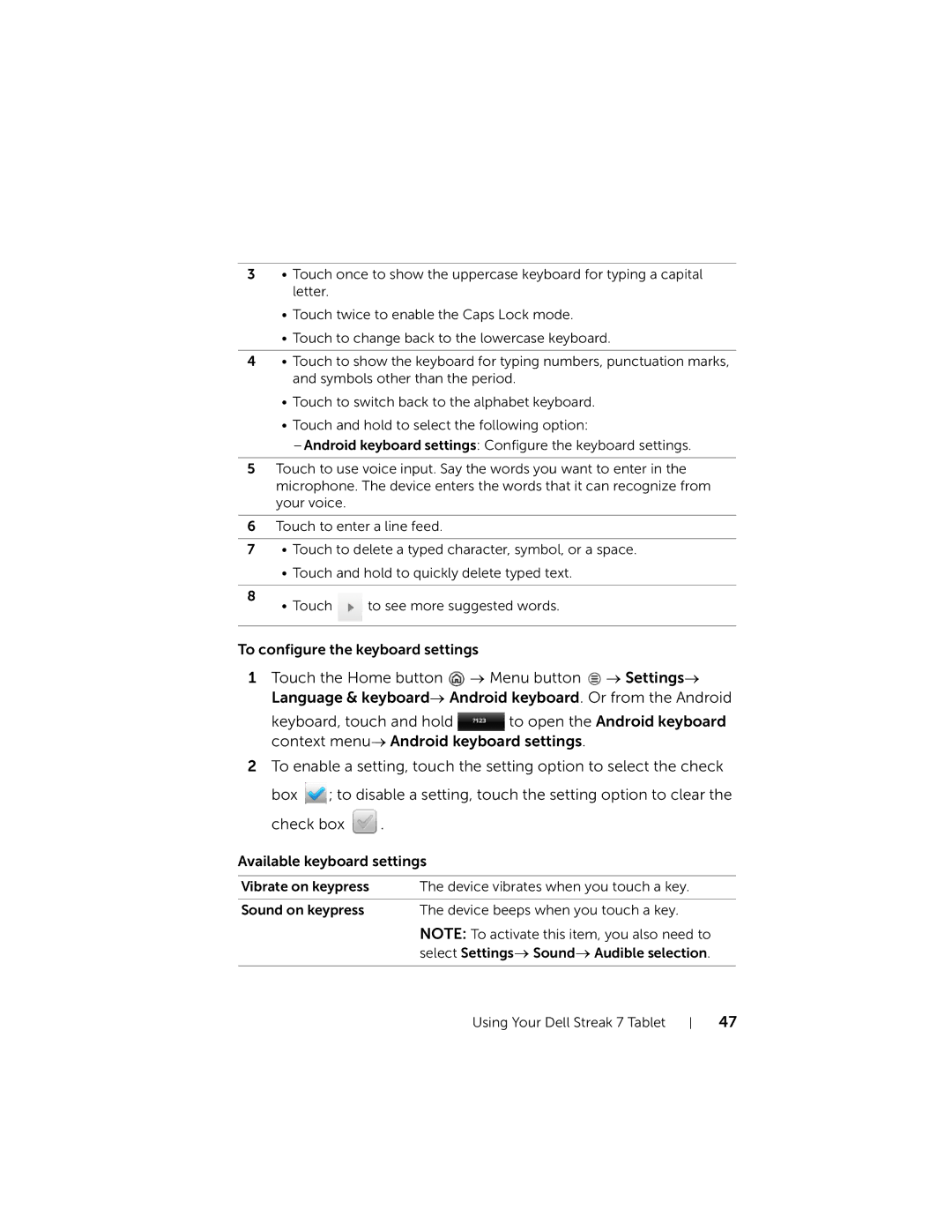3• Touch once to show the uppercase keyboard for typing a capital letter.
•Touch twice to enable the Caps Lock mode.
•Touch to change back to the lowercase keyboard.
4• Touch to show the keyboard for typing numbers, punctuation marks, and symbols other than the period.
•Touch to switch back to the alphabet keyboard.
•Touch and hold to select the following option:
5Touch to use voice input. Say the words you want to enter in the microphone. The device enters the words that it can recognize from your voice.
6Touch to enter a line feed.
7• Touch to delete a typed character, symbol, or a space.
• Touch and hold to quickly delete typed text.
8 | to see more suggested words. |
• Touch |
To configure the keyboard settings
1Touch the Home button ![]() → Menu button
→ Menu button ![]() → Settings→ Language & keyboard→ Android keyboard. Or from the Android
→ Settings→ Language & keyboard→ Android keyboard. Or from the Android
keyboard, touch and hold ![]() to open the Android keyboard context menu→ Android keyboard settings.
to open the Android keyboard context menu→ Android keyboard settings.
2To enable a setting, touch the setting option to select the check
box ![]() ; to disable a setting, touch the setting option to clear the
; to disable a setting, touch the setting option to clear the
check box ![]() .
.
Available keyboard settings
Vibrate on keypress | The device vibrates when you touch a key. |
|
|
Sound on keypress | The device beeps when you touch a key. |
| NOTE: To activate this item, you also need to |
| select Settings→ Sound→ Audible selection. |
|
|
Using Your Dell Streak 7 Tablet
47