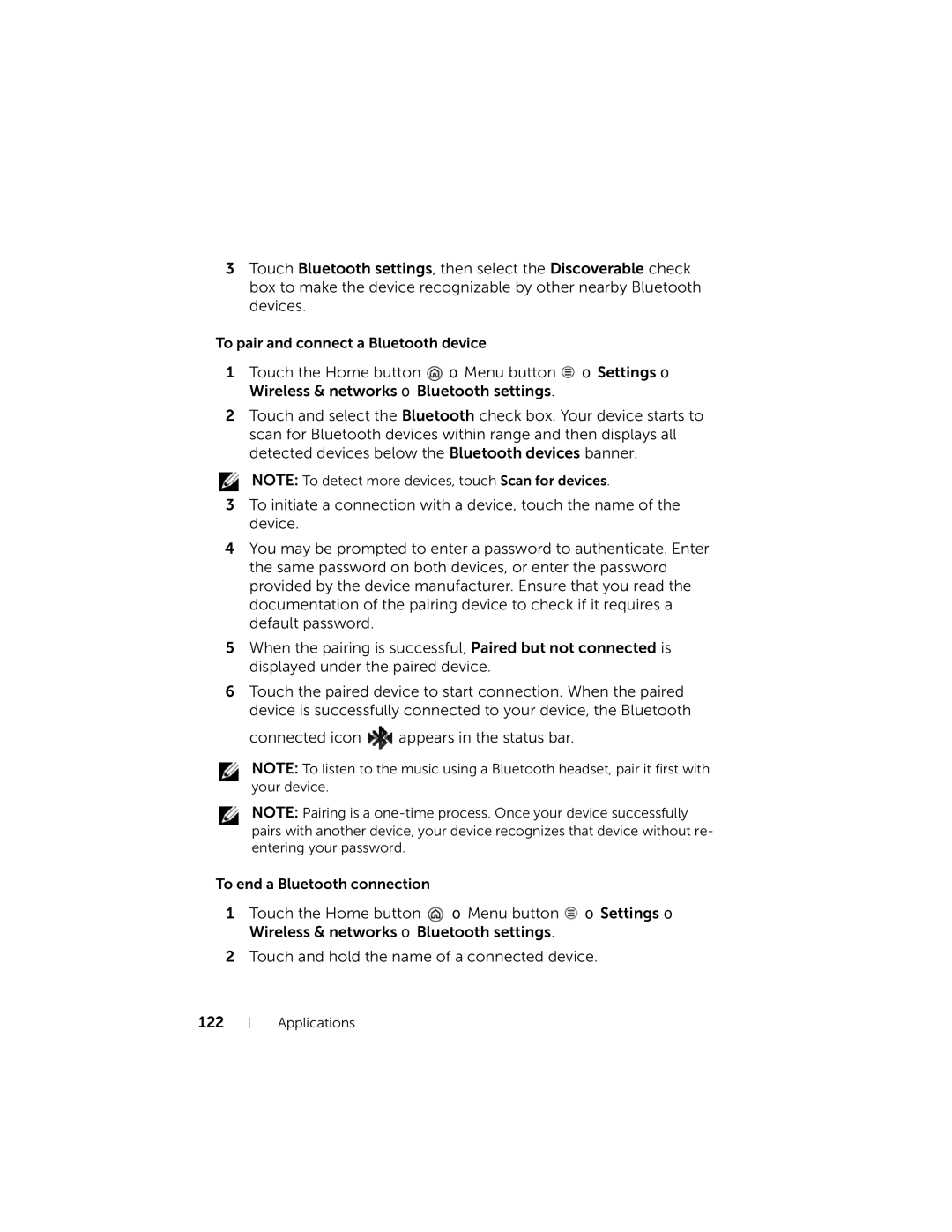3Touch Bluetooth settings, then select the Discoverable check box to make the device recognizable by other nearby Bluetooth devices.
To pair and connect a Bluetooth device
1Touch the Home button ![]() → Menu button
→ Menu button ![]() → Settings→ Wireless & networks→ Bluetooth settings.
→ Settings→ Wireless & networks→ Bluetooth settings.
2Touch and select the Bluetooth check box. Your device starts to scan for Bluetooth devices within range and then displays all detected devices below the Bluetooth devices banner.
NOTE: To detect more devices, touch Scan for devices.
3To initiate a connection with a device, touch the name of the device.
4You may be prompted to enter a password to authenticate. Enter the same password on both devices, or enter the password provided by the device manufacturer. Ensure that you read the documentation of the pairing device to check if it requires a default password.
5When the pairing is successful, Paired but not connected is displayed under the paired device.
6Touch the paired device to start connection. When the paired device is successfully connected to your device, the Bluetooth
connected icon ![]() appears in the status bar.
appears in the status bar.
NOTE: To listen to the music using a Bluetooth headset, pair it first with your device.
NOTE: Pairing is a
To end a Bluetooth connection
1Touch the Home button ![]() → Menu button
→ Menu button ![]() → Settings→ Wireless & networks→ Bluetooth settings.
→ Settings→ Wireless & networks→ Bluetooth settings.
2Touch and hold the name of a connected device.
122