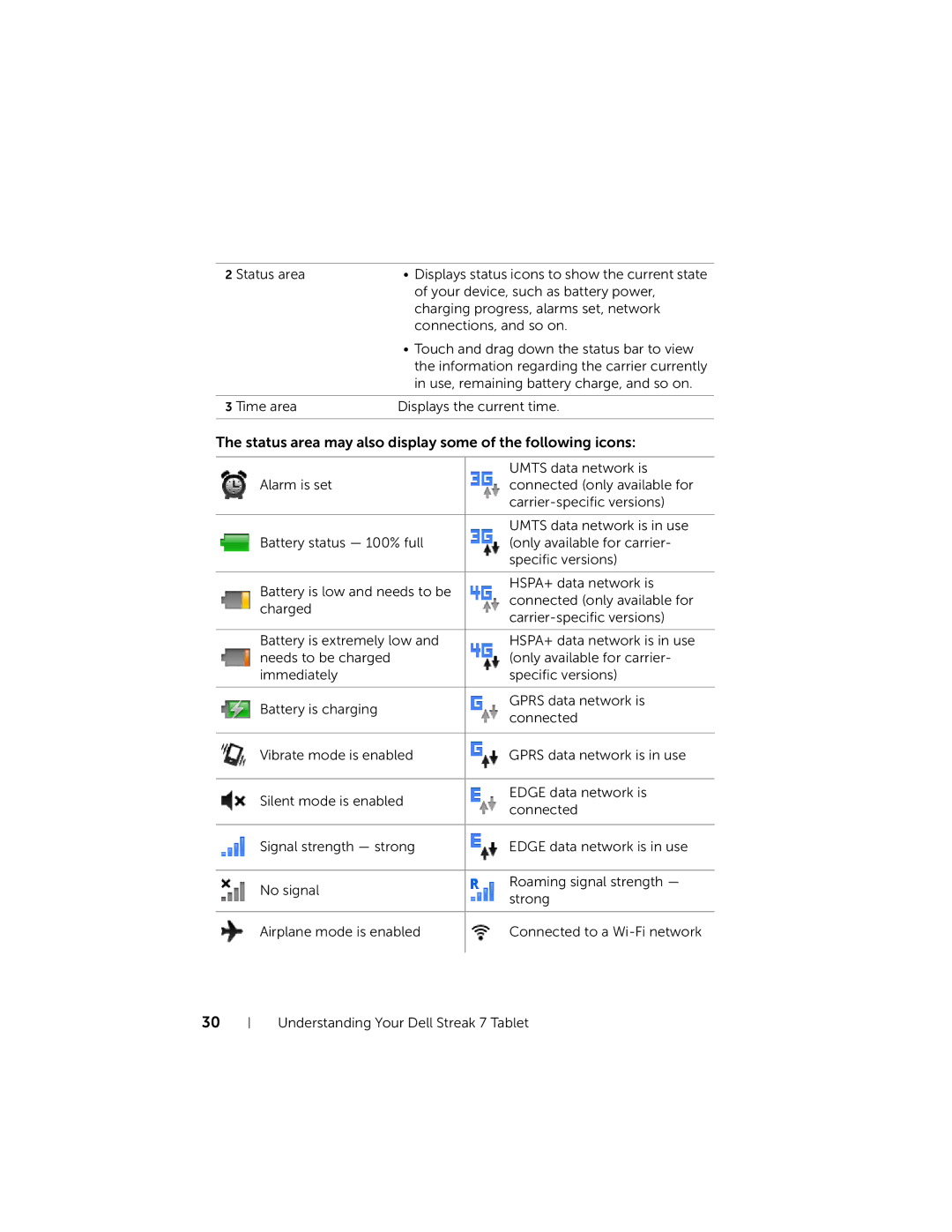2 Status area | • Displays status icons to show the current state |
| of your device, such as battery power, |
| charging progress, alarms set, network |
| connections, and so on. |
| • Touch and drag down the status bar to view |
| the information regarding the carrier currently |
| in use, remaining battery charge, and so on. |
|
|
3 Time area | Displays the current time. |
|
|
The status area may also display some of the following icons:
| UMTS data network is | |
Alarm is set | connected (only available for | |
| ||
|
| |
| UMTS data network is in use | |
Battery status — 100% full | (only available for carrier- | |
| specific versions) | |
|
| |
Battery is low and needs to be | HSPA+ data network is | |
connected (only available for | ||
charged | ||
| ||
|
| |
Battery is extremely low and | HSPA+ data network is in use | |
needs to be charged | (only available for carrier- | |
immediately | specific versions) | |
|
| |
Battery is charging | GPRS data network is | |
connected | ||
| ||
|
| |
Vibrate mode is enabled | GPRS data network is in use | |
|
| |
Silent mode is enabled | EDGE data network is | |
connected | ||
| ||
|
| |
Signal strength — strong | EDGE data network is in use | |
|
| |
No signal | Roaming signal strength — | |
strong | ||
|
Airplane mode is enabled
Connected to a
30