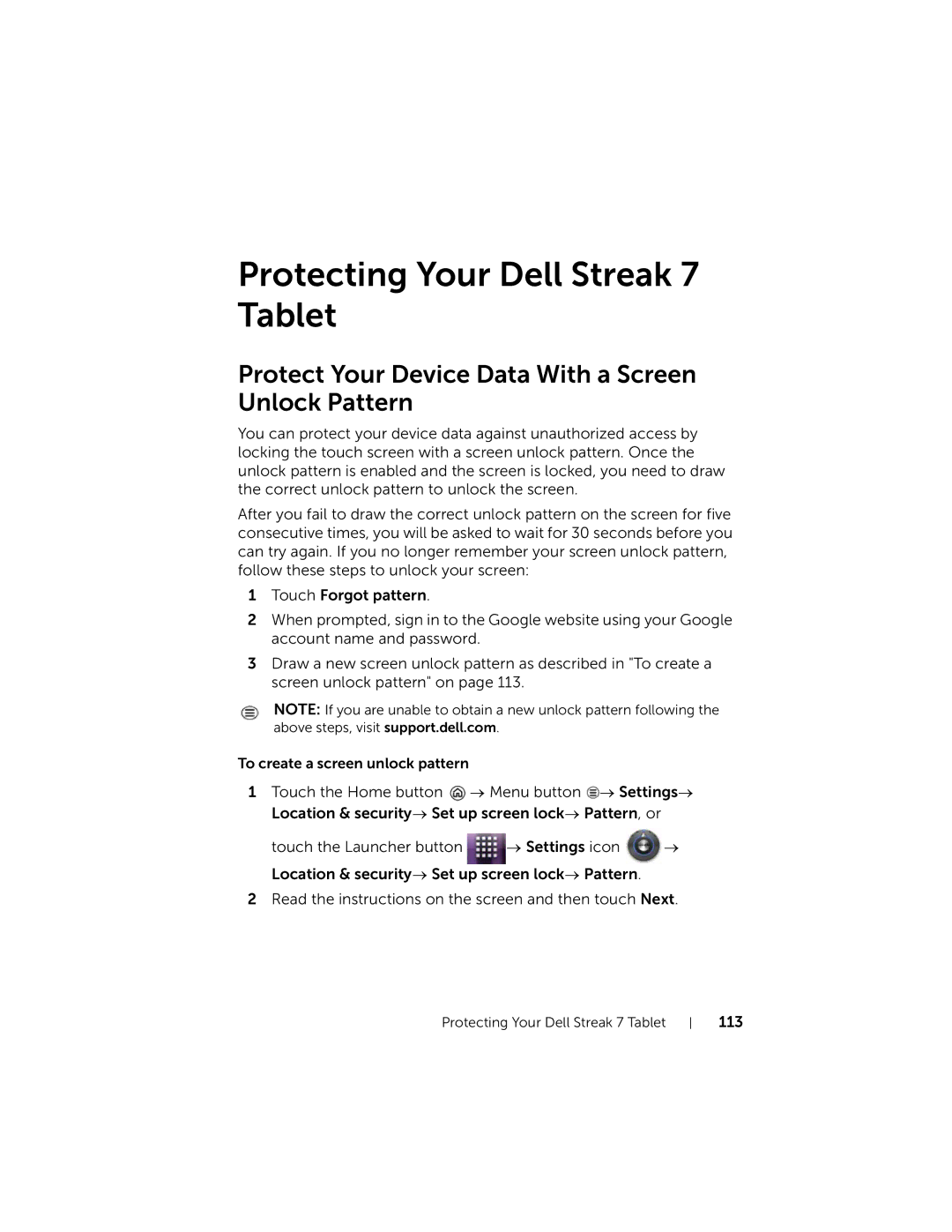Protecting Your Dell Streak 7 Tablet
Protect Your Device Data With a Screen Unlock Pattern
You can protect your device data against unauthorized access by locking the touch screen with a screen unlock pattern. Once the unlock pattern is enabled and the screen is locked, you need to draw the correct unlock pattern to unlock the screen.
After you fail to draw the correct unlock pattern on the screen for five consecutive times, you will be asked to wait for 30 seconds before you can try again. If you no longer remember your screen unlock pattern, follow these steps to unlock your screen:
1 Touch Forgot pattern.
2When prompted, sign in to the Google website using your Google account name and password.
3Draw a new screen unlock pattern as described in "To create a screen unlock pattern" on page 113.
NOTE: If you are unable to obtain a new unlock pattern following the above steps, visit support.dell.com.
To create a screen unlock pattern
1Touch the Home button ![]() → Menu button
→ Menu button ![]() → Settings→ Location & security→ Set up screen lock→ Pattern, or
→ Settings→ Location & security→ Set up screen lock→ Pattern, or
touch the Launcher button → Settings icon →
Location & security→ Set up screen lock→ Pattern.
2Read the instructions on the screen and then touch Next.
Protecting Your Dell Streak 7 Tablet