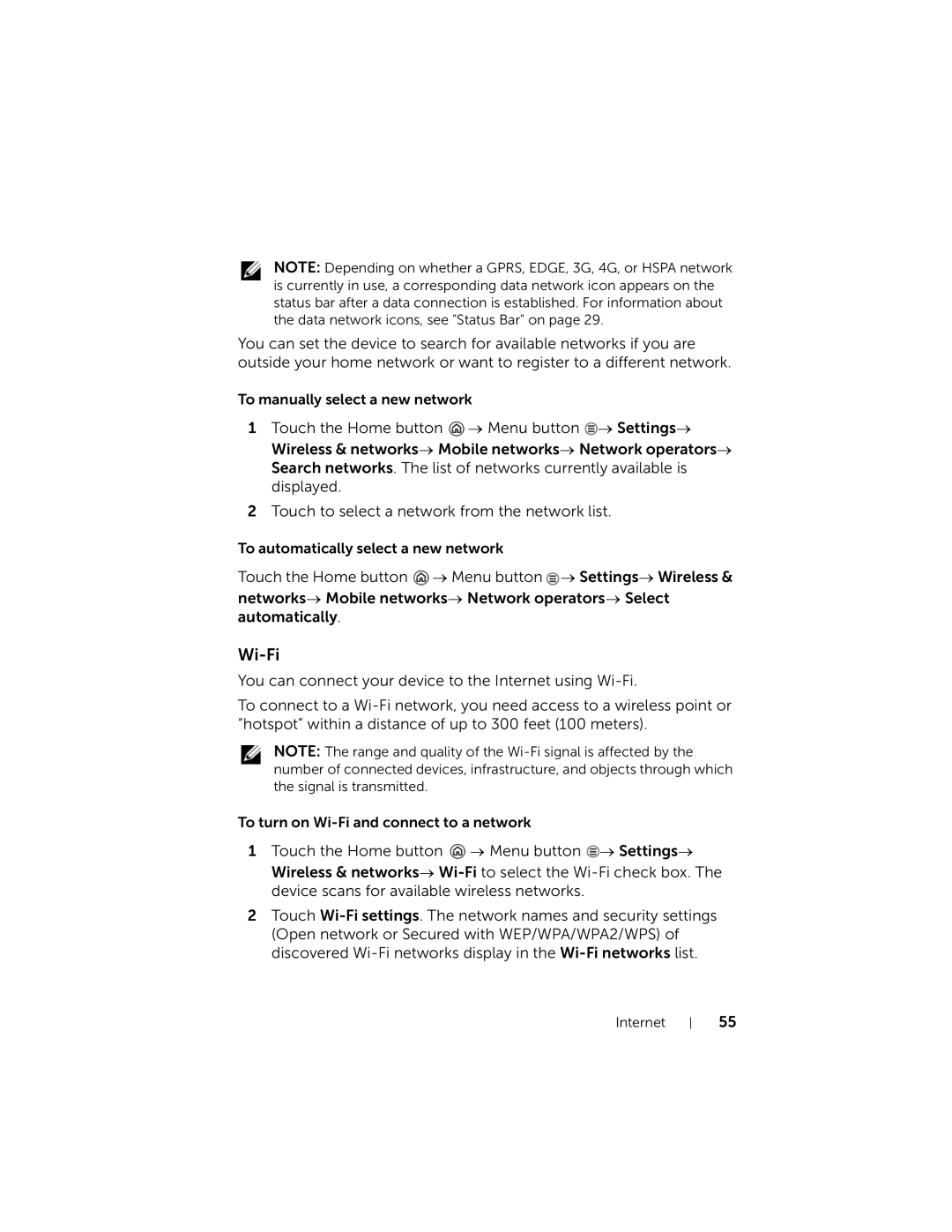NOTE: Depending on whether a GPRS, EDGE, 3G, 4G, or HSPA network is currently in use, a corresponding data network icon appears on the status bar after a data connection is established. For information about the data network icons, see "Status Bar" on page 29.
You can set the device to search for available networks if you are outside your home network or want to register to a different network.
To manually select a new network
1Touch the Home button ![]() → Menu button
→ Menu button ![]() → Settings→ Wireless & networks→ Mobile networks→ Network operators→ Search networks. The list of networks currently available is displayed.
→ Settings→ Wireless & networks→ Mobile networks→ Network operators→ Search networks. The list of networks currently available is displayed.
2Touch to select a network from the network list.
To automatically select a new network
Touch the Home button ![]() → Menu button
→ Menu button ![]() → Settings→ Wireless & networks→ Mobile networks→ Network operators→ Select automatically.
→ Settings→ Wireless & networks→ Mobile networks→ Network operators→ Select automatically.
Wi-Fi
You can connect your device to the Internet using
To connect to a
NOTE: The range and quality of the
To turn on
1Touch the Home button ![]() → Menu button
→ Menu button ![]() → Settings→ Wireless & networks→
→ Settings→ Wireless & networks→
2Touch
Internet
55