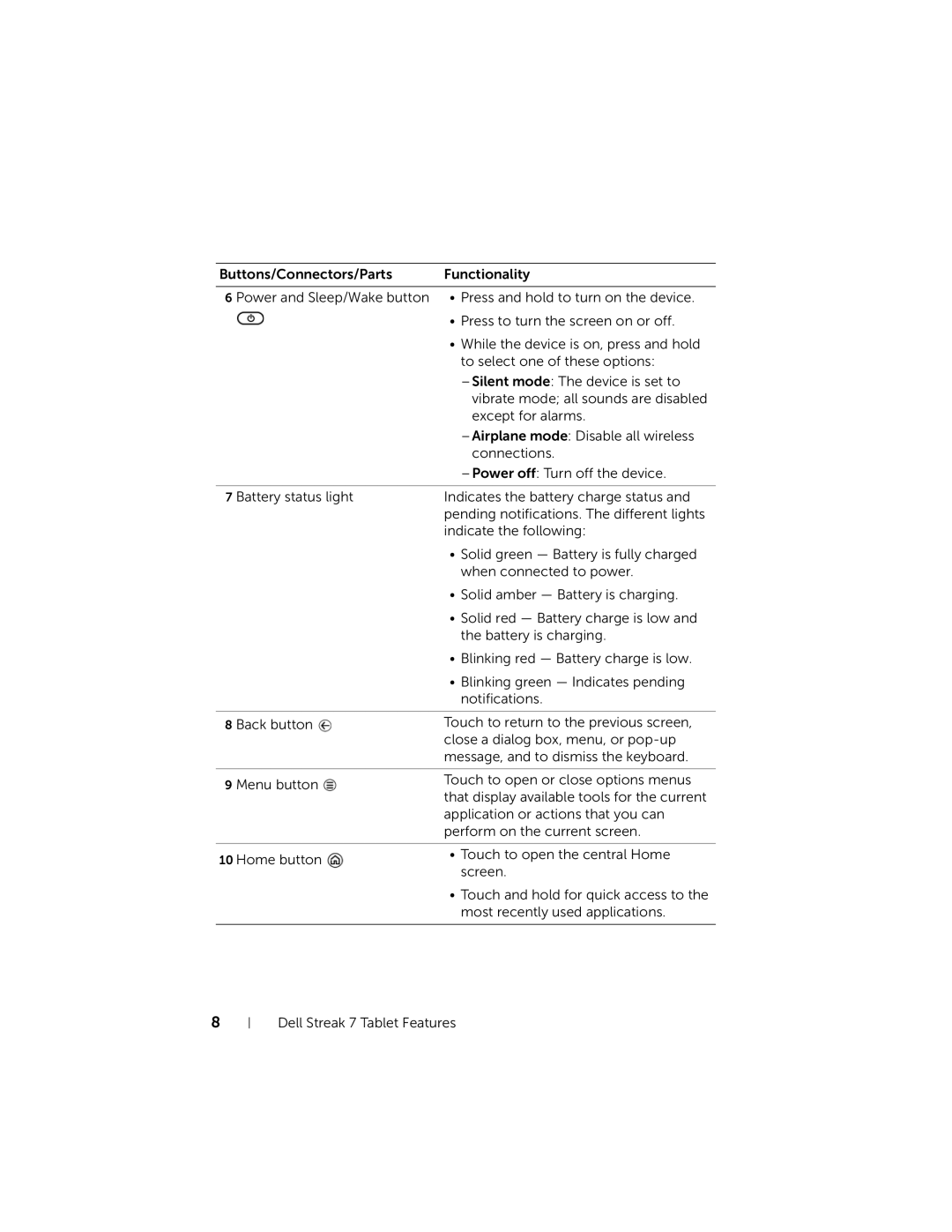Buttons/Connectors/Parts | Functionality | |
|
| |
6 Power and Sleep/Wake button | • Press and hold to turn on the device. | |
| • Press to turn the screen on or off. | |
| • While the device is on, press and hold | |
| to select one of these options: | |
| ||
| vibrate mode; all sounds are disabled | |
| except for alarms. | |
| ||
| connections. | |
| ||
|
| |
7 Battery status light | Indicates the battery charge status and | |
| pending notifications. The different lights | |
| indicate the following: | |
| • Solid green — Battery is fully charged | |
| when connected to power. | |
| • Solid amber — Battery is charging. | |
| • Solid red — Battery charge is low and | |
| the battery is charging. | |
| • Blinking red — Battery charge is low. | |
| • Blinking green — Indicates pending | |
| notifications. | |
|
| |
8 Back button | Touch to return to the previous screen, | |
| close a dialog box, menu, or | |
| message, and to dismiss the keyboard. | |
|
| |
9 Menu button | Touch to open or close options menus | |
that display available tools for the current | ||
| ||
| application or actions that you can | |
| perform on the current screen. | |
|
| |
10 Home button | • Touch to open the central Home | |
screen. | ||
| ||
| • Touch and hold for quick access to the | |
| most recently used applications. | |
|
|
8
Dell Streak 7 Tablet Features