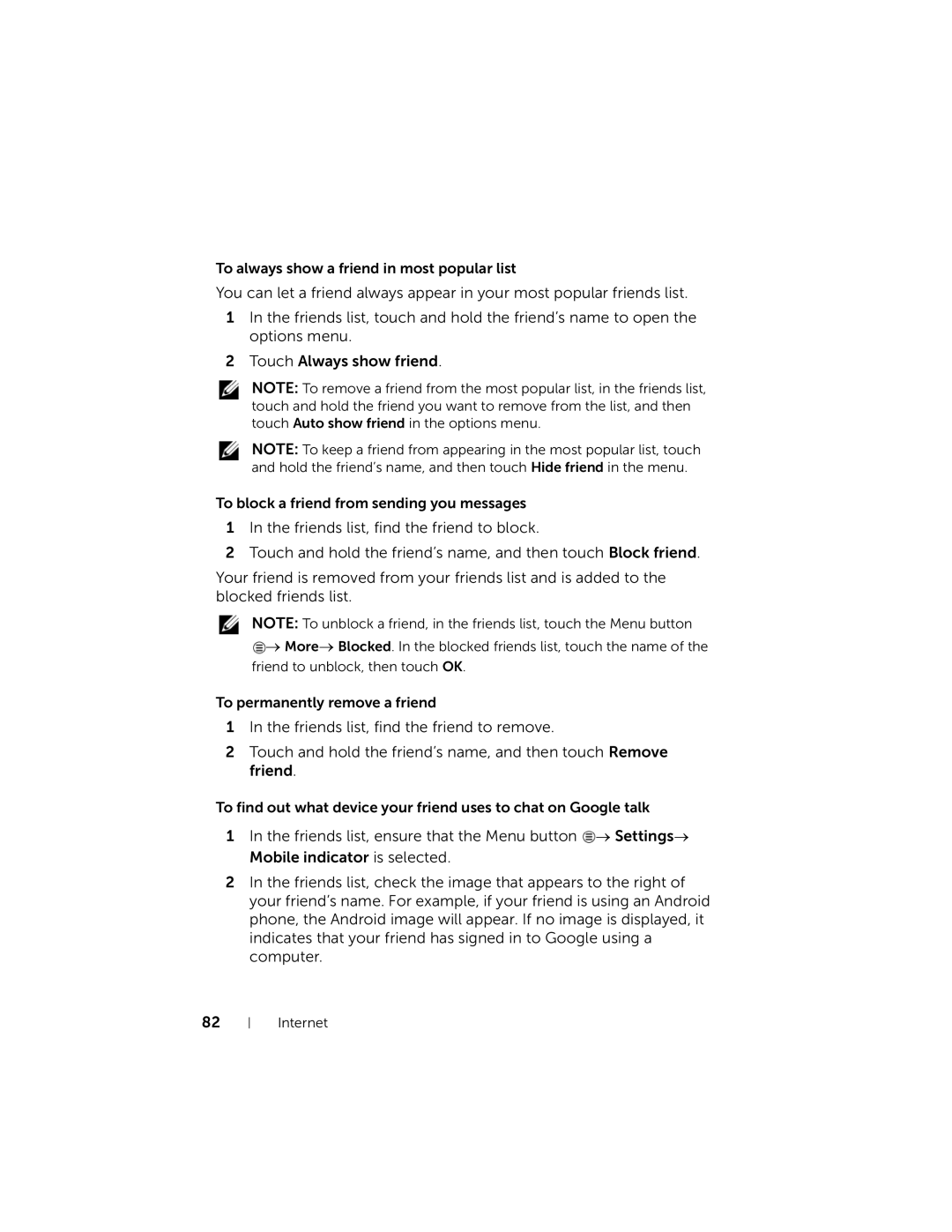To always show a friend in most popular list
You can let a friend always appear in your most popular friends list.
1In the friends list, touch and hold the friend’s name to open the options menu.
2 Touch Always show friend.
NOTE: To remove a friend from the most popular list, in the friends list, touch and hold the friend you want to remove from the list, and then touch Auto show friend in the options menu.
NOTE: To keep a friend from appearing in the most popular list, touch and hold the friend’s name, and then touch Hide friend in the menu.
To block a friend from sending you messages
1In the friends list, find the friend to block.
2Touch and hold the friend’s name, and then touch Block friend.
Your friend is removed from your friends list and is added to the blocked friends list.
NOTE: To unblock a friend, in the friends list, touch the Menu button
![]() → More→ Blocked. In the blocked friends list, touch the name of the friend to unblock, then touch OK.
→ More→ Blocked. In the blocked friends list, touch the name of the friend to unblock, then touch OK.
To permanently remove a friend
1In the friends list, find the friend to remove.
2Touch and hold the friend’s name, and then touch Remove friend.
To find out what device your friend uses to chat on Google talk
1In the friends list, ensure that the Menu button ![]() → Settings→ Mobile indicator is selected.
→ Settings→ Mobile indicator is selected.
2In the friends list, check the image that appears to the right of your friend’s name. For example, if your friend is using an Android phone, the Android image will appear. If no image is displayed, it indicates that your friend has signed in to Google using a computer.
82