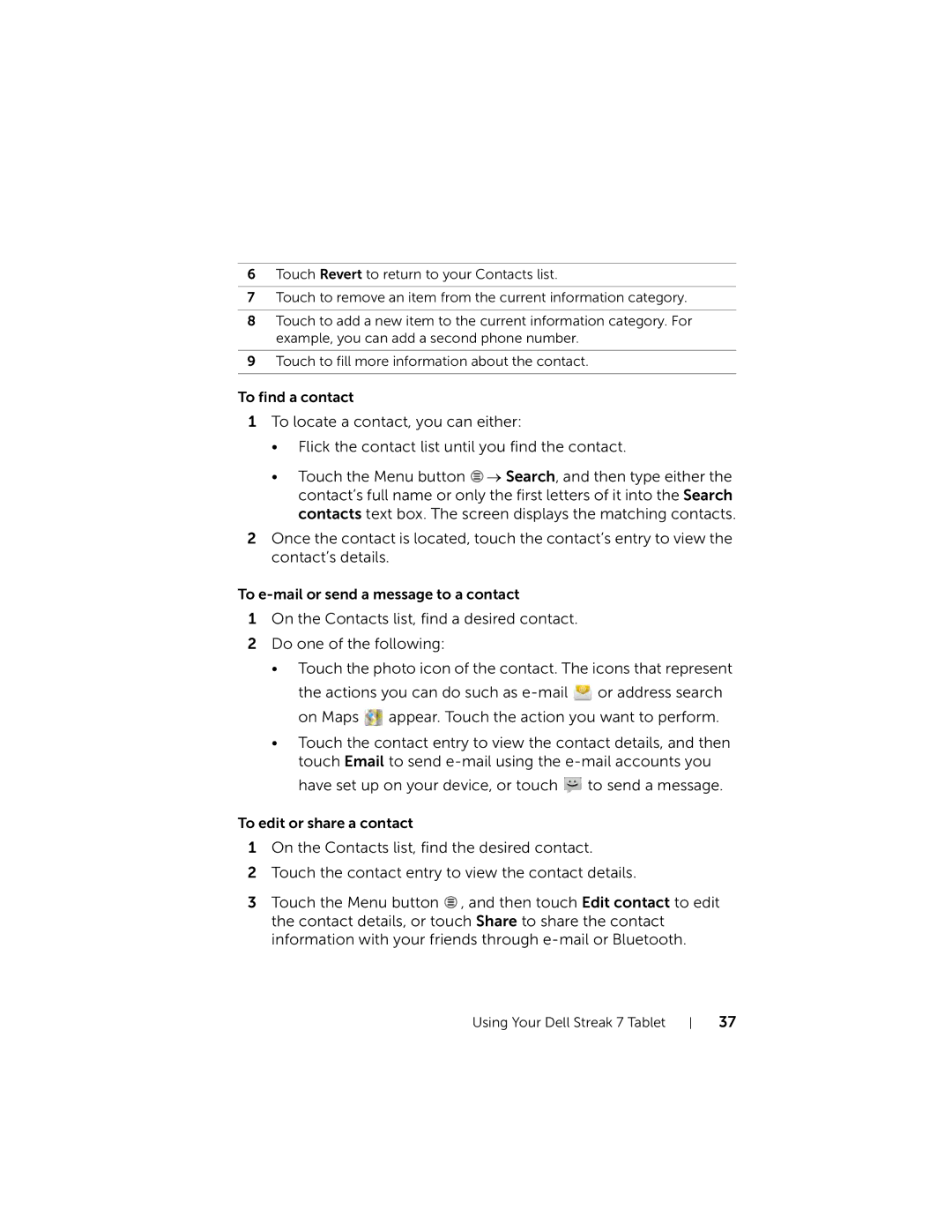6Touch Revert to return to your Contacts list.
7Touch to remove an item from the current information category.
8Touch to add a new item to the current information category. For example, you can add a second phone number.
9Touch to fill more information about the contact.
To find a contact
1To locate a contact, you can either:
•Flick the contact list until you find the contact.
•Touch the Menu button ![]() → Search, and then type either the contact’s full name or only the first letters of it into the Search contacts text box. The screen displays the matching contacts.
→ Search, and then type either the contact’s full name or only the first letters of it into the Search contacts text box. The screen displays the matching contacts.
2Once the contact is located, touch the contact’s entry to view the contact’s details.
To
1On the Contacts list, find a desired contact.
2Do one of the following:
•Touch the photo icon of the contact. The icons that represent
the actions you can do such as ![]() or address search on Maps
or address search on Maps ![]() appear. Touch the action you want to perform.
appear. Touch the action you want to perform.
•Touch the contact entry to view the contact details, and then touch Email to send ![]() to send a message.
to send a message.
To edit or share a contact
1On the Contacts list, find the desired contact.
2Touch the contact entry to view the contact details.
3Touch the Menu button ![]() , and then touch Edit contact to edit the contact details, or touch Share to share the contact information with your friends through
, and then touch Edit contact to edit the contact details, or touch Share to share the contact information with your friends through
Using Your Dell Streak 7 Tablet
37