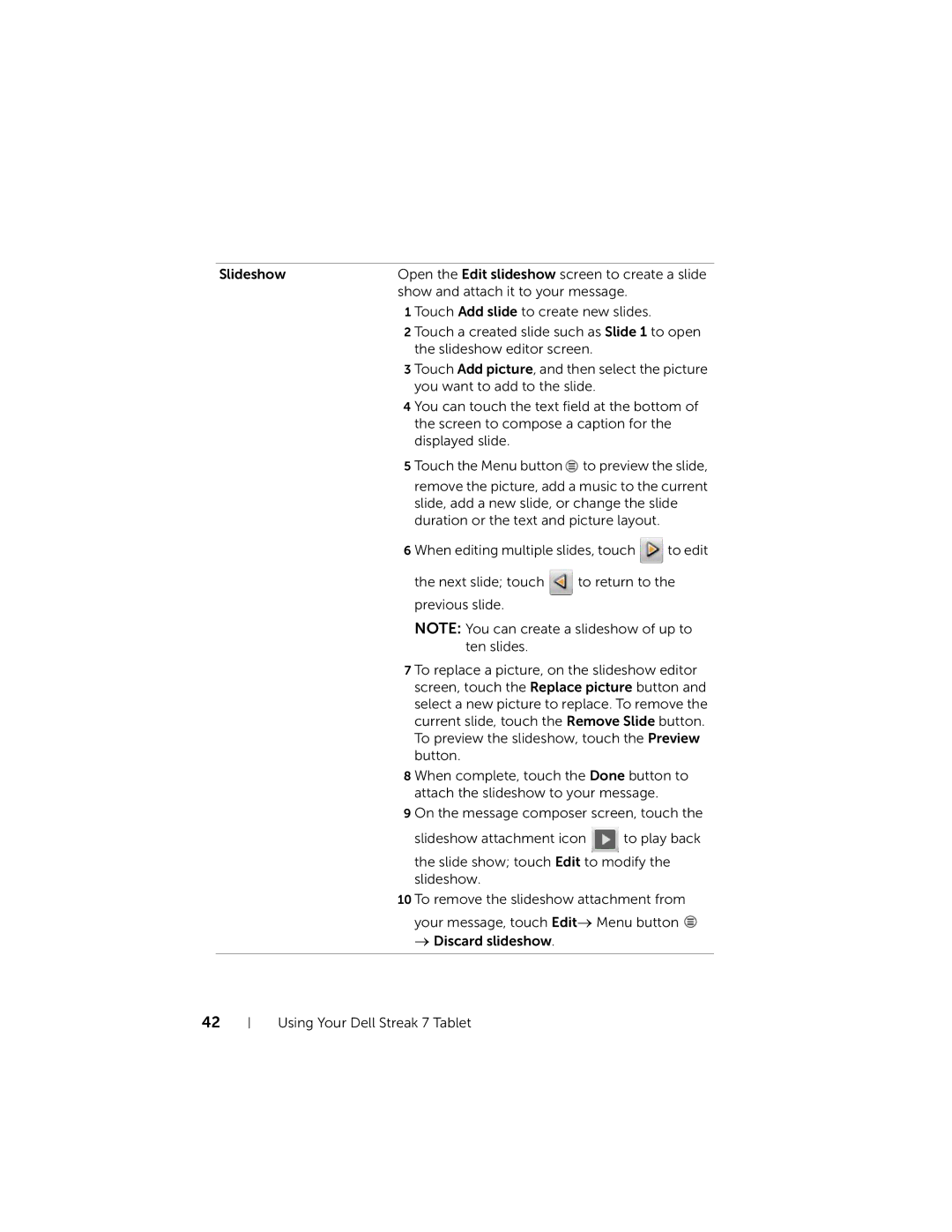Slideshow | Open the Edit slideshow screen to create a slide | ||
| show and attach it to your message. |
| |
| 1 Touch Add slide to create new slides. |
| |
| 2 Touch a created slide such as Slide 1 to open | ||
| the slideshow editor screen. |
| |
| 3 Touch Add picture, and then select the picture | ||
| you want to add to the slide. |
| |
| 4 You can touch the text field at the bottom of | ||
| the screen to compose a caption for the | ||
| displayed slide. |
|
|
| 5 Touch the Menu button | to preview the slide, | |
| remove the picture, add a music to the current | ||
| slide, add a new slide, or change the slide | ||
| duration or the text and picture layout. |
| |
| 6 When editing multiple slides, touch | to edit | |
| the next slide; touch | to return to the | |
| previous slide. |
|
|
NOTE: You can create a slideshow of up to ten slides.
7 To replace a picture, on the slideshow editor screen, touch the Replace picture button and select a new picture to replace. To remove the current slide, touch the Remove Slide button. To preview the slideshow, touch the Preview button.
8 When complete, touch the Done button to attach the slideshow to your message.
9 On the message composer screen, touch the
slideshow attachment icon ![]() to play back
to play back
the slide show; touch Edit to modify the slideshow.
10 To remove the slideshow attachment from
your message, touch Edit→ Menu button ![]() → Discard slideshow.
→ Discard slideshow.
42