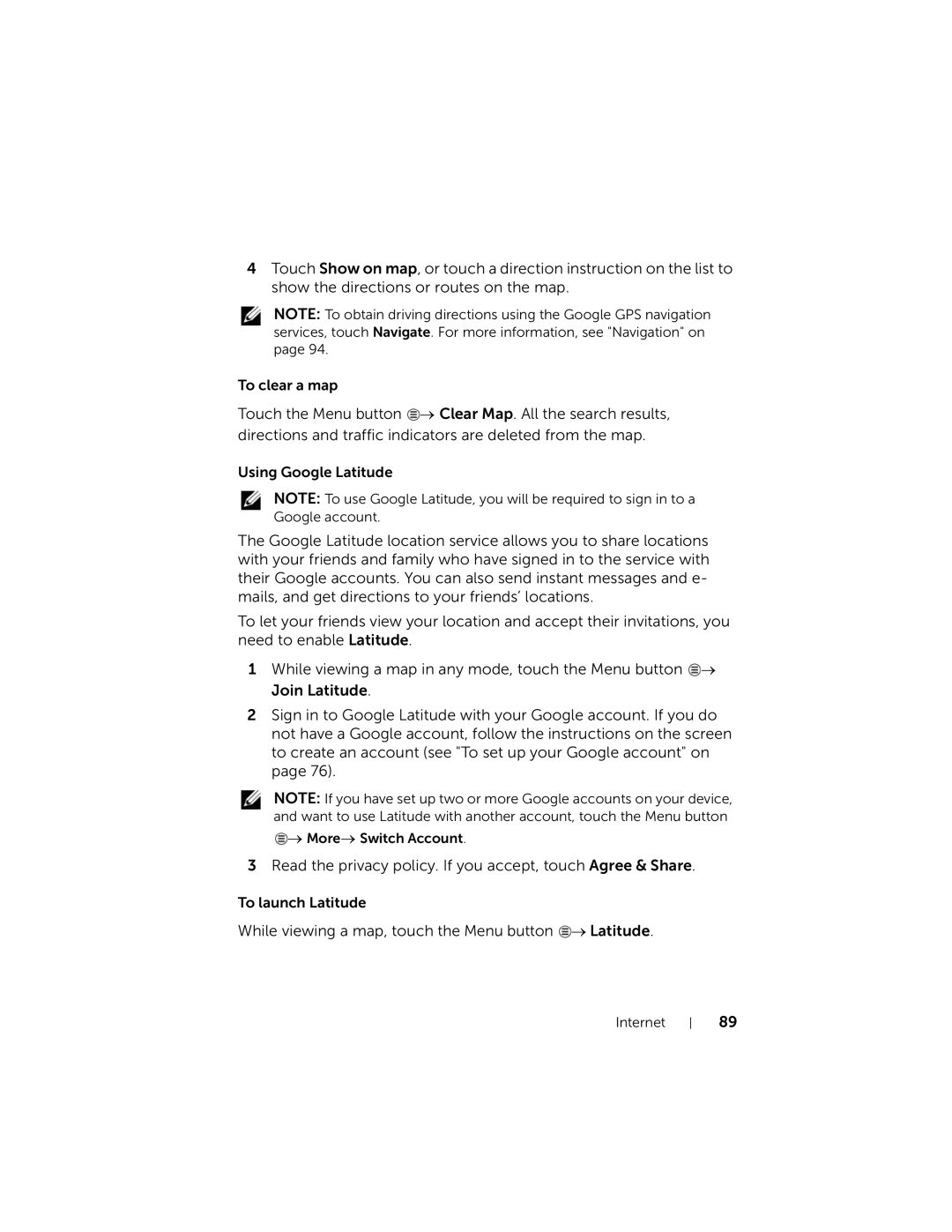4Touch Show on map, or touch a direction instruction on the list to show the directions or routes on the map.
NOTE: To obtain driving directions using the Google GPS navigation services, touch Navigate. For more information, see "Navigation" on page 94.
To clear a map
Touch the Menu button ![]() → Clear Map. All the search results, directions and traffic indicators are deleted from the map.
→ Clear Map. All the search results, directions and traffic indicators are deleted from the map.
Using Google Latitude
NOTE: To use Google Latitude, you will be required to sign in to a Google account.
The Google Latitude location service allows you to share locations with your friends and family who have signed in to the service with their Google accounts. You can also send instant messages and e- mails, and get directions to your friends’ locations.
To let your friends view your location and accept their invitations, you need to enable Latitude.
1While viewing a map in any mode, touch the Menu button ![]() → Join Latitude.
→ Join Latitude.
2Sign in to Google Latitude with your Google account. If you do not have a Google account, follow the instructions on the screen to create an account (see "To set up your Google account" on page 76).
NOTE: If you have set up two or more Google accounts on your device, and want to use Latitude with another account, touch the Menu button
 → More→ Switch Account.
→ More→ Switch Account.
3Read the privacy policy. If you accept, touch Agree & Share.
To launch Latitude
While viewing a map, touch the Menu button ![]() → Latitude.
→ Latitude.
Internet
89