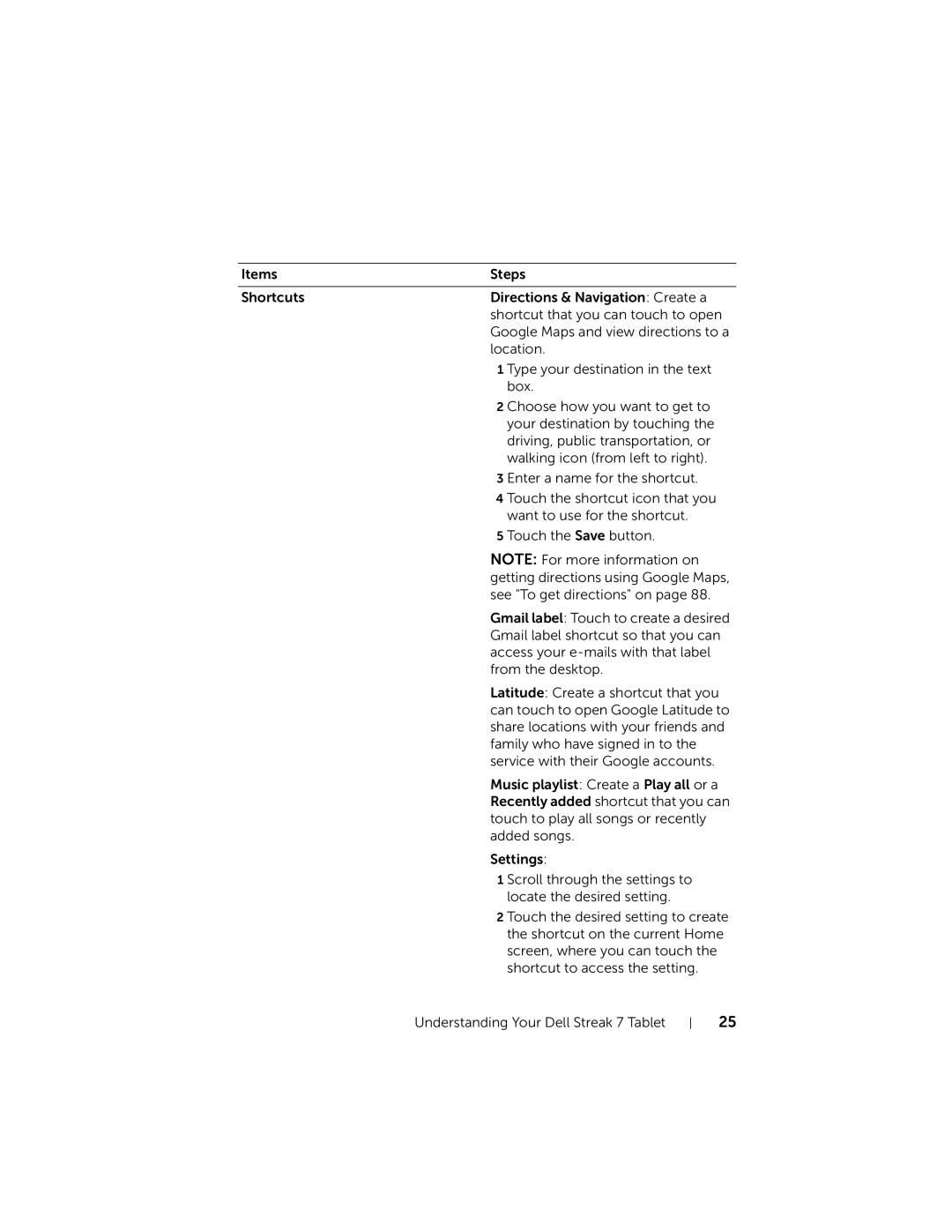Items | Steps |
|
|
Shortcuts | Directions & Navigation: Create a |
| shortcut that you can touch to open |
| Google Maps and view directions to a |
| location. |
| 1 Type your destination in the text |
| box. |
| 2 Choose how you want to get to |
| your destination by touching the |
| driving, public transportation, or |
| walking icon (from left to right). |
| 3 Enter a name for the shortcut. |
| 4 Touch the shortcut icon that you |
| want to use for the shortcut. |
| 5 Touch the Save button. |
| NOTE: For more information on |
| getting directions using Google Maps, |
| see "To get directions" on page 88. |
| Gmail label: Touch to create a desired |
| Gmail label shortcut so that you can |
| access your |
| from the desktop. |
| Latitude: Create a shortcut that you |
| can touch to open Google Latitude to |
| share locations with your friends and |
| family who have signed in to the |
| service with their Google accounts. |
| Music playlist: Create a Play all or a |
| Recently added shortcut that you can |
| touch to play all songs or recently |
| added songs. |
| Settings: |
| 1 Scroll through the settings to |
| locate the desired setting. |
| 2 Touch the desired setting to create |
| the shortcut on the current Home |
| screen, where you can touch the |
| shortcut to access the setting. |
Understanding Your Dell Streak 7 Tablet
25