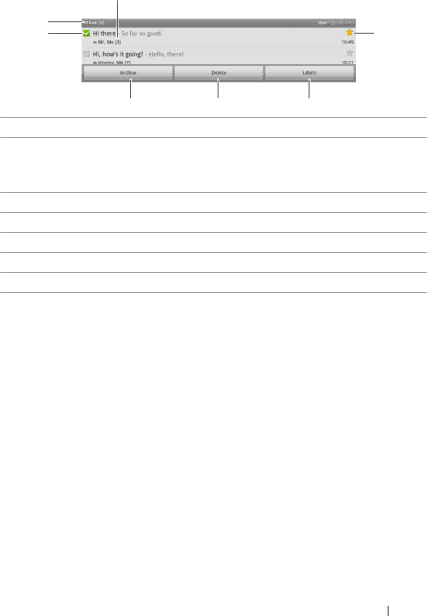
Your Gmail inbox opens as the default Gmail view. All your received e- mails are delivered to your inbox.
7
1
2
6
3 | 4 | 5 |
1Folder (or Label) and number of unread
2Touch the check box ![]() to select the
to select the ![]() → More→ Settings, then enable Batch operations.
→ More→ Settings, then enable Batch operations.
3Touch Archive to store the selected
4Touch Delete to delete the selected
5Touch Labels to label the selected
6Starred
7The number of
To refresh Gmail
Touch the Menu button ![]() → Refresh to send or receive
→ Refresh to send or receive
To view
To view
1Touch the Menu button ![]() → Go to labels.
→ Go to labels.
2Touch the folder that stores the
Internet
77
